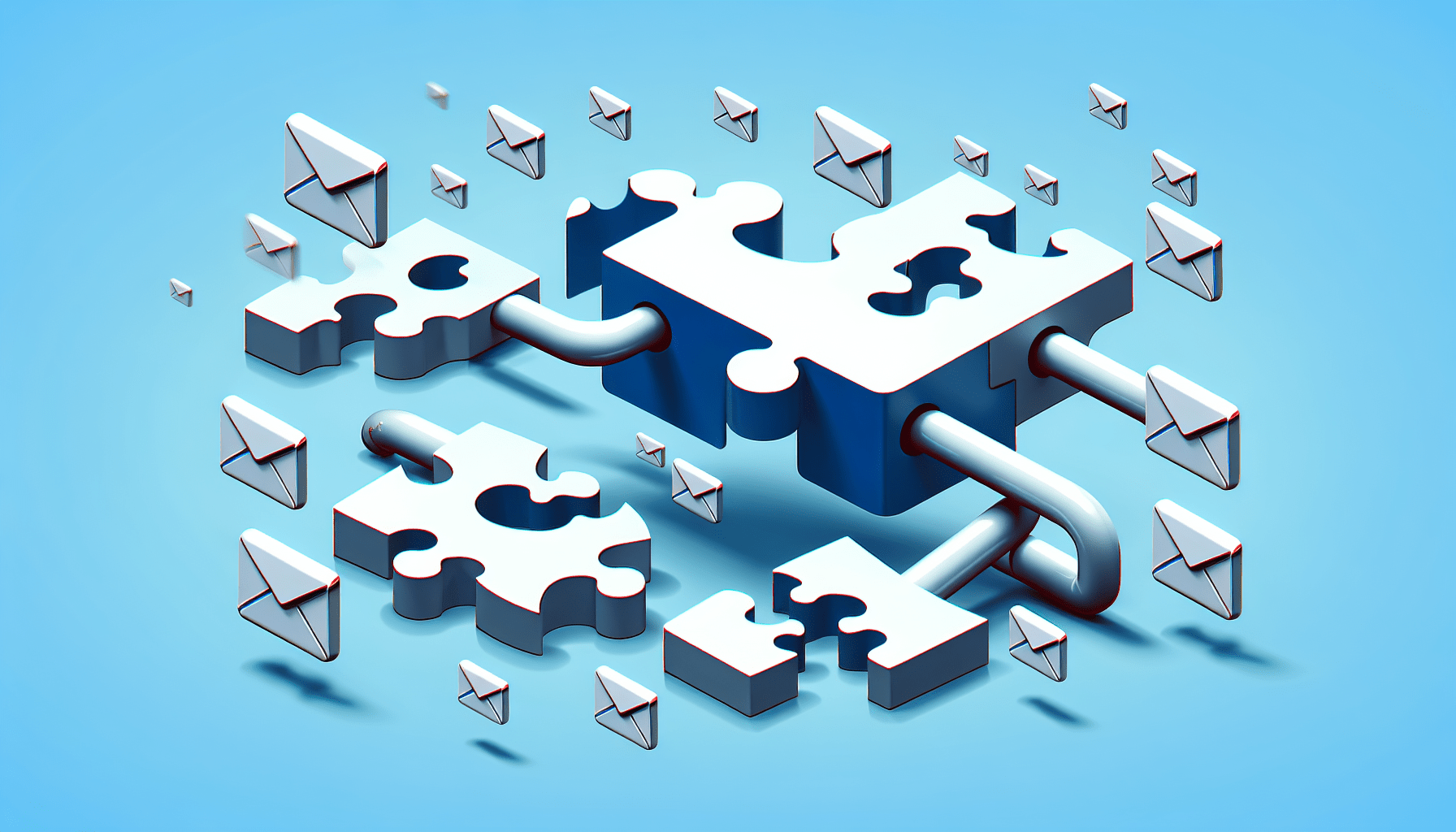IMAP (Internet Message Access Protocol) is widely used for email retrieval, allowing users to access their messages and folders remotely. However, despite its convenience, IMAP synchronization can sometimes encounter errors, disrupting the seamless flow of email communication. In this article, you will uncover common IMAP synchronization errors and gain insights into effective troubleshooting techniques to resolve these issues. By understanding the underlying causes and employing the right solutions, you will be able to maintain a smooth and reliable IMAP synchronization experience.
Authentication Errors
Incorrect username or password
One of the most common authentication errors encountered when using the IMAP protocol is entering an incorrect username or password. This error occurs when the credentials provided by the user do not match the information stored on the server. It is crucial to ensure that the username and password are entered accurately, taking into account any case sensitivity.
To resolve this issue, double-check the username and password entered and ensure they are correct. If there is any doubt, it is recommended to reset the password and try again. Additionally, it is essential to verify that the credentials being used are designated for IMAP access specifically.
Invalid authentication method
Another authentication error that can arise is the use of an invalid authentication method. IMAP supports various authentication mechanisms, such as plain text, CRAM-MD5, and OAuth. When an email client attempts to authenticate using an unsupported or misconfigured method, it triggers an invalid authentication method error.
To tackle this error, make sure that the email client is configured to use a supported authentication method. Check the settings within the client software and ensure that the preferred authentication method is selected and matches the server’s requirements.
Connection Errors
Server not responding
Sometimes, users may face the issue of the server not responding while attempting to establish an IMAP connection. This error is usually caused by server-side problems, such as network congestion, hardware failures, or software issues.
To resolve this issue, the first step is to ensure that the internet connection is stable and functioning properly. If the connection is stable, try restarting the email client, as it may have encountered a temporary glitch. If the problem persists, contacting the email service provider’s support team is advised to investigate the server-side issues.
Network connectivity issues
Network connectivity problems can also lead to IMAP synchronization errors. These issues can range from intermittent loss of connection to complete network downtime. In such cases, the email client is unable to establish a connection with the email server, leading to synchronization errors.
To troubleshoot network connectivity issues, check the internet connection on the device being used. Verify that there are no disruptions or outages from the internet service provider’s end. If the issue persists, restarting the router/modem or contacting the internet service provider’s support team can help identify and resolve any network-related problems.
Folder Synchronization Errors
Inconsistent folders between client and server
Folder synchronization errors can occur when there is a discrepancy between the folders on the client-side and the server-side. This could be due to various reasons, such as a configuration issue or a problem with the email client software.
To address this issue, start by refreshing the folder list in the email client software and checking if the folders are synchronized properly. If the problem persists, try removing and re-adding the email account in the client software to reset the folder synchronization. Additionally, ensuring that the email client software is updated to the latest version can help resolve any compatibility issues.
Folder subscription errors
Folder subscription errors occur when an email client fails to subscribe to specific folders on the server. This can prevent the client from receiving updates or syncing changes made to the subscribed folders.
To resolve this issue, check the email client’s settings and verify that the desired folders are selected for subscription. If the folders are not listed or cannot be selected, it may be necessary to reconfigure the email client or contact the email service provider for assistance.
Message Synchronization Errors
Missing or duplicate emails
Message synchronization errors can result in missing or duplicate emails within the email client. These errors occur when the email client fails to properly sync the emails with the server, leading to inconsistencies in the displayed messages.
To address missing or duplicate emails, start by refreshing the email client to trigger a re-sync with the server. If the issue persists, consider clearing the email client’s cache or reconfiguring the client software. Additionally, it is important to check the server settings to ensure it is not deleting or duplicating emails unintentionally.
Incorrect message flags
Incorrect message flags can cause synchronization errors, where the email client fails to accurately display the read/unread status or other flags assigned to the messages. This issue can lead to confusion and affect the overall email management experience.
To resolve this error, try refreshing the email client to trigger a re-sync with the server’s message flags. If the issue persists, check the email client’s settings to ensure that it is correctly interpreting the server’s message flags. If necessary, consult the email client’s documentation or contact their support team for guidance.
Timeout Errors
Connection timeout
Timeout errors occur when the email client takes too long to establish a connection with the server. This can be due to network issues, server congestion, or problems with the email client software.
To address this error, ensure that the internet connection is stable and the network is not experiencing any disruptions. If the issue persists, try restarting the email client software. If the problem continues, it may be necessary to contact the email service provider’s support team for further assistance.
Server response timeout
Server response timeout errors can occur when the email client sends a request to the server, but the server fails to respond within the expected timeframe. This can be caused by server overload, network congestion, or misconfigured server settings.
To resolve this issue, first, verify the internet connection stability and ensure it is not causing any delays. If the issue persists, try restarting the email client software. If the problem continues, contact the email service provider’s support team to examine the server-side configuration and identify any potential issues.
Authentication Mechanism Issues
Unsupported authentication mechanisms
IMAP supports various authentication mechanisms, but not all email servers or clients may support every method. If an email client attempts to authenticate using an unsupported mechanism, authentication mechanism issues can arise.
To tackle this error, verify the supported authentication methods on the server and ensure that the email client software is configured to use a compatible method. If the client software does not offer the necessary options, consider using a different email client that supports the required authentication mechanism.
Misconfigured authentication settings
Misconfigured authentication settings can prevent the email client software from successfully authenticating with the server. This can result in synchronization errors and limited access to email.
To troubleshoot this issue, review the email client software’s authentication settings and ensure they match the server’s requirements. Double-check the username, password, and authentication method used, making any necessary adjustments. If the settings appear to be correct, it is advisable to contact the email service provider’s support team for further assistance.
Server Compatibility Issues
Incompatible server software or version
Server compatibility issues can arise when the email client software is not compatible with the server’s software or version. This can result in synchronization errors and limited functionality.
To resolve this issue, check the email client software’s documentation or support resources to verify the server compatibility requirements. Update the email client software to the latest version if necessary, ensuring it is compatible with the server’s software or version. If compatibility issues persist, consider using a different email client that is compatible with the server.
Unsupported IMAP extensions
IMAP extensions enhance the functionality of the IMAP protocol, but they may not be supported by all email servers or clients. If an email client requests the use of unsupported IMAP extensions, compatibility issues can occur.
To address this error, check the email server’s documentation or contact the email service provider to determine the supported IMAP extensions. Configure the email client software to avoid using unsupported extensions or consider using an alternative email client that better aligns with the server’s capabilities.
Error Handling by Email Clients
Inadequate error reporting
Some email clients fail to provide adequate error reporting when synchronization errors occur. This can make it challenging to diagnose and resolve the underlying issues effectively.
To improve error reporting, consider using email client software that offers comprehensive error messages and descriptive explanations. Research different email clients and compare their error handling capabilities before selecting the most suitable option for your needs.
Lack of detailed error messages
Similar to inadequate error reporting, the lack of detailed error messages can hinder effective troubleshooting and problem resolution. Vague or generic error messages provide little information about the specific cause of synchronization errors.
To address this issue, choose an email client that provides detailed and specific error messages. These messages will help pinpoint the root cause of synchronization errors and streamline the troubleshooting process. Refer to the email client’s documentation or support resources to identify which options offer the most informative error messages.
Server Load or Performance Issues
Overloaded server
Server load or performance issues can arise when the email server is under excessive demand, causing synchronization errors and slow response times. This can occur due to factors such as high user activity, insufficient server resources, or hardware failures.
To address this issue, contact the email service provider’s support team to report the performance problems. They can investigate the server load and take appropriate measures, such as allocating additional resources or optimizing server configurations, to alleviate the overload and improve performance.
Slow server response times
Slow server response times can significantly impact the user experience, leading to synchronization errors and delays in accessing emails. This can be caused by factors such as network congestion, server configuration, or hardware limitations.
To improve server response times, first, verify the stability and speed of the internet connection. If the connection is not the issue, contact the email service provider’s support team to report the slow response times. They can analyze the server infrastructure and make necessary adjustments to optimize its performance.
Lack of IMAP Protocol Support
Email client or server does not support IMAP
Some email clients or servers may not support the IMAP protocol, limiting the ability to synchronize emails across multiple devices and causing compatibility issues.
To overcome this limitation, consider using an email client or server that does support the IMAP protocol. Make sure to verify the compatibility requirements before selecting the email client or server software to ensure smooth synchronization and access to emails across multiple devices.
Limited IMAP capabilities
Certain email clients or servers may support the IMAP protocol but have limited capabilities, leading to synchronization errors and restricted functionality.
To address this issue, check the features and capabilities of the email client or server before installation. Ensure that it meets the requirements and offers the necessary functionality. If limited IMAP capabilities persist, consider exploring alternative email client or server options that better align with your synchronization needs.
Conclusion
Understanding and troubleshooting IMAP synchronization errors is crucial for ensuring a seamless email experience. By addressing authentication errors, connection errors, folder synchronization errors, message synchronization errors, timeout errors, authentication mechanism issues, server compatibility issues, error handling, server load or performance issues, and lack of IMAP protocol support, users can overcome these obstacles and enjoy efficient email synchronization across devices. If encountering persistent or complex synchronization errors, contacting the email service provider’s support team is recommended for further guidance and assistance.