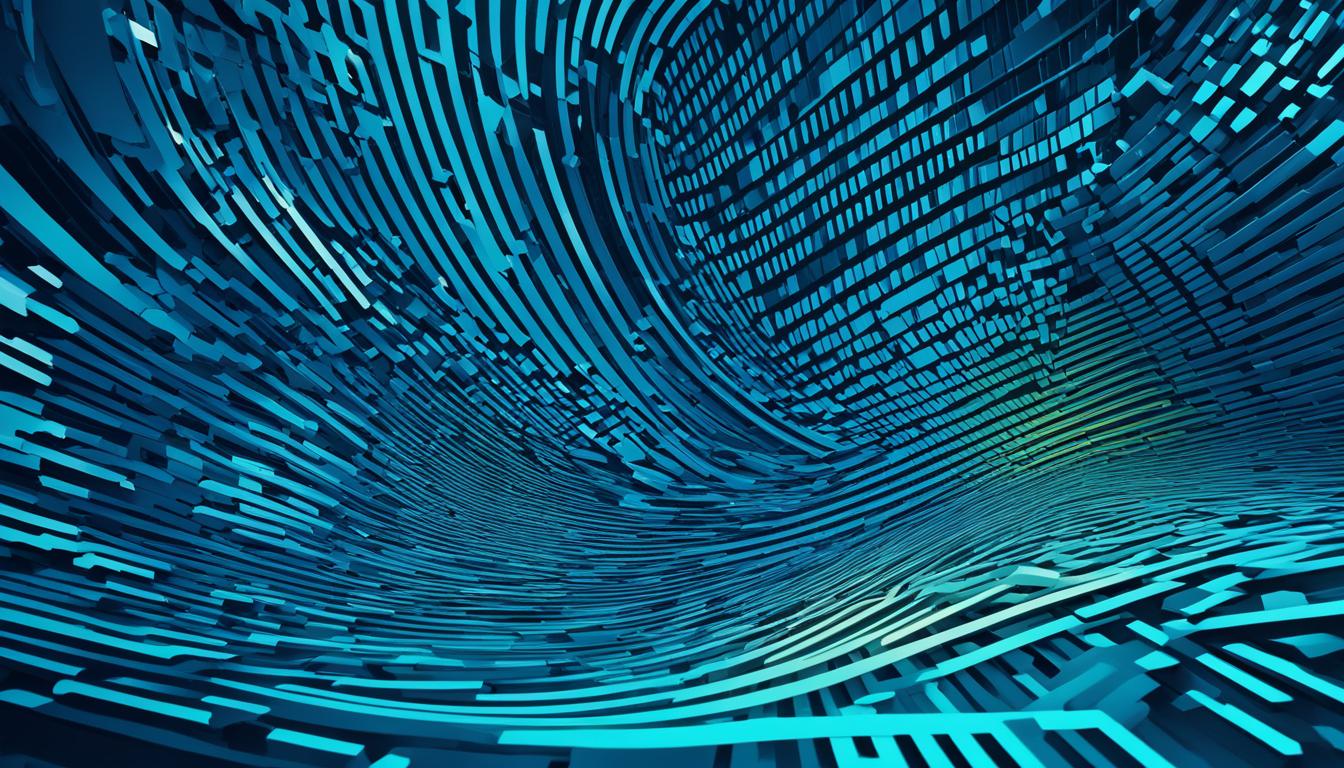FTP transfer error codes can occur during FTP sessions and provide important information about the status and errors encountered. These codes are sent by the server and can help troubleshoot common connectivity and file access problems. It’s essential to understand these error codes to effectively resolve FTP transfer issues.
Key Takeaways:
- FTP transfer error codes provide crucial information about the status and errors encountered during FTP sessions.
- Understanding these error codes is essential for troubleshooting common connectivity and file access problems.
- FTP transfer error codes help in identifying specific issues and resolving FTP transfer problems efficiently.
- They range from 100 to 599 and indicate the success or failure of FTP commands and operations.
- By familiarizing yourself with these error codes, you can perform effective FTP error troubleshooting.
How FTP Works and the Purpose of the PORT Command
FTP (File Transfer Protocol) utilizes TCP port 21 for command transmission and a separate port for data transfer. The PORT command is a vital component of FTP as it establishes a secondary connection dedicated to data transfer. By using the PORT command, the FTP client informs the server regarding the port it will listen on for the data channel connection.
Once the FTP client specifies the port, the server establishes a new TCP connection to the client using the designated port. This separation of control commands and data transfers allows for efficient and secure file exchange. The PORT command ensures a reliable and organized data transmission process in the FTP protocol.
For illustration purposes, here is an example of how FTP works with the PORT command:
- The client initiates an FTP session by connecting to the server on TCP port 21.
- The client sends authentication credentials and navigational commands to the server via the control channel(typically port 21).
- When the data transfer is required, the client issues the PORT command along with the desired port number.
- The server, upon receiving the PORT command, establishes a secondary connection from its local IP address to the client’s specified IP address and port number.
- Data is then exchanged between the client and server through this dedicated data channel.
Overall, the PORT command is essential in FTP data transfers as it enables the establishment of separate connections for control commands and data exchanges.
Active Mode FTP and Passive Mode FTP
Active mode FTP and passive mode FTP are two different approaches to establishing data connections in FTP sessions. Understanding the differences between them is crucial for optimizing file transfers and overcoming potential connectivity issues.
Active Mode FTP
In active mode FTP, the server initiates the data connection to the client. The client specifies a high-numbered port that the server uses to establish the connection. This mode can encounter problems when the client is behind a firewall or uses network address translation (NAT) due to the potential blocking of incoming data connections. The diagram below illustrates the flow of active mode FTP:
As shown in the diagram, the server sends the data directly to the client’s specified port. However, this can be problematic if the client’s firewall or NAT configuration does not allow incoming connections to the specified port.
Passive Mode FTP
To address the challenges posed by active mode FTP, passive mode FTP was introduced. In passive mode, the client sends a PASV command to the server, requesting a high port number for the data connection. The server responds with the port number that the client should use for the data channel connection. This allows FTP to work seamlessly with firewalls and NAT configurations by ensuring that the data connection originates from the client’s side. The diagram below illustrates the flow of passive mode FTP:

In passive mode FTP, the client connects to the server’s specified port, establishing the data connection from its end. This eliminates the need for the server to initiate the connection, bypassing potential firewall or NAT restrictions.
By understanding the differences between active mode FTP and passive mode FTP, you can choose the appropriate mode based on your network configuration and optimize your FTP transfers. Passive mode FTP is generally recommended as it ensures compatibility with firewalls and NAT, providing a more reliable and secure data transfer experience.
Other FTP Commands and Response Codes
FTP offers a range of commands that enable various operations such as creating directories, removing directories, listing files, removing files, setting file types, and copying files. These commands serve as instructions to the server and play a crucial role in managing file transfers.
When an FTP command is sent to the server, it responds with a numeric response code that provides information about the status of the command or operation. These response codes range from 100 to 599 and can indicate whether the command was received, processed, successful, waiting for data, or encountered an error. Understanding these codes can help you troubleshoot FTP transfer issues effectively.
Here are a few examples of commonly used FTP commands:
- DELE: Deletes a specified file
- MKD: Creates a new directory
- RMD: Removes a specified directory
- NLST: Lists the names of files in a specified directory
- TYPE: Sets the file transfer type (ASCII or binary)
- RETR: Retrieves a file from the server
- STOR: Stores a file on the server
These commands represent just a small portion of the many available FTP commands. Each command serves a specific purpose and can be used to interact with the server and manage files effectively.
Let’s take a look at some commonly encountered FTP response codes:
Code Description 200 Command okay 211 System status, or system help reply 250 Requested file action okay, completed 331 User name okay, need password 425 Can’t open data connection 550 Requested action not taken. File unavailable
These response codes offer valuable insights into the status of a command or operation. For example, a code of 200 indicates that the command was successful, while a code of 550 suggests that the requested action could not be completed due to file unavailability. By analyzing these response codes, you can identify and address any issues that may arise during FTP transfers.
FTP Security and FTPS
The default FTP data transport mechanism does not provide any security, as all commands and data are sent unencrypted. To address this vulnerability, FTP security extensions were introduced in RFC 2228, allowing for secure authentication and encryption of both control and data channels. This enhanced security feature is known as FTP Secure (FTPS).
In FTPS, the authentication process is secured using TLS (Transport Layer Security) or SSL (Secure Sockets Layer) protocols. This ensures that sensitive credentials are protected during the login process. Additionally, the control and data channels are encrypted, preventing any unauthorized access or tampering of data during the FTP session.
FTPS incorporates several essential commands to establish a secure connection. The AUTH TLS command initiates the negotiation of a secure connection with the server. The PBSZ 0 command sets the buffer size to zero, ensuring that the data channel remains secure. The PROT P command is used to enable encryption for the data channel.
Another secure option for FTP is Secure FTP (SFTP), which is based on the Secure Shell (SSH) security mechanism. SFTP provides an alternative method to secure file transfer over FTP protocols, ensuring data confidentiality and integrity. Unlike FTPS, SFTP does not use separate command and data channels but rather utilizes a single encrypted connection for all communication.
In summary, FTPS and SFTP are secure alternatives to traditional FTP, offering encrypted authentication and data transfer. By implementing FTP security measures, such as FTPS, you can protect your sensitive information and ensure the integrity of your data during FTP transfers.
FTP Security Comparison
| FTP Security Mechanism | Encryption | Authentication |
|---|---|---|
| FTPS | Control and Data Channels | TLS/SSL Protocols |
| SFTP | Single Encrypted Connection | SSH Security Mechanism |
Understanding the FTP Log File and Error Codes
FTP servers maintain a log file that records valuable information about FTP sessions, including details about connections and transfer errors. The FTP log file provides insight into the success or failure of operations and can help identify connection issues and file availability problems.
The log file contains essential information such as:
- Time: The timestamp of the FTP session
- Protocol: The protocol used for the session (e.g., FTP, FTPS)
- Host Name: The name or IP address of the FTP server
- Port: The port number used for the FTP connection
- User Name: The username used for the FTP session
- Local Path: The local directory path of the FTP client
- Remote Path: The directory path on the FTP server
- Operation: The specific operation performed (e.g., upload, download)
- Error Codes: The FTP error codes indicating success or failure
By analyzing the error codes in the FTP log file, you can gain valuable insights into potential connection problems and file availability issues that occurred during the transfer process. These error codes help pinpoint the specific cause of failures and guide your troubleshooting efforts.
Incorporating the FTP log file into your troubleshooting process enables you to identify and resolve FTP transfer issues efficiently, ensuring smoother and more reliable file transfers.
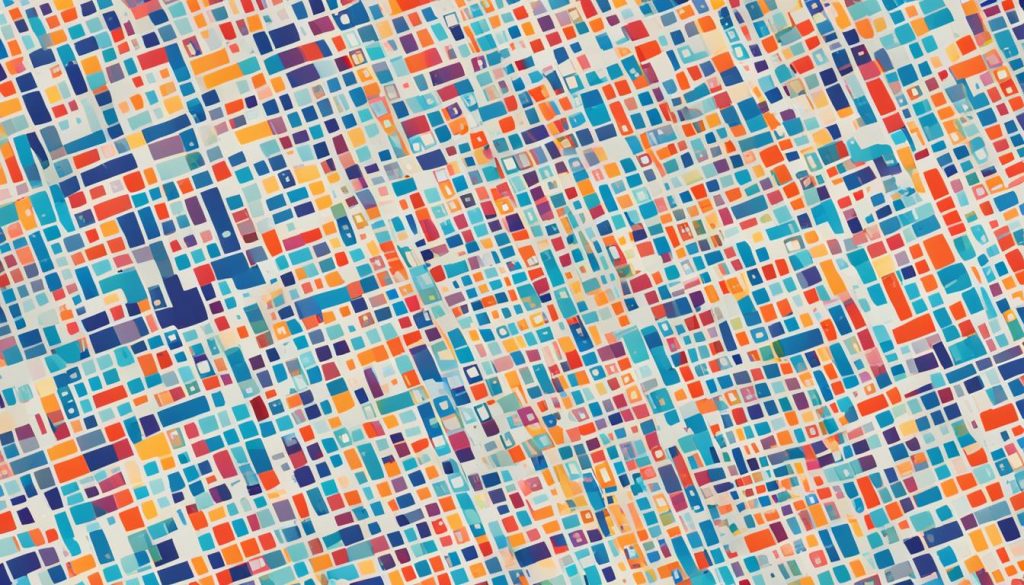
FTP Log File Example:
| Time | Protocol | Host Name | Port | User Name | Local Path | Remote Path | Operation | Error Codes |
|---|---|---|---|---|---|---|---|---|
| 2022-01-01 10:00:02 | FTP | ftp.example.com | 21 | user@example.com | /local/path/file.txt | /remote/path/file.txt | Upload | 226 |
| 2022-01-01 10:05:12 | FTP | ftp.example.com | 21 | user@example.com | /local/path/file.txt | /remote/path/file.txt | Download | 550 |
| 2022-01-01 10:10:45 | FTP | ftp.example.com | 21 | user@example.com | /local/path/ | /remote/path/ | Delete | 250 |
Exploring FTP Error and Status Codes
During FTP sessions, understanding the various error and status codes is essential for effective troubleshooting. These codes provide brief explanations for different errors encountered and session statuses. They range from 110 to 553 and cover a wide range of scenarios, including restart marker reply, file status okay, command not implemented, connection timeout, file not found, access denied, insufficient storage space, syntax errors, and more.
By familiarizing yourself with these FTP error and status codes, you gain valuable insights into the nature of errors and can accurately diagnose and resolve FTP transfer issues. Through the careful interpretation of these codes, you can pinpoint connection problems, identify file availability issues, and troubleshoot syntax errors.
“Understanding FTP error and status codes is crucial for troubleshooting FTP transfer issues effectively.”
By recognizing the significance of these codes, you can enhance your ability to resolve FTP transfer problems efficiently. Whether it’s a connection timeout error, a file not found issue, or access denied problem, the error and status codes serve as valuable clues to the underlying causes. Armed with this knowledge, you can quickly identify the appropriate solutions and minimize downtime.
Next, we’ll delve into some of the common FTP error codes and their implications for FTP transfer troubleshooting, allowing you to further enhance your understanding of these codes and their significance in resolving issues.
Common FTP Error and Status Codes
| Error/Status Code | Description |
|---|---|
| 110 | Restart marker reply |
| 200 | Command okay |
| 250 | Requested file action okay, completed |
| 331 | User name okay, need password |
| 421 | Service not available, closing control connection |
| 530 | Not logged in |
| 550 | File unavailable |
Reviewing Common FTP Error Codes
When using FTP (File Transfer Protocol), it’s important to be familiar with common error codes that may arise during file transfers. Understanding these error codes can help you diagnose and resolve issues efficiently. Let’s take a closer look at some of the most common FTP error codes:
1. FTP Error 550: File Unavailable
Error 550 indicates that the requested file is unavailable. This could be due to incorrect file paths, insufficient permissions, or the file being deleted or moved. Ensure that the file exists in the specified location and that you have the necessary permissions to access it.
2. FTP Error 530: Not Logged In
Error 530 suggests that you haven’t successfully logged in to the FTP server. Verify your login credentials, including your username and password, to ensure they are correct. Additionally, check if the FTP server allows anonymous access and try logging in with the appropriate username and password.
3. FTP Error 503: Bad Sequence of Commands
Error 503 typically occurs when the FTP commands are not executed in the correct sequence. It’s essential to follow the proper command syntax and sequence to establish a successful connection and initiate file transfers.
4. FTP Error 421: Service Not Available
Error 421 suggests that the FTP server is temporarily unavailable or overloaded. This error may occur when the server reaches its connection limit or experiences high traffic. Wait for some time and try connecting again later.
5. FTP Error 425: Can’t Open Data Connection
Error 425 occurs when the FTP server is unable to establish a data connection with the client. This can be caused by firewall settings, network configuration issues, or incorrect passive/active mode settings. Ensure that any firewalls or routers are properly configured to allow FTP data connections.
6. FTP Error 426: Connection Closed; Transfer Aborted
Error 426 indicates that the FTP connection was unexpectedly closed, leading to an aborted file transfer. This can happen due to network issues, server timeouts, or disruptions in the data connection. Check your network stability and try the transfer again.
To assist you further, let’s summarize these common FTP error codes in the table below:
| Error Code | Error Description |
|---|---|
| 550 | File Unavailable |
| 530 | Not Logged In |
| 503 | Bad Sequence of Commands |
| 421 | Service Not Available |
| 425 | Can’t Open Data Connection |
| 426 | Connection Closed; Transfer Aborted |
Now that you’re familiar with these common FTP error codes, you’ll be better equipped to troubleshoot and resolve issues that might arise during your FTP file transfers. Remember to refer to these error codes when encountering related problems and follow the necessary steps to address them effectively.
Troubleshooting FTP Transfer Issues
When encountering FTP transfer issues, it’s important to follow a systematic troubleshooting process. Start by reviewing the FTP error codes and error messages to identify the specific issue. Check for any firewall or NAT configurations that may be blocking connections. Verify login credentials, permissions, and file availability. Consider switching between active and passive modes. Debugging FTP transfer issues requires a thorough understanding of the error codes and the FTP protocol.
Common FTP Transfer Issues
Here are some common FTP transfer issues that you may encounter:
- Connection Timeout: The FTP session takes longer than the allowable time to establish a connection with the server.
- Cannot Open Data Connection: The client is unable to establish a secondary data connection with the server.
- Authentication Failure: The provided login credentials are incorrect or insufficient for accessing the FTP server.
- File Unavailability: The requested file is either missing or cannot be accessed due to permission restrictions.
To troubleshoot these issues, follow these steps:
- Review FTP Error Codes: Look for the error codes in the FTP server response to understand the nature of the problem. It will give you a clue about the issue.
- Check Firewall and NAT Configurations: Ensure that your firewall or network address translation (NAT) settings are not blocking FTP connections. Adjust the configurations if necessary.
- Verify Login Credentials: Double-check the username and password you are using to log in to the FTP server. Make sure they are correct and have sufficient privileges.
- Check File Availability: Confirm that the file you are trying to transfer is available on the server and accessible with the provided credentials.
- Switch between Active and Passive Modes: Try switching between active and passive modes to see if that resolves the issue. Active mode involves the server initiating a data connection, while passive mode lets the client specify the port for data transfer.
By thoroughly examining the error codes, reviewing firewall and NAT configurations, verifying login credentials and file availability, and experimenting with active and passive modes, you can troubleshoot FTP transfer issues effectively.
| Error | Description |
|---|---|
| 421 | Service not available, closing control connection. |
| 425 | Can’t open data connection. |
| 426 | Connection closed; transfer aborted. |
| 530 | Not logged in. |
| 550 | Requested action not taken. File unavailable. |
Conclusion
Understanding FTP transfer error codes is essential for effectively troubleshooting common connectivity and file access problems. By familiarizing yourself with the FTP protocol, FTP commands, response codes, and common error codes, you can efficiently resolve FTP transfer issues.
It is crucial to consider security options like FTPS to protect your data during FTP sessions. By implementing secure authentication and controlling the data channel encryption, you can enhance the security of your FTP transfers.
When facing FTP transfer issues, it is important to follow a systematic troubleshooting process. Review the FTP error codes and messages to identify the specific problem. Check for any firewall or NAT configurations that may be blocking connections, verify login credentials and permissions, and ensure file availability. Additionally, consider switching between active and passive modes to overcome potential connectivity issues.
To successfully debug FTP transfer problems, it is necessary to have a thorough understanding of the error codes and the FTP protocol. By following these steps and utilizing your knowledge of FTP transfer error codes, you can effectively resolve any FTP transfer issues you encounter.
FAQ
What are FTP transfer error codes?
FTP transfer error codes are numeric response codes sent by the server during FTP sessions. They provide information about the status and errors encountered, helping troubleshoot common connectivity and file access problems.
How does FTP work and what is the purpose of the PORT command?
FTP uses TCP port 21 for commands and a separate port for data transfer. The PORT command is used by the FTP client to establish a secondary connection for data transfer. It informs the server which port to connect to for the data channel, separating control commands from data transfers.
What is the difference between active mode FTP and passive mode FTP?
Active mode FTP involves the server initiating a data connection to the client, while passive mode FTP has the client initiating the connection. Passive mode was introduced to overcome issues with firewalls and network configurations like NAT.
What are some common FTP commands and response codes?
FTP supports commands for directory creation, file listing, file removal, file type settings, and file copying. The responses to these commands are numeric response codes that indicate the status of the command or operation.
How can FTP be made more secure?
FTP can be made more secure using FTP Secure (FTPS), which involves authentication and control and data channel encryption. Another option is Secure FTP, which is based on the Secure Shell security mechanism.
What information can be found in the FTP log file and how can it help?
The FTP log file records details of FTP sessions such as time, protocol, host names, port numbers, user names, local and remote paths, operations, and error codes. Analyzing the log file can provide insights into connection issues and file availability problems.
What are FTP error and status codes?
FTP error and status codes are numeric codes that provide brief explanations for different errors and session statuses during FTP sessions. They range from 110 to 553 and cover scenarios like file status, command not implemented, connection timeout, file not found, access denied, and more.
What are some common FTP error codes?
Common FTP error codes include 550 (file unavailable), 530 (not logged in), 503 (bad sequence of commands), 421 (service not available), 425 (can’t open data connection), and 426 (connection closed; transfer aborted). Each code indicates a specific issue or error encountered during FTP transfers.
How can I troubleshoot FTP transfer issues?
When encountering FTP transfer issues, you can follow a systematic troubleshooting process. Review the FTP error codes and messages to identify the specific issue. Check for firewall or NAT configurations that may be blocking connections. Verify login credentials, permissions, and file availability. Switching between active and passive modes may also help resolve transfer problems.