Did you know that managing database version upgrade errors is a crucial task for maintaining the stability and efficiency of your database? Upgrading your database is a complex process that can sometimes lead to unexpected errors and challenges.
When your database upgrade fails, it’s important to have effective troubleshooting techniques in place to resolve the errors and ensure a successful upgrade. In this article, we will explore various database upgrade errors, their resolutions, and best practices for troubleshooting.
Key Takeaways:
- Database version upgrade errors are common and require effective troubleshooting techniques.
- Insufficient disk space, compatibility issues, and deprecated functions are some common causes of database upgrade errors.
- To troubleshoot database upgrade errors, ensure sufficient disk space, check for compatibility, and replace deprecated functions.
- Backing up your database and testing upgrades in a separate environment are essential prerequisites for troubleshooting database upgrade errors.
- Regular database updates and backups are crucial for maintaining the performance and security of your system.
Prerequisites for Troubleshooting Database Upgrade Errors
Before troubleshooting post-upgrade errors, it’s important to follow some best practices and ensure a smooth transition. Here are three essential prerequisites that will help you tackle any database upgrade challenges:
1. Backup Your Website
Prior to initiating any database upgrade, make sure to create a backup of your entire website. This precautionary measure ensures that you can easily revert back to the previous version in case any issues arise during the upgrade process. A reliable backup is your safety net, safeguarding your website and preserving your data.
2. Conduct the Upgrade in a Testing Environment
Performing the database upgrade in a dedicated testing environment is highly recommended. This separate environment, isolated from your live website, allows you to thoroughly test the upgrade process and identify any potential errors or compatibility issues. By conducting the upgrade in a controlled environment, you minimize the risks of impacting your live website and ensure a smooth transition to the upgraded version.
3. Test, Test, Test!
Testing is an integral part of the upgrade process. It is crucial to thoroughly test every aspect of your website after the upgrade to ensure that everything continues to function as expected. Check for any errors, glitches, or broken links that may have occurred during the upgrade. This rigorous testing phase will help you identify and resolve any post-upgrade issues promptly.
By following these best practices, including backing up your website, conducting the upgrade in a testing environment, and meticulous testing, you can set yourself up for a successful database upgrade. These pre-upgrade steps will not only minimize the risk of errors and issues but also facilitate efficient troubleshooting should any problems arise.
Extension Compatibility Issues
One common issue you may encounter after upgrading to Joomla! 4 is the compatibility of extensions. It is essential to address this problem to ensure the smooth functioning of your website. In this section, we will discuss how to troubleshoot and resolve extension compatibility issues.
When upgrading to Joomla! 4, it is crucial to check each extension’s compatibility with the new version. Extensions that are not compatible with Joomla! 4 may cause errors or even break your website’s functionality. To avoid this, follow these steps:
- First, identify all the extensions you have installed on your Joomla! website.
- Visit the official website or support page of each extension and look for information about their compatibility with Joomla! 4. You can usually find this information in the extension’s documentation or release notes.
- If a compatible version of the extension is available for Joomla! 4, update the extension to the latest compatible version. This will ensure that the extension works properly with the new Joomla! version.
- If there is no Joomla! 4 compatible version available for an extension, consider finding alternative extensions that serve the same purpose and are compatible with Joomla! 4. Look for extensions with similar features and positive reviews from other users.
- If finding an alternative extension is not possible or practical, contact the developer of the incompatible extension and inquire about their plans for Joomla! 4 compatibility. Some developers may have future updates or releases planned that will address this issue.
Resolving extension compatibility issues is crucial for maintaining the functionality and stability of your Joomla! 4 website. By ensuring that all extensions are compatible, you minimize the risk of errors and conflicts that can negatively impact the user experience.
Template Compatibility Issues
When upgrading to Joomla! 4, one common problem you may encounter is the incompatibility of Joomla! 3 templates with the latest version. Templates play a crucial role in defining the visual presentation of your website, so it’s essential to ensure their compatibility with Joomla! 4.
To address this issue, the first step is to check if your current templates are compatible with Joomla! 4. If they are, you can proceed with the upgrade confidently. However, if your templates are not compatible, you have a couple of options to consider.
- Update the templates: Check with the template provider if there are updated versions available that are compatible with Joomla! 4. Updating your templates can help bring them in line with the requirements of the new version.
- Find alternative templates: If no Joomla! 4 compatible versions are available for your current templates, you can explore other templates that are designed specifically for Joomla! 4. There are many reputable template providers in the Joomla! community that offer a wide range of designs and functionalities to choose from.
- Customize the templates: If you have specific design requirements or a unique template that you want to retain, you can consider hiring a developer to customize your existing templates and make them compatible with Joomla! 4. Engaging with a professional developer ensures that your templates align seamlessly with the new version while preserving their original aesthetic and functionality.
Remember, selecting the right templates that are fully compatible with Joomla! 4 is crucial for a smooth transition and optimal website performance. Taking the time to address template compatibility issues prior to the upgrade will help you avoid any potential disruptions and ensure a seamless user experience.
Template Compatibility Checklist
| Checklist Item | Status |
|---|---|
| Check compatibility of current templates with Joomla! 4 | Compatible / Not Compatible |
| Contact template provider for Joomla! 4 compatible versions | Contacted / Not Contacted |
| Explore alternative templates | Explored / Not Explored |
| Hire developer for template customization | Hired / Not Hired |
Deprecated Function Errors
After the upgrade, you may encounter errors related to deprecated functions in Joomla! 4. Deprecated functions refer to those that were available in Joomla! 3 but are no longer supported in Joomla! 4. These deprecated functions can cause compatibility issues and may result in error messages or malfunctioning of certain features on your website.
To troubleshoot these deprecated function errors, it is essential to replace the deprecated functions with their new counterparts in Joomla! 4. The Joomla! 4 documentation provides detailed information on the new functions and their usage. You can refer to the documentation to identify the deprecated functions in your code and find the appropriate replacements.
If you are not comfortable making these changes yourself, you can seek assistance from the extension or template developers. They can guide you on updating the functions in extensions or templates that are causing the errors. They may also provide patches or updated versions of their products that are compatible with Joomla! 4.
Note: It is important to review and test the updated code thoroughly to ensure that it does not introduce any new errors or conflicts with other functionalities on your website.
If you are unsure about the specific functions causing the errors, you can enable error reporting in Joomla! 4 to get more detailed error messages. This can help you identify the exact location and nature of the deprecated functions.
| Deprecated Function | New Counterpart |
|---|---|
| Old Function 1 | New Function 1 |
| Old Function 2 | New Function 2 |
| Old Function 3 | New Function 3 |
By taking the necessary steps to update the deprecated functions, you can ensure that your Joomla! 4 website is running smoothly and without any compatibility issues.
Key Takeaways:
- Deprecated functions from Joomla! 3 may cause errors in Joomla! 4.
- Replace deprecated functions with their new counterparts in Joomla! 4.
- Consult the Joomla! 4 documentation for guidance on replacing deprecated functions.
- Seek assistance from extension or template developers if needed.
- Enable error reporting to identify the specific deprecated functions causing errors.
Database Errors
After upgrading your database, you may encounter errors that can disrupt your website’s functionality. These database errors can occur due to various reasons, including issues during the upgrade process, incorrect database credentials, or incompatibility between the upgraded Joomla! version and your database.
To troubleshoot and resolve these issues, follow these steps:
Check the Database Credentials
Incorrect or mismatched database credentials can lead to database errors after the upgrade. Open the configuration.php file in the root directory of your Joomla! installation and verify the database credentials. Ensure that the database name, username, password, and host are accurate and up-to-date.
Ensure Database Version Compatibility
Database errors can also occur when the upgraded Joomla! version is incompatible with your current database version. Check the Joomla! documentation or contact your database provider to confirm the compatible database versions for Joomla! 4. If necessary, upgrade your database to a compatible version before proceeding with the Joomla! upgrade.
“When troubleshooting database errors, it’s crucial to double-check the accuracy of your database credentials and verify the compatibility between your Joomla! version and the database version. This ensures a smooth upgrade process and minimizes the risk of potential errors.”
Test Database Connectivity
In some cases, database errors can stem from connectivity issues between your Joomla! website and the database server. Ensure that your server has a stable internet connection and the necessary firewall or network configurations to establish a secure connection with your database server.
Backup Your Database
Prior to performing any troubleshooting steps or making modifications to your database, it is crucial to create a backup. This ensures that you can revert back to a working state if any issues arise. Use a reliable backup solution or consult your hosting provider for assistance in creating a backup of your database.
Seek Professional Assistance
If you encounter persistent database errors or are unsure about troubleshooting steps, it is recommended to seek professional assistance. Database experts, Joomla! developers, or your hosting provider’s support team can provide specialized guidance to help resolve complex database error scenarios.
By following the steps outlined above, you can effectively troubleshoot and resolve database errors that may arise after upgrading your Joomla! version. It is essential to ensure the accuracy of your database credentials and verify the compatibility of your Joomla! version with the database to maintain a stable and functional website.
PHP Version Compatibility Issues
If you’re planning to upgrade to Joomla! 4, it’s crucial to ensure that your server meets the minimum PHP version requirement. Joomla! 4 requires a minimum PHP version of 7.2.5. If your server is running a lower PHP version, you may encounter errors and compatibility issues after the upgrade.
To avoid these problems, it’s important to check your server’s PHP version and upgrade it if necessary. Upgrading your PHP version not only ensures compatibility with Joomla! 4, but also improves performance, security, and access to new features and functionalities.
Here are the steps to troubleshoot PHP version errors:
- Check your PHP version by accessing the ‘System Information’ page in your Joomla! admin panel. Look for the ‘PHP Version’ information.
- If your PHP version is lower than 7.2.5, you’ll need to upgrade it. Contact your hosting provider for assistance with upgrading PHP.
- If you have control over your server or are using a localhost environment, you can upgrade your PHP version manually. Consult the documentation or support resources of your hosting provider or server software for step-by-step instructions.
- After upgrading your PHP version, make sure to test your website thoroughly to ensure that all functionalities are working as expected.
By ensuring that your server meets the PHP version requirement for Joomla! 4, you can minimize potential errors and ensure a smooth and successful upgrade process.

SEO and URL Rewriting Issues
After migrating to Joomla! 4, you may encounter changes in URLs that can lead to 404 errors and affect your website’s SEO. To ensure smooth navigation and optimal search engine visibility, it’s essential to troubleshoot and address any SEO and URL errors that may arise.
One of the key steps in troubleshooting SEO and URL issues in Joomla! 4 is to enable URL rewriting in the Joomla! global configuration. This feature allows you to create clean, user-friendly URLs that are easier for search engines to crawl and understand. By enabling URL rewriting, you can improve the structure and readability of your website’s URLs, which in turn enhances the overall SEO performance.
To enable URL rewriting in Joomla! 4:
- Log in to your Joomla! 4 administrator backend.
- Navigate to the Global Configuration section.
- Under the SEO Settings tab, locate the “Use URL Rewriting” option.
- Ensure that the “Use URL Rewriting” option is set to “Yes”.
- Save the changes.
In addition to enabling URL rewriting, it’s crucial to properly configure your server’s .htaccess file. The .htaccess file controls how your website’s URLs are processed and can help resolve potential URL errors. By default, Joomla! provides an htaccess.txt file, which needs to be renamed to .htaccess for it to be recognized and utilized by the server.
To rename the htaccess.txt file to .htaccess:
- Locate the htaccess.txt file in the root directory of your Joomla! installation.
- Rename the file to .htaccess (remove the .txt extension).
By ensuring that URL rewriting is enabled and renaming the htaccess.txt file to .htaccess, you can mitigate common URL errors and enhance the SEO performance of your Joomla! 4 website.
| Error | Description | Resolution |
|---|---|---|
| 404 Error | The requested page or resource could not be found | Check for URL structure changes and ensure URL rewriting is enabled |
| Incorrect Redirects | URLs redirecting to incorrect or unrelated pages | Review and update redirects to ensure proper mapping |
| Duplicate Content | Multiple URLs displaying identical content | Set up canonical URLs to specify the preferred version of a page |
| Indexing Issues | Pages not being indexed by search engines | Submit an updated sitemap to search engines and check robots.txt file for misconfigurations |
The Importance of Database Updates in WordPress
Keeping your WordPress database updated is crucial for maintaining performance and preventing issues. Regular updates ensure compatibility and enhance security. By updating your WordPress database, you ensure that your website is equipped with the latest features, bug fixes, and security patches.
Why are WordPress database updates important?
1. Compatibility: WordPress regularly releases updates to ensure compatibility with the latest PHP versions, themes, and plugins. By updating your database, you ensure that all components of your website work seamlessly together, minimizing the risk of conflicts or errors.
2. Performance: Database updates often include optimizations and improvements that enhance the speed and performance of your WordPress website. This helps deliver a smooth user experience and improves your SEO rankings.
3. Security: Outdated databases are more vulnerable to cyber attacks and hacking attempts. WordPress updates often address security vulnerabilities and fix issues that could be exploited by malicious individuals. By keeping your database up to date, you reduce the risk of website breaches and data leaks.
How to update your WordPress database
Updating your WordPress database is a straightforward process. Here are the steps to follow:
- Backup your website: Before performing any updates, it’s essential to create a backup of your WordPress website. This ensures that you have a restore point in case anything goes wrong during the update process.
- Update WordPress core: From your WordPress dashboard, navigate to the Updates page. If a new version of WordPress is available, click on the Update Now button to initiate the core update.
- Update themes and plugins: After updating the core, check for any available updates for your installed themes and plugins. Update them one by one to ensure compatibility and minimize potential conflicts.
- Verify website functionality: Once the updates are complete, test your website thoroughly to ensure that everything is functioning correctly. Check different pages, forms, and interactive elements to confirm that they are working as expected.
The potential risks of not updating your WordPress database
Choosing not to update your WordPress database can expose your website to various risks:
- Security vulnerabilities: Outdated databases are more prone to security breaches, leaving your website and user data at risk.
- Compatibility issues: Without regular updates, your website may encounter compatibility issues with themes and plugins, resulting in broken functionality or visual inconsistencies.
- Performance degradation: Outdated databases may not benefit from performance optimizations and improvements, leading to slower loading times and a negative impact on user experience.
Remember, regularly updating your WordPress database is a fundamental part of maintaining a secure and high-performing website. By staying up to date, you ensure that your website is equipped with the latest features, bug fixes, and security enhancements.
The Update Required Loop in WordPress
A common issue that WordPress users may encounter is the “update required loop,” which can prevent database updates and lead to problems such as a dashboard that won’t load or failed update attempts. This loop occurs when WordPress incorrectly identifies the need for an update, but the update process gets stuck in a repetitive loop without completing successfully.
If you find yourself stuck in the update required loop, don’t worry. There are a few troubleshooting steps you can take to resolve this issue and get your WordPress site back on track.
- Clear Browser Cookies: Start by clearing your browser cookies. In some cases, outdated cookies can interfere with the update process and cause the loop to occur. Clearing your cookies ensures that your browser starts fresh and eliminates any potential conflicts. Simply go to your browser settings and clear the cookies for your WordPress site.
- Request Server Cache Clearing: Another step you can take is to request server cache clearing from your hosting provider. Caching plugins or server-side caches can sometimes store outdated update information, causing the loop to persist. By asking your hosting provider to clear the server cache, you can eliminate any cached data that may be causing the issue.
By following these troubleshooting steps, you should be able to resolve the update required loop in WordPress and resume normal database updates. However, if the problem persists, it’s advisable to reach out to your hosting provider or seek assistance from a WordPress developer for further investigation.
Note: It’s always a good practice to backup your WordPress site before attempting any troubleshooting or updates. This ensures that you have a restore point in case anything goes wrong during the process.
Example Resolution Process:
| Step | Action |
|---|---|
| 1 | Clear browser cookies for the WordPress site |
| 2 | Request server cache clearing from hosting provider |
| 3 | If the issue persists, reach out to hosting provider or WordPress developer for further assistance |
Resolving the update required loop is essential to ensure the smooth functioning of your WordPress site and its ability to receive necessary updates and improvements. By taking the steps outlined above, you can effectively troubleshoot and resolve this issue, allowing your WordPress site to continue functioning optimally.
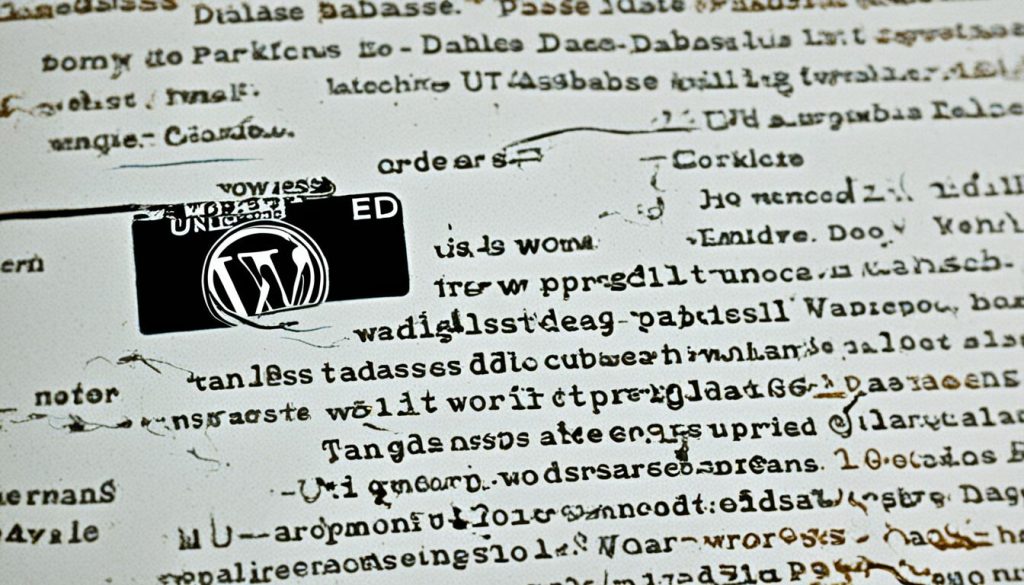
Backup before Updating the WordPress Database
When it comes to updating the WordPress database, one thing you cannot afford to overlook is creating a backup. This crucial step ensures that you have a safety net in case anything goes wrong during the update process. By having a backup, you can prevent data loss and confidently move forward knowing that you have a reliable version to fall back on.
There are several methods you can use to create backups in WordPress. Let’s explore some of the most common ones:
1. Manual Backups
Manually creating backups involves exporting your WordPress database using a tool like phpMyAdmin or accessing your website’s files via FTP. This method requires technical expertise and can be time-consuming, especially if you have a large database. However, it gives you full control over the backup process.
2. Backup Plugins
Another convenient option is to use backup plugins specifically designed for WordPress. These plugins automate the backup process and offer various features such as scheduled backups, incremental backups, and the ability to store backups off-site. Some popular backup plugins include UpdraftPlus, BackupBuddy, and VaultPress.
3. Hosting Provider Backups
If you prefer a hands-off approach, many hosting providers offer built-in backup solutions. Check with your hosting provider to see if they provide automatic backups and how frequently they perform them. While relying solely on hosting provider backups is not recommended, it can serve as an additional layer of protection.
Regardless of the method you choose, it is essential to regularly create backups to ensure the integrity of your WordPress database. Remember, backups are your safety net, providing peace of mind and protection against any unforeseen complications that may arise during the database update process.
| Methods for Creating WordPress Backups | Pros | Cons |
|---|---|---|
| Manual Backups | – Full control over the backup process – No reliance on third-party plugins or services |
– Requires technical expertise and time – Can be cumbersome for large databases |
| Backup Plugins | – Automates the backup process – Offers advanced features like scheduled backups – Ability to store backups off-site |
– Some plugins may have limitations in the free version – May have compatibility issues with certain setups |
| Hosting Provider Backups | – Convenient and hassle-free – Usually performed automatically |
– Limited control over the backup process – Relies on the hosting provider’s backup service |
Conclusion
Managing and troubleshooting database upgrade errors can be challenging, but with the right approach, you can effectively resolve these issues. By following best practices, checking compatibility, and having backups in place, you can minimize the impact of errors and ensure a successful upgrade.
It is crucial to always test changes in a separate environment before performing major upgrades on your live database. This allows you to identify and address any potential issues before they affect your website’s functionality and user experience.
Additionally, regularly backing up your database is essential. This not only protects your data from potential loss during the upgrade process, but it also provides a reliable restore point in case any unforeseen errors occur.
In conclusion, troubleshooting database upgrade errors requires a systematic and cautious approach. By following best practices, such as checking compatibility, thoroughly testing, and keeping backups, you can effectively resolve errors and ensure a smooth and successful upgrade process.
FAQ
What should I do if an upgrade fails due to insufficient disk space on the database server?
If an upgrade fails due to insufficient disk space on the database server, you can restore the server environment from backups, add more disk space, or remove unwanted files. Some common disk space errors include ORA-01658 and ORA-01114. To troubleshoot these errors, make sure the tablespace has enough space, restore access to the device, or free up space in the audit trail file.
What precautions should I take before troubleshooting post-upgrade errors?
Before troubleshooting post-upgrade errors, it’s important to have a backup of your website and conduct the migration in a testing environment. This ensures that you can revert back to the previous version if needed and minimize any potential impacts on the live website.
How can I resolve extension compatibility issues after upgrading to Joomla! 4?
One common issue after upgrading to Joomla! 4 is the incompatibility of extensions. To resolve this, check each extension’s compatibility with Joomla! 4 and install compatible versions. If no Joomla! 4 version is available, consider looking for alternative extensions or contacting the developer for future compatibility.
What should I do if my Joomla! 3 templates are not compatible with Joomla! 4?
Incompatibility of Joomla! 3 templates with Joomla! 4 is another common problem. Check if your templates are compatible with Joomla! 4 and update them if necessary. If your templates are not compatible, consider finding replacements or hiring a developer for customization.
How can I fix errors related to deprecated functions after upgrading to Joomla! 4?
After the upgrade, you may encounter errors related to deprecated functions in Joomla! 4. These are functions that were available in Joomla! 3 but are no longer supported. To fix these errors, replace the deprecated functions with their new counterparts in Joomla! 4 or seek help from extension or template developers.
What can cause database errors after a Joomla! 4 upgrade?
Database errors can occur after the upgrade due to issues in the upgrade process, incorrect credentials, or incompatible versions. Check the database credentials in the configuration.php file and ensure that your database version is compatible with Joomla! 4.
What should I do if my server’s PHP version is lower than the minimum requirement for Joomla! 4?
Joomla! 4 requires a minimum PHP version of 7.2.5. If your server is running a lower PHP version, you may encounter errors after the upgrade. Check your PHP version and upgrade it if necessary.
How can I troubleshoot SEO and URL rewriting issues after migrating to Joomla! 4?
After migrating to Joomla! 4, you may experience changes in URLs that can result in 404 errors and impact SEO. Ensure that URL rewriting is enabled in the Joomla! global configuration and rename the “htaccess.txt” file to “.htaccess” in the root directory.
Why is it important to keep the WordPress database updated?
Keeping your WordPress database updated is crucial for maintaining performance and preventing issues. Regular updates ensure compatibility and enhance security.
How can I resolve the “update required loop” in WordPress?
The “update required loop” in WordPress can prevent database updates and result in issues like a dashboard that won’t load or update failures. Clearing browser cookies or requesting server cache clearing can help resolve this loop.
What should I do before updating the WordPress database?
Before updating the WordPress database, it is important to create a backup to prevent data loss and ensure a reliable version. Various methods, such as manual backups, using plugins, or relying on hosting provider backups, can be used to create backups.
What are some best practices for troubleshooting database upgrade errors?
Upgrading a database can present challenges, but by following best practices, checking compatibility, and making backups, most issues can be resolved effectively. Remember to always test changes and have a backup in place before major upgrades.
