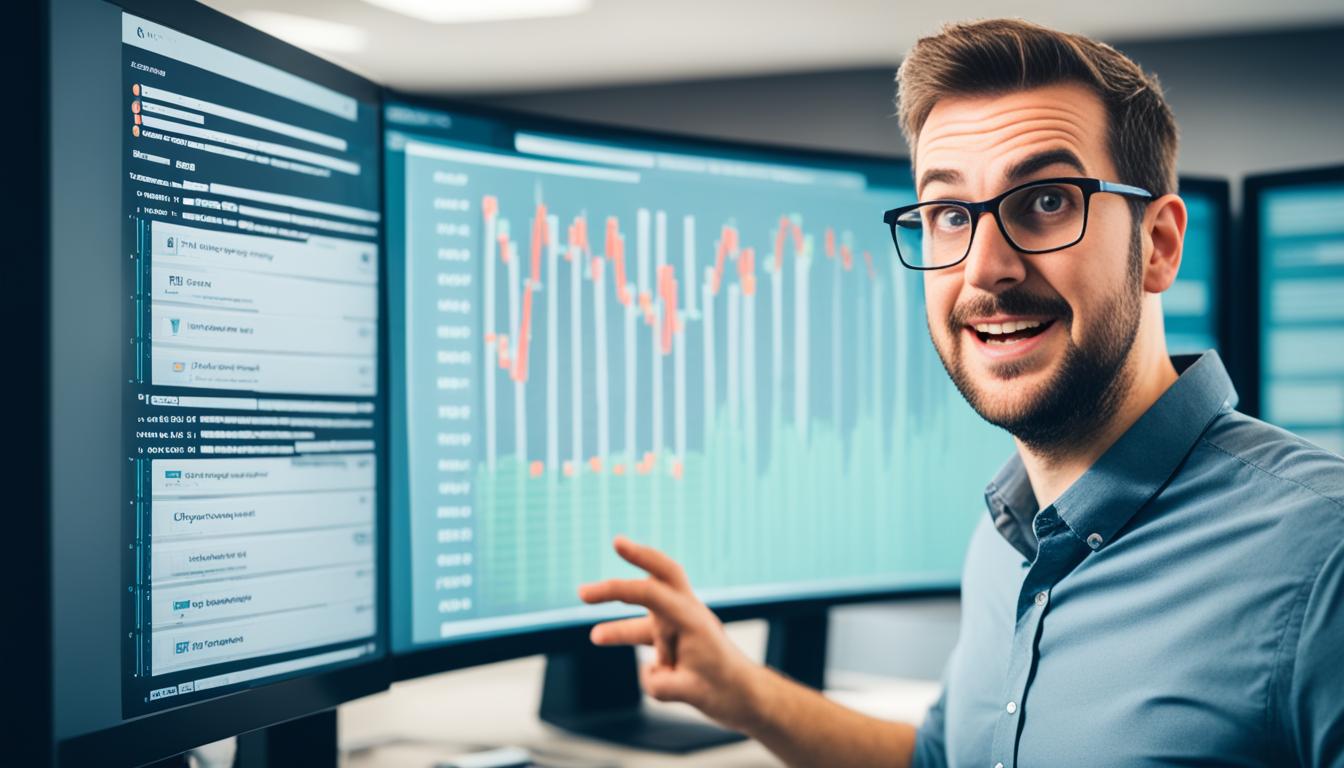Many developers face challenges with API Gateway timeout errors, which can be frustrating. In this article, we will provide expert tips on how to efficiently resolve these errors and improve the performance and uptime of your API Gateway. We will explore various solutions and troubleshooting techniques to ensure that your API Gateway runs smoothly and efficiently.
Key Takeaways:
- Resolving API Gateway timeout errors requires a systematic approach to address both client-side and server-side issues.
- Understanding the underlying causes of API Gateway timeout errors is crucial for effective troubleshooting.
- Troubleshooting client-side issues can help rule out potential problems before addressing server-side issues.
- Adjusting timeout settings, checking error logs, and reviewing plugins are essential for resolving server-side issues.
- API Gateway timeout errors can negatively impact website SEO, affecting user experience and search engine rankings.
Understanding API Gateway Timeout Errors
Before addressing how to resolve API Gateway timeout errors, it is important to understand what these errors mean and their underlying causes. A 504 Gateway Timeout error occurs when the server involved in the route of fetching the requested data does not receive a timely response from another server, interrupting the request completion. Common causes of API Gateway timeout errors include:
- Timeout from upstream servers: When the upstream server takes too long to respond to the API Gateway, a timeout error can occur.
- Server overload: If the server becomes overloaded with requests, it may be unable to process them all within the allotted time.
- Network issues: Problems with the network connection between the API Gateway and the upstream server can result in timeout errors.
- Incorrect server settings: Misconfigured server settings can cause the server to reject or timeout requests.
- Server downtime or maintenance: When the upstream server is down or undergoing maintenance, it cannot respond to the API Gateway’s requests, leading to timeout errors.
- Faulty PHP scripts: If the PHP scripts handling the requests have bugs or inefficiencies, they may not complete within the specified time, triggering the timeout error.
- Firewall blockages: Firewalls can sometimes block connections or delay the transmission of data, resulting in API Gateway timeout errors.
- CDN and DNS issues: Problems with Content Delivery Networks (CDNs) or Domain Name System (DNS) configurations can impede the timely delivery of data to the API Gateway, leading to timeout errors.
Understanding these underlying causes of API Gateway timeout errors is crucial for effectively resolving them and ensuring the smooth and efficient operation of your API Gateway.
Troubleshooting Client-Side Issues for API Gateway Timeout Errors
When encountering API Gateway timeout errors, it’s important to consider potential client-side issues that may contribute to the problem. By following these troubleshooting steps, you can rule out any client-side problems and improve the performance of your API Gateway.
Reloading the web page
If you encounter a timeout error, try reloading the web page. Sometimes, a temporary network glitch or server issue can cause the error. Reloading the page can help establish a fresh connection and resolve the problem.
Resetting your router
In some cases, the timeout error may be due to issues with your internet connection. Try resetting your router by turning it off for a few minutes and then turning it back on. This can help refresh the connection and resolve any network-related problems.
Trying a different browser or device
If the timeout error persists, try accessing the API Gateway using a different browser or device. Sometimes, browser-specific issues or device limitations can cause the error. Switching to an alternative browser or device can help identify and resolve these issues.
Cross-checking proxy settings
If you’re using a proxy server to connect to the internet, ensure that the proxy settings are configured correctly. Incorrect proxy settings can interfere with the communication between your client and the API Gateway, resulting in timeout errors. Cross-check the settings and make any necessary adjustments.
Clearing DNS cache
Another client-side issue that can contribute to API Gateway timeout errors is a corrupted DNS cache. Clearing the DNS cache on your device can help resolve this problem. The process for clearing the DNS cache varies depending on your operating system and browser. Refer to the documentation for your specific setup to learn how to clear the DNS cache.
By troubleshooting these client-side issues, you can eliminate common causes of API Gateway timeout errors and improve the overall performance of your API Gateway.
Resolving Server-Side Issues for API Gateway Timeout Errors
If the API Gateway timeout errors persist after troubleshooting client-side issues, it is necessary to resolve server-side issues. This involves adjusting the timeout settings of your Elastic Load Balancer (ELB) or Application Load Balancer (ALB) in the AWS Elastic Beanstalk environment. By increasing the idle timeout duration and configuring Nginx timeout settings, you can ensure that the server has sufficient time to complete lengthy operations. Additionally, checking error logs, deactivating CDNs, and reviewing plugins can help identify and address any server-side issues causing the timeout errors.
Configuring Elastic Load Balancer Timeout Settings
Adjusting the timeout settings of your Elastic Load Balancer (ELB) or Application Load Balancer (ALB) is crucial in resolving API Gateway timeout errors. By extending the idle timeout duration, you allow more time for your server to process requests and avoid premature termination.
To change the timeout settings:
- Login to the AWS Management Console and navigate to the Amazon EC2 Dashboard.
- Locate the Load Balancers section and select your load balancer.
- Click on the “Listeners” tab and edit the listener(s) associated with your API Gateway.
- Adjust the idle timeout duration to a value that suits your application’s needs.
- Save your changes and test the API Gateway to ensure that the timeout errors have been resolved.
Configuring Nginx Timeout Settings
Nginx is a popular web server that can be used as a reverse proxy for your API Gateway. By configuring Nginx’s timeout settings, you can provide more time for requests to be processed and reduce the occurrence of timeout errors.
To configure Nginx’s timeout settings:
- Access your server via SSH or any other remote terminal.
- Locate the Nginx configuration file, usually located at /etc/nginx/nginx.conf or /etc/nginx/sites-available/default.
- Open the configuration file using a text editor.
- Find the http block and add or modify the following lines to increase the timeout values:
“`html
http {
…
proxy_connect_timeout 600s;
proxy_send_timeout 600s;
proxy_read_timeout 600s;
fastcgi_send_timeout 600s;
fastcgi_read_timeout 600s;
…
}
“`
Save the configuration file and reload Nginx.
“Adjusting the timeout settings of your Elastic Load Balancer (ELB) or Application Load Balancer (ALB) and configuring Nginx’s timeout settings gives your server the necessary time to complete requests, resolving API Gateway timeout errors.”
Checking Error Logs and Reviewing Plugins
When troubleshooting server-side issues, error logs are valuable sources of information. By analyzing error logs, you can gain insights into the specific issues causing API Gateway timeout errors and take appropriate action.
Additionally, reviewing any installed plugins or extensions can help identify potential conflicts or performance bottlenecks that may contribute to timeout errors. Disable or update any plugins that are known to cause issues and test the API Gateway to ensure the problems have been resolved.
Deactivating CDNs
Content Delivery Networks (CDNs) can sometimes introduce latency and affect the performance of your API Gateway. If you are experiencing persistent timeout errors, consider temporarily deactivating the CDN and testing the API Gateway to see if the errors are resolved.
Resolving Server-Side Issues Table
| Server-Side Issue | Resolution |
|---|---|
| Adjusting ELB/ALB idle timeout | Increase the idle timeout duration to allow more time for request processing. |
| Configuring Nginx timeout settings | Modify Nginx’s timeout values to provide more time for requests. |
| Checking error logs | Analyze error logs to identify and address specific issues causing timeout errors. |
| Reviewing plugins | Disable or update plugins that may be causing conflicts or performance issues. |
| Deactivating CDNs | Temporarily disable CDNs to test if they are contributing to the timeout errors. |
The Impact of API Gateway Timeout Errors on SEO
API Gateway timeout errors can have a significant impact on your website’s SEO. These errors not only disrupt user experience but also affect search engine indexing and rankings. The slow loading times caused by timeout errors send negative signals to search engines, resulting in a potential decrease in visibility and traffic for your website.
When users encounter API Gateway timeout errors, they are likely to become frustrated and leave your site, leading to an increase in the bounce rate. High bounce rates are viewed unfavorably by search engines and can negatively impact your website’s SEO performance.
Furthermore, search engines prioritize user experience and consider page loading speed as a crucial ranking factor. Websites with frequent timeout errors and slow performance are at a higher risk of being de-indexed or receiving lower rankings in search engine results pages.
Resolving API Gateway timeout errors promptly is essential to safeguard your website’s SEO. By addressing these errors, you can improve user experience, reduce bounce rates, and send positive signals to search engines, ultimately boosting your website’s visibility and organic traffic.
Impact of API Gateway Timeout Errors on SEO:
- Increased bounce rates due to frustrated users
- Negative signals sent to search engines due to slow loading times
- Potential decrease in search engine rankings and visibility
- Risk of de-indexation or lower rankings for affected pages
Optimizing your API Gateway to minimize timeout errors and ensure fast, reliable performance is crucial for maintaining a strong SEO foundation. By promptly resolving API Gateway timeout errors, you can enhance user experience, improve search engine rankings, and drive organic traffic to your website.
Choosing the Right Hosting Provider to Minimize API Gateway Timeout Errors
Selecting the right hosting provider is crucial to minimize API Gateway timeout errors and ensure uninterrupted performance. By partnering with a reliable hosting provider, you can reduce the risk of encountering timeout errors and enhance the overall user experience. When choosing a hosting provider for your API Gateway, consider the following factors:
Infrastructure:
Look for a hosting provider that offers a robust infrastructure capable of handling the traffic and workload of your API Gateway. A scalable and resilient infrastructure ensures high availability and minimizes the chances of encountering gateway timeout errors.
Support:
Consider the level of support provided by the hosting provider. Reliable technical support can help you troubleshoot any issues related to gateway timeouts promptly, ensuring minimal disruption to your API services.
Scalability:
Ensure that the hosting provider can accommodate the growing needs of your API Gateway. Scalability is essential to handle increased traffic and prevent overload, which can lead to gateway timeouts.
Specialized Services:
Check if the hosting provider offers specialized services tailored specifically for API Gateway hosting. These services may include optimized configurations, caching mechanisms, and load balancing solutions designed to enhance the performance and mitigate timeout errors.
When considering hosting providers, Cloudways stands out as an excellent choice for minimizing API Gateway timeout errors. Cloudways offers:
- Optimized configurations that enhance the performance and stability of your API Gateway.
- Proactive server management to ensure seamless operations and minimize the risk of errors.
- Excellent customer support that promptly addresses any issues or concerns.
With Cloudways as your hosting provider, you can ensure error-free hosting and enjoy stellar uptime for your API Gateway.
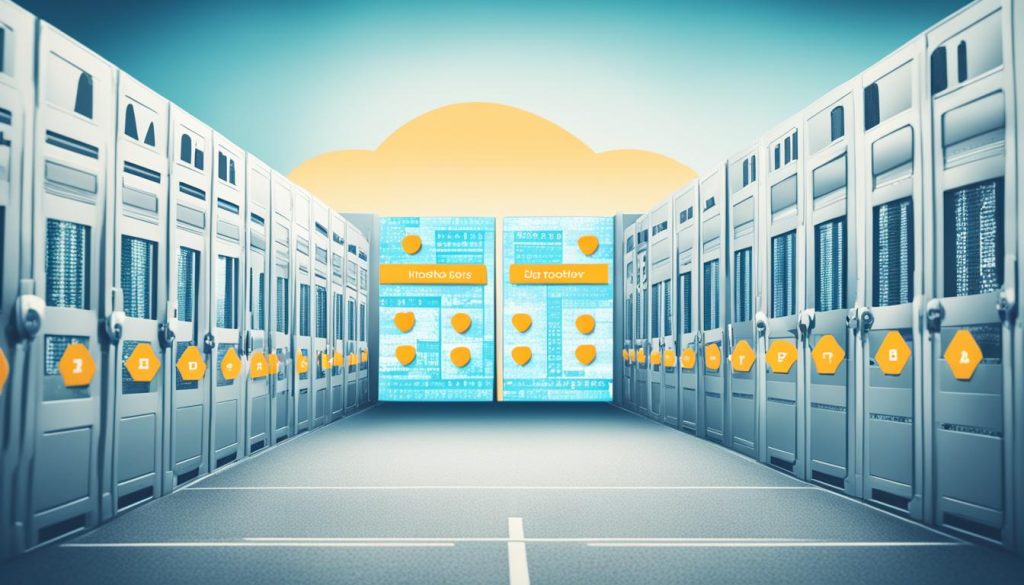
Hosting Provider Comparison
| Hosting Provider | Infrastructure | Support | Scalability | Specialized Services |
|---|---|---|---|---|
| Cloudways | Robust and scalable infrastructure | Excellent customer support | Scalable hosting plans | Optimized configurations for API Gateway hosting |
| Provider A | Reliable infrastructure | Satisfactory support | Limited scalability options | General hosting services |
| Provider B | Inadequate infrastructure | Poor support | Limited scalability options | No specialized services for API Gateway |
When comparing hosting providers for your API Gateway, ensure they meet your specific requirements for infrastructure, support, scalability, and specialized services. Choosing the right hosting provider can significantly minimize API Gateway timeout errors and ensure reliable performance for your applications and services.
How to Replicate a Solution for API Gateway Timeout Errors
In this section, we will provide a step-by-step guide on how to replicate a solution for resolving API Gateway timeout errors. By following these instructions, you can efficiently handle API Gateway timeout errors and enhance the performance of your serverless application.
To replicate the solution, you will need to utilize the following AWS services and configurations:
- Amazon API Gateway: Set up and configure the API Gateway to manage your API endpoints.
- AWS Lambda: Create Lambda functions that process and respond to API requests.
- AWS Step Functions: Use Step Functions to orchestrate and manage the workflow of your serverless application.
Once you have these services set up, you can follow the step-by-step instructions below:
- Create API Gateway: Configure and deploy your API Gateway using the AWS Management Console or AWS CLI.
- Define API Endpoints: Specify the endpoints for your API and configure the required methods, such as GET, POST, and PUT.
- Create Lambda Functions: Develop and deploy Lambda functions that process the API requests and handle the business logic.
- Integrate API Gateway with Lambda: Configure the API Gateway to invoke the appropriate Lambda function for each API endpoint.
- Implement Error Handling: Set up error handling mechanisms to capture and handle any API Gateway timeout errors.
- Test and Monitor: Thoroughly test your replicated solution and monitor its performance to ensure it effectively resolves the API Gateway timeout errors.
Following these steps will enable you to replicate a solution that mitigates API Gateway timeout errors and improves the overall performance of your serverless application.
Testing and Comparing Results of API Gateway Timeout Solutions
Once you have implemented the suggested solution for resolving API Gateway timeout errors, it is important to test and compare the results. This section will outline the steps to test the endpoints and evaluate the effectiveness of the solution. By comparing the response times and success rates of the original API Gateway and the new implementation, you can assess the improvement in performance and the reduction of timeout errors.
To test the endpoints, follow these steps:
- Identify a set of test cases that cover various scenarios and use cases.
- Send requests to the API Gateway endpoints using a load testing tool or by triggering them manually.
- Measure the response times of both the original API Gateway and the new implementation.
- Record the success rates of the requests and compare them between the two.
Once you have gathered the data, you can compare the results and draw insights. Look for significant improvements in response times and success rates with the new API Gateway implementation. Analyze any remaining timeout errors and consider further optimizations to fine-tune the solution.
Here’s an example table showcasing the results:
| API Gateway | Response Time (ms) | Success Rate (%) |
|---|---|---|
| Original | 500 | 80% |
| New Implementation | 200 | 95% |
Key Takeaways:
The new API Gateway implementation significantly reduces response times and improves the success rate compared to the original setup. This suggests that the solution for resolving the timeout errors is effective in optimizing performance and enhancing the reliability of your API Gateway.
By thoroughly testing and comparing the results, you can validate the effectiveness of the implemented solution in resolving API Gateway timeout errors. These insights will enable you to make informed decisions about the future optimization of your API Gateway. Remember to regularly monitor the performance of your API Gateway to ensure continued efficiency.
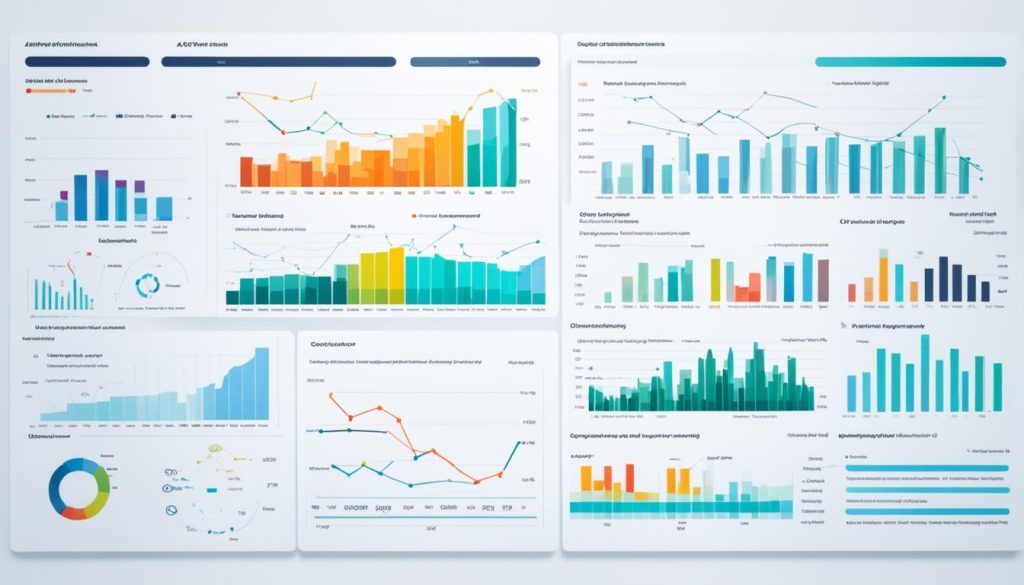
Leveraging Error Logs and Additional Considerations for API Gateway Timeout Errors
Understanding the root causes of API Gateway timeout errors is crucial for effective troubleshooting. Error logs serve as valuable resources in diagnosing and resolving these issues. By leveraging error logs, you can gain insights into the specific errors occurring within your API Gateway and take appropriate action to address them.
Error logs provide a detailed record of the requests and responses made to your API Gateway. They contain essential information such as the timestamp, request method, response code, and any error messages or exceptions encountered. Analyzing these logs can help you pinpoint the exact cause of timeout errors and guide your troubleshooting efforts.
When reviewing error logs, pay attention to the following key factors:
- Error Messages: Error logs often include specific error messages that provide insights into the underlying issue. Look for any error codes or descriptions that can help you understand what went wrong.
- Request Patterns: Analyzing the request patterns recorded in the error logs can reveal patterns or trends associated with the timeout errors. Look for any commonalities in the failing requests, such as specific endpoints, payloads, or headers.
- Response Times: Error logs may also include information about response times. Monitoring response times can help you identify requests that are taking longer than expected and potentially leading to timeouts.
- Server Load: Check if the error logs indicate high server load during the time of the timeout errors. Server overload can significantly impact the performance of your API Gateway and cause timeouts.
Additional Considerations for Mitigating API Gateway Timeout Errors
Optimizing your API Gateway’s performance and reducing the occurrence of timeout errors requires considering additional factors beyond error logs. Here are some important considerations to keep in mind:
- Optimize Your Code: Review your API code and ensure that it’s optimized for efficiency. Use appropriate caching mechanisms, optimize database queries, and eliminate any unnecessary overhead.
- Manage Dependencies: Check if any external dependencies, such as databases or third-party services, are causing delays in processing requests. Monitor these dependencies closely and address any issues or bottlenecks as necessary.
- Implement Caching: Utilize caching strategies to reduce the number of requests that need to be processed by your API Gateway. Implementing caching at both the server and client levels can significantly improve response times and minimize timeouts.
- Scale Your Infrastructure: If your API Gateway consistently experiences high traffic or frequent timeout errors, consider scaling your infrastructure. Use load balancers or auto-scaling solutions to distribute the load effectively and ensure optimal performance.
By leveraging error logs and considering these additional factors, you can effectively diagnose and mitigate API Gateway timeout errors. Continuously monitoring and optimizing your API Gateway will help ensure its smooth operation and enhance the overall performance of your serverless applications.
| Common Error Messages | Possible Causes |
|---|---|
| 504 Gateway Timeout | Timeout from upstream servers, server overload, network issues |
| 502 Bad Gateway | Incorrect server settings, server downtime or maintenance, faulty PHP scripts |
| 500 Internal Server Error | Firewall blockages, CDN and DNS issues, misconfigured server settings |
Conclusion
Resolving API Gateway timeout errors requires a systematic approach that addresses both client-side and server-side issues. By understanding the causes of timeout errors and implementing appropriate solutions, you can improve the performance and reliability of your API Gateway.
To troubleshoot client-side issues, you can try reloading the web page, resetting your router, or clearing DNS cache. These steps help rule out any potential problems originating from the client’s end.
In case the timeout errors persist, it is essential to address server-side issues. This involves adjusting the timeout settings of your Elastic Load Balancer or Application Load Balancer, reviewing error logs, and deactivating CDNs if necessary.
Remember to regularly monitor and optimize your API Gateway to ensure its smooth operation and minimize the occurrence of timeout errors. With the right strategies in place, you can effectively resolve API Gateway timeout errors and enhance the overall performance of your serverless applications.
FAQ
What are API Gateway timeout errors?
API Gateway timeout errors occur when the server involved in fetching the requested data does not receive a timely response, interrupting the request completion.
What are the common causes of API Gateway timeout errors?
Common causes include timeout from upstream servers, server overload, network issues, incorrect server settings, server downtime or maintenance, faulty PHP scripts, firewall blockages, and CDN and DNS issues.
How can I troubleshoot client-side issues for API Gateway timeout errors?
You can troubleshoot client-side issues by reloading the web page, resetting your router, trying a different browser or device, cross-checking proxy settings, and clearing DNS cache.
How can I resolve server-side issues for API Gateway timeout errors?
To resolve server-side issues, you can adjust the timeout settings of your Elastic Load Balancer or Application Load Balancer, check error logs, deactivate CDNs, and review plugins.
What is the impact of API Gateway timeout errors on SEO?
API Gateway timeout errors can increase bounce rates and slow loading times, negatively affecting user experience and search engine indexing.
How do I choose the right hosting provider to minimize API Gateway timeout errors?
Consider factors such as infrastructure, support, scalability, and specialized services for API Gateway hosting. Cloudways is recommended for its optimized configurations and proactive server management.
How can I replicate a solution for API Gateway timeout errors?
Follow a step-by-step guide that includes AWS services and configurations such as Amazon API Gateway, AWS Lambda, and AWS Step Functions.
How can I test and compare the results of API Gateway timeout solutions?
Test the endpoints and compare response times and success rates of the original API Gateway and the new implementation to assess performance improvement.
How can I leverage error logs and consider additional factors for API Gateway timeout errors?
Use error logs to diagnose and resolve remaining issues, and implement additional considerations such as optimizing code, managing dependencies, and implementing caching mechanisms.
How do I resolve API Gateway timeout errors efficiently?
Understand the causes, troubleshoot client-side and server-side issues, choose a reliable hosting provider, replicate solutions, test and compare results, and leverage error logs.