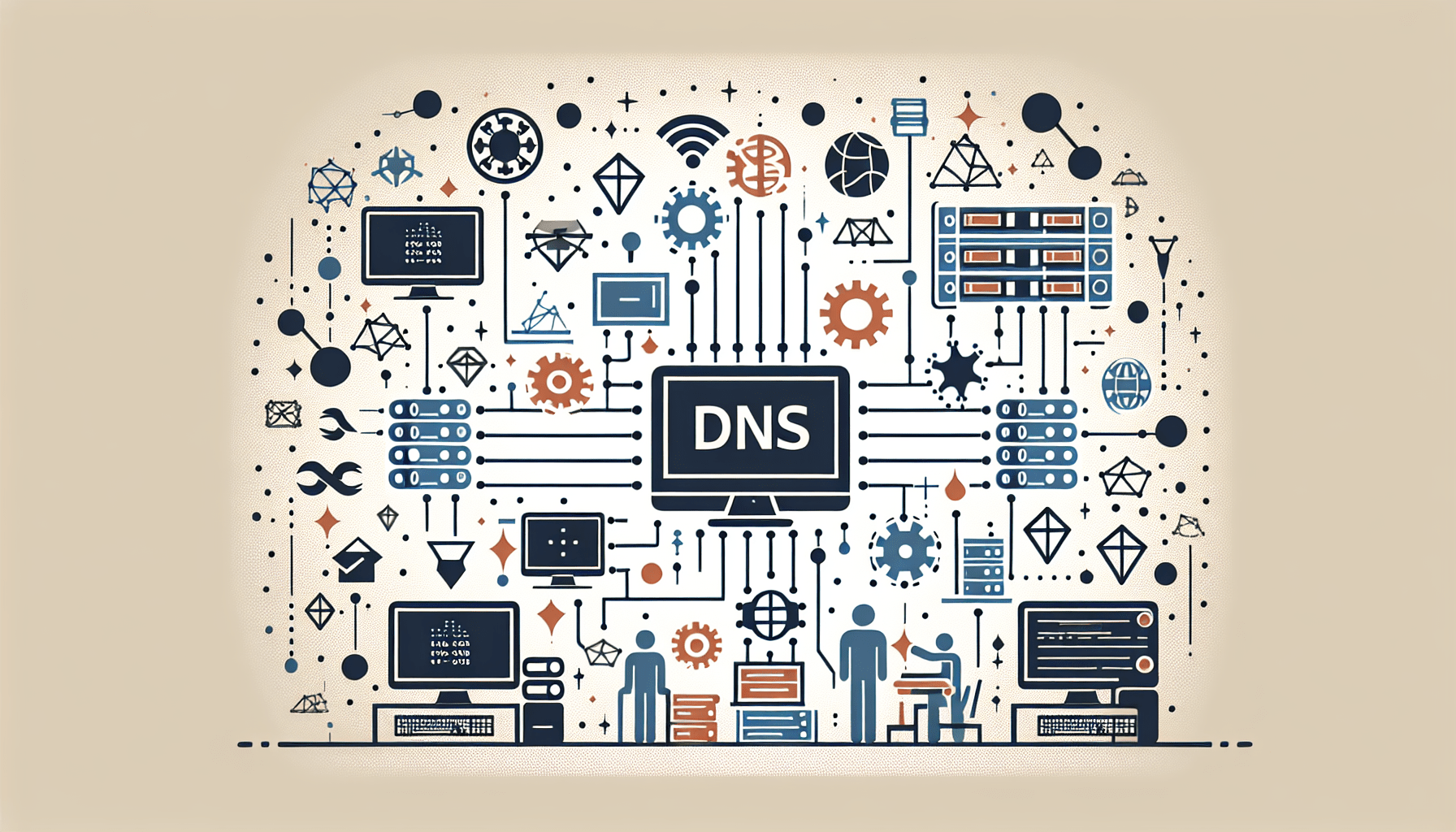In today’s digital landscape, where almost every aspect of our lives is interconnected and dependent on the internet, encountering DNS resolution errors can be disruptive and frustrating. These errors prevent us from accessing websites, sending emails, or connecting to other online services, hindering our productivity and causing delays. Understanding how to troubleshoot DNS resolution errors is essential for individuals and businesses alike to swiftly identify and address these issues, ensuring a seamless online experience. In this article, we will explore common DNS resolution errors and provide practical solutions to assist you in resolving them efficiently.

Understanding DNS Resolution Errors
What is DNS resolution?
DNS (Domain Name System) resolution is the process by which a domain name is translated into an IP address. When we type a domain name into a web browser, the DNS resolver in our device sends a request to a DNS server to obtain the corresponding IP address. This IP address is then used by the browser to connect to the desired website.
Common DNS resolution errors
DNS resolution errors can occur due to various reasons and can prevent us from accessing websites. Some common DNS resolution errors include:
-
DNS Server Not Responding: This error indicates that the DNS server is not responding to the DNS resolution request. It may be due to issues with the DNS server itself, an incorrect DNS server configuration, or a problem with our internet connection.
-
DNS Probe Finished No Internet: This error suggests that the DNS resolver is unable to access the internet. It can be caused by network connectivity issues, misconfigured DNS settings, or problems with the DNS resolver itself.
-
DNS Name Not Found: When this error occurs, it means that the domain name we entered could not be resolved to an IP address. It could be due to a typo in the domain name, the domain no longer exists, or the DNS server is unable to find the corresponding IP address.
Troubleshooting DNS Resolution Errors
When faced with DNS resolution errors, there are several troubleshooting steps we can take to resolve the issue. Following these steps in order can help identify and fix the underlying problem.
Step 1: Check your internet connection
Before diving into DNS-specific troubleshooting, it’s essential to make sure our internet connection is stable. Ensure that our device is connected to the network, and there are no issues with our Wi-Fi or Ethernet connection. Restarting the router or modem may also help resolve any connectivity problems.
Step 2: Verify DNS server settings
Confirm that our DNS server settings are correctly configured. In most cases, our device should be set to obtain DNS server addresses automatically. However, if we have manually configured DNS servers, double-check the settings to ensure they are accurate.
Step 3: Clear DNS cache
Sometimes, DNS resolution errors can occur due to outdated or corrupted DNS cache entries. Clearing the DNS cache can help in such situations. On Windows, we can open the command prompt and run the ipconfig /flushdns command. On macOS or Linux, the sudo dscacheutil -flushcache command can be used.
Step 4: Disable VPN or proxy
If we are using a VPN or proxy service, try disabling it temporarily to see if it resolves the DNS resolution error. VPNs and proxies can sometimes interfere with DNS resolution, causing conflicts or misconfigurations.
Step 5: Restart DNS client service
Restarting the DNS client service on our device can help resolve DNS resolution errors. On Windows, open the services management console, locate the “DNS Client” service, and restart it. On macOS or Linux, we can use the appropriate command to restart the DNS client service.
Step 6: Flush DNS resolver cache
In addition to clearing the local DNS cache, we can also flush the DNS resolver cache. This step can be particularly helpful in resolving persistent DNS issues. The process to flush the DNS resolver cache varies depending on the operating system. A quick online search can provide the necessary instructions.
Step 7: Renew IP address
Renewing the IP address on our device can sometimes solve DNS resolution errors. On Windows, we can open the command prompt and run the ipconfig /release command followed by ipconfig /renew. On macOS or Linux, the sudo ipconfig set en0 DHCP command can be used to renew the IP address.
Step 8: Disable third-party firewalls or antivirus software
Third-party firewalls or antivirus software can sometimes interfere with DNS resolution. Temporarily disabling such software can help determine if they are causing the DNS resolution error. If the error disappears after disabling the software, consider adjusting the settings to allow DNS traffic.
Step 9: Check for network conflicts
Check for any other devices or applications on the network that may be causing conflicts. Misconfigured routers, conflicting IP addresses, or network congestion can all contribute to DNS resolution errors. Ensure that the network is properly set up and troubleshoot any other potential network issues.
Step 10: Contact your ISP or network administrator
If all else fails, and the DNS resolution error persists, it may be necessary to contact our internet service provider (ISP) or network administrator. They can assist in diagnosing and resolving any underlying network issues that may be causing the DNS resolution errors.
By following these troubleshooting steps systematically, we can often identify and resolve DNS resolution errors. If the issue persists, reaching out to technical support can provide further assistance in resolving the problem.