In the world of computer hardware troubleshooting, there is a useful tool called RAM diagnostic beep codes that can assist in identifying issues with your computer’s RAM (Random Access Memory). These beep codes act as a system of communication between your computer and you, providing vital information about potential RAM problems. By understanding what these beep codes mean and how to solve them, you can effectively diagnose and resolve RAM-related issues, ensuring optimal performance and reliability of your computer system.
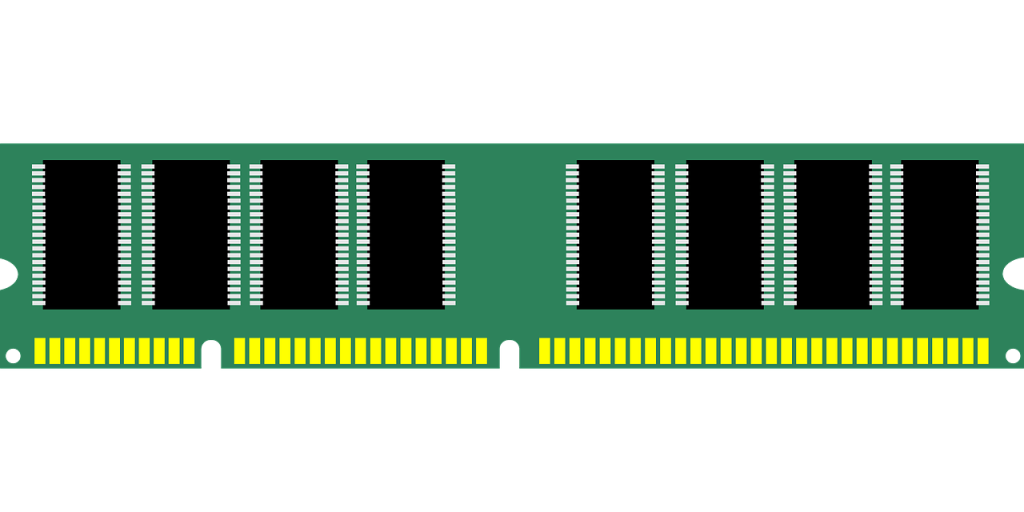
What Are RAM Diagnostic Beep Codes?
RAM Diagnostic Beep Codes are auditory signals generated by a computer’s BIOS (Basic Input/Output System) to indicate potential issues with the Random Access Memory (RAM) modules installed in the system. These beep codes follow a specific pattern and can vary in duration and frequency, providing important clues about the nature of the problem. By understanding and interpreting these beep codes, users can identify and resolve RAM-related issues effectively.
Definition of RAM Diagnostic Beep Codes
RAM Diagnostic Beep Codes are a set of audible signals produced by the computer’s BIOS during the booting process. These beeps communicate error messages and warnings related to the RAM hardware. Each beep code pattern corresponds to a specific diagnostic message, enabling users to diagnose the underlying issue accurately. These beep codes are an invaluable diagnostic tool that helps users troubleshoot and resolve RAM-related problems.
Importance of RAM Diagnostic Beep Codes
RAM Diagnostic Beep Codes play a crucial role in the early detection and resolution of potential RAM issues. By alerting users to specific errors or malfunctions, these codes allow for timely intervention, preventing further damage to the computer’s hardware and optimizing overall system performance. Moreover, understanding and interpreting these beep codes empowers users to take appropriate actions, whether it be simple troubleshooting steps or seeking professional assistance, ultimately saving time and money.

Common RAM Diagnostic Beep Codes
There are various types of beep codes that can indicate different RAM-related issues. While the exact beep codes can vary depending on the system’s BIOS manufacturer, some common patterns include:
-
Single Beep: This typically indicates a successful RAM detection during the boot process. It signifies that the RAM is functioning correctly.
-
Continuous Beep: A continuous beep often indicates a RAM-related problem, such as improperly seated modules or missing modules. It is essential to diagnose and resolve this issue promptly.
-
Two Short Beeps: This beep code can indicate a problem with the RAM parity circuitry, suggesting potential data corruption or RAM compatibility issues.
-
Three or Four Beeps: These beep codes may indicate a problem with the RAM modules or the motherboard’s memory slot. It is advisable to troubleshoot and identify the faulty component in such cases.
-
Repeating Beep Patterns: Certain beep patterns, such as a sequence of short and long beeps or a combination of different tones, may signify specific RAM-related issues. The exact interpretation of these patterns depends on the BIOS manufacturer and should be referred to the system’s user manual or online resources for accurate diagnosis.
Interpreting RAM Diagnostic Beep Codes
Understanding the Meaning of Beep Codes is crucial for effectively diagnosing and resolving RAM-related issues. Each type of beep code carries a specific diagnostic message, providing valuable insights into the nature of the problem. Here are some key considerations when interpreting RAM Diagnostic Beep Codes:
Different Types of Beep Codes
Different BIOS manufacturers utilize different sets of beep codes. It is essential to consult the system’s user manual or the manufacturer’s website to determine the exact meaning of the beep codes produced by a specific BIOS. By referencing the appropriate documentation, users can accurately interpret the beep code patterns and narrow down the potential RAM problem.
Identifying the Specific RAM Issue
Beep codes can provide valuable information about the specific RAM issue at hand. Users need to pay attention to the number and duration of the beeps, as well as any accompanying patterns or pauses. By cross-referencing the beep code with the appropriate documentation, users can identify the likely cause of the problem, be it faulty RAM modules, compatibility issues, or other related factors.
Solving RAM Diagnostic Beep Codes
Once the beep codes have been interpreted and the specific RAM issue has been identified, it is time to find solutions and resolve the problem. Here are some steps to troubleshoot and solve RAM Diagnostic Beep Codes effectively:
Troubleshooting RAM Beep Codes
Before taking any action, it is crucial to power off the computer and unplug it from the electrical outlet. Then, carefully open the computer case and ensure all connections are secure, particularly the RAM modules and their slots. Dust or debris may interfere with the proper functioning of the RAM, so gently cleaning the modules and slots can also be beneficial. If the issue persists, proceed with the following steps.
Basic Solutions for Common Beep Codes
For common and straightforward RAM issues, some basic solutions can often resolve the problem. These might include:
- Re-seating the RAM modules: Remove the modules, clean the contacts, and reinsert them firmly into their slots.
- Testing individual RAM modules: Remove all but one RAM module and test each module individually to identify any faulty ones. Replace or repair the faulty modules accordingly.
- Checking for RAM compatibility: Ensure that the RAM modules are compatible with the motherboard by referring to the system’s documentation or contacting the manufacturer.
Advanced Solutions for Complex Beep Codes
In some cases, more advanced solutions may be necessary to address complex beep codes. These might include:
- Updating the BIOS: Some beep code issues can be resolved by updating the motherboard’s BIOS firmware. This process requires caution and following the manufacturer’s instructions precisely.
- Updating hardware drivers: Outdated or incompatible device drivers can sometimes cause RAM-related issues. Updating these drivers can help resolve the problem.

Running Memory Diagnostics
If the basic and advanced solutions mentioned above do not resolve the RAM Diagnostic Beep Codes, it may be necessary to run dedicated memory diagnostic tools for a more comprehensive analysis. Here are two options for conducting memory diagnostics:
Using Built-in Windows Memory Diagnostic Tool
Windows operating systems often come with a built-in memory diagnostic tool. To access this tool, type “Windows Memory Diagnostic” into the search bar and follow the prompts to initiate the diagnostic process. The tool will scan and test the RAM for errors, generating a report with the results.
Third-Party Memory Diagnostic Software
Alternatively, users can opt for third-party memory diagnostic software, which offers more extensive testing options and features. Various reputable software options are available, such as Memtest86 or PassMark MemTest, enabling users to perform in-depth analyses of their RAM’s health and functionality.
Interpreting the Memory Diagnostic Results
Once the memory diagnostic tool completes its analysis, it will generate a report detailing any errors or issues found. It is crucial to review and understand this report to identify the specific problem with the RAM. Based on the diagnostic results, appropriate actions can be taken, such as replacing faulty RAM modules or seeking professional assistance for more complex issues.
Identifying Hardware Issues
If the RAM Diagnostic Beep Codes persist or if further issues arise, it is essential to consider and test other hardware components that may be causing the problem. Here are some steps to help identify potential hardware issues related to RAM:
Testing Individual RAM Modules
If multiple RAM modules are installed, it is essential to test each one individually. By removing all but one module and systematically testing them, it is possible to pinpoint any faulty modules and replace them accordingly. This process helps determine if the issue lies with a specific RAM module or with other hardware components.
Reseating RAM Modules
Sometimes, RAM modules might not be seated correctly, causing issues and generating beep codes. By carefully removing and reinserting the RAM modules, ensuring a proper and secure connection, it is possible to resolve connectivity-related problems and eliminate any beep codes caused by loose connections.
Checking Motherboard and CPU
RAM-related issues can also stem from problems with the motherboard or CPU. It is advisable to inspect these components for potential physical damage, loose connections, or faulty components. Consulting the motherboard and CPU documentation or seeking professional assistance can help diagnose and resolve any such issues.
Updating BIOS and Drivers
Regularly updating the computer’s BIOS firmware and hardware drivers is crucial for optimal system performance and compatibility. RAM-related issues can be resolved by ensuring that the BIOS and drivers are up to date. Here are some considerations when updating the BIOS and drivers:
Importance of BIOS and Driver Updates
BIOS updates often include bug fixes, compatibility improvements, and additional features that can resolve RAM-related issues. Similarly, updating hardware drivers ensures optimal communication between the operating system and the RAM modules, reducing compatibility problems or errors.
Updating BIOS
To update the BIOS, users must identify the motherboard’s model and manufacturer. They can then visit the manufacturer’s website, locate the appropriate BIOS update for the specific motherboard model, and carefully follow the instructions provided to perform the update. It is crucial to exercise caution during this process, as incorrectly updating the BIOS can cause permanent damage to the system.
Updating Hardware Drivers
Hardware drivers can be updated by visiting the manufacturer’s website, identifying the appropriate driver for the specific hardware component (e.g., RAM modules), and following the installation instructions provided. It is advisable to periodically check for driver updates to ensure optimal performance and compatibility.
Overclocking Issues and Solutions
Overclocking refers to running computer components, including RAM, at higher speeds than their default settings. While overclocking can boost performance, it can also lead to instability and generate beep codes. Here are some considerations when dealing with overclocking-related issues:
Understanding RAM Overclocking
Overclocking RAM involves increasing its operating frequency or changing its timings to achieve higher performance. However, overclocking requires careful adjustment and testing to avoid instability or system crashes. Inappropriate overclocking settings can trigger beep codes and other issues.
Effects of Overclocking on Stability
Overclocking RAM beyond its recommended limits can lead to system instability, frequent crashes, and beep codes. It is essential to determine the maximum safe overclocking settings for RAM and stress-test the system to ensure stability.
Resetting Overclocked Settings
If beep codes occur due to unstable overclocked RAM settings, it is advisable to reset the settings to their default values. Accessing the BIOS settings and selecting the option to reset to default or optimized settings can help resolve the issue. Alternatively, removing any manual overclocking configurations or profiles can also bring the RAM back to its default settings.
Memory Compatibility and Configurations
RAM modules must be compatible with the motherboard to ensure proper functioning. Additionally, configuring the memory modules correctly can optimize performance and prevent beep codes. Consider the following factors:
RAM Compatibility with Motherboard
Before purchasing RAM modules, it is crucial to check the motherboard’s memory compatibility specifications. This ensures that the RAM modules are supported and will work seamlessly with the motherboard. The motherboard’s user manual or the manufacturer’s website usually contains the necessary information regarding RAM compatibility.
Optimal Memory Configurations
Certain motherboards require specific configurations for the memory modules, such as specific slot arrangements or supported frequencies. Consulting the motherboard’s user manual helps identify the optimal memory configurations. Following these guidelines minimizes the chances of encountering beep codes due to incompatible or improperly configured RAM.
Potential Conflicts and Solutions
Sometimes, multiple RAM modules or combinations of modules can cause compatibility issues. These conflicts can trigger beep codes. In such cases, swapping the modules’ positions or experimenting with individual modules can help identify the specific configuration causing the conflict. Choosing RAM modules from the same manufacturer and the same model series can also reduce potential compatibility problems.
Other Possible Causes and Solutions
While RAM-related issues are often the primary cause of beep codes, other factors could contribute to the problem. Here are some additional possible causes and solutions to consider:
Power Supply Issues
Insufficient or unstable power supply can cause beep codes or other system malfunctions. Ensure the computer is connected to a reliable power source and consider testing the system with a backup power supply or consulting a professional to assess the power supply unit’s functionality.
Faulty Motherboard
The motherboard plays a central role in the computer system and can be a potential source of beep codes. Physical damage, faulty components, or outdated firmware can result in RAM-related issues. If all other troubleshooting steps fail, consulting a professional or contacting the motherboard manufacturer for support may be necessary.
Corrupted Operating System
In some cases, beep codes may occur due to software issues, such as a corrupted operating system or driver conflicts. Repairing or reinstalling the operating system can help resolve such issues. It is advisable to backup important data before performing any software-related fixes to avoid data loss.
Seeking Professional Assistance
While many RAM Diagnostic Beep Code issues can be resolved through basic troubleshooting and solutions, there may be cases where professional assistance is necessary. Here are some considerations when seeking professional help:
When to Consult a Professional
If the beep codes persist despite following all the troubleshooting steps, it may be time to consult a professional. Additionally, if the issue involves complex hardware components, professional assistance ensures an accurate diagnosis and resolution. Seeking professional help also reduces the risk of further damage to the computer system.
Choosing a Reliable Service Provider
When selecting a professional service provider, consider their expertise and experience in resolving RAM and computer hardware-related issues. Research online reviews, seek recommendations from trusted sources, and inquire about their certifications or qualifications. Choosing a reputable service provider ensures quality assistance and increases the likelihood of a successful resolution.
Considering Warranty and Repair Options
If the computer or its components are still under warranty, contacting the manufacturer or authorized service centers is often the best course of action. Warranty coverage can provide cost-effective solutions or replacements for faulty RAM or related hardware. Be sure to review the warranty terms and conditions to understand the available options and procedures for repair or replacement.
In conclusion, understanding RAM Diagnostic Beep Codes is crucial for diagnosing and resolving RAM-related issues effectively. By interpreting these beep codes and following the appropriate troubleshooting steps, users can resolve common RAM problems and optimize system performance. It is essential to consider hardware compatibility, configurations, and software updates, and to seek professional help if necessary. With proper attention and action, RAM Diagnostic Beep Codes can be effectively tackled, ensuring a smoothly functioning computer system.
