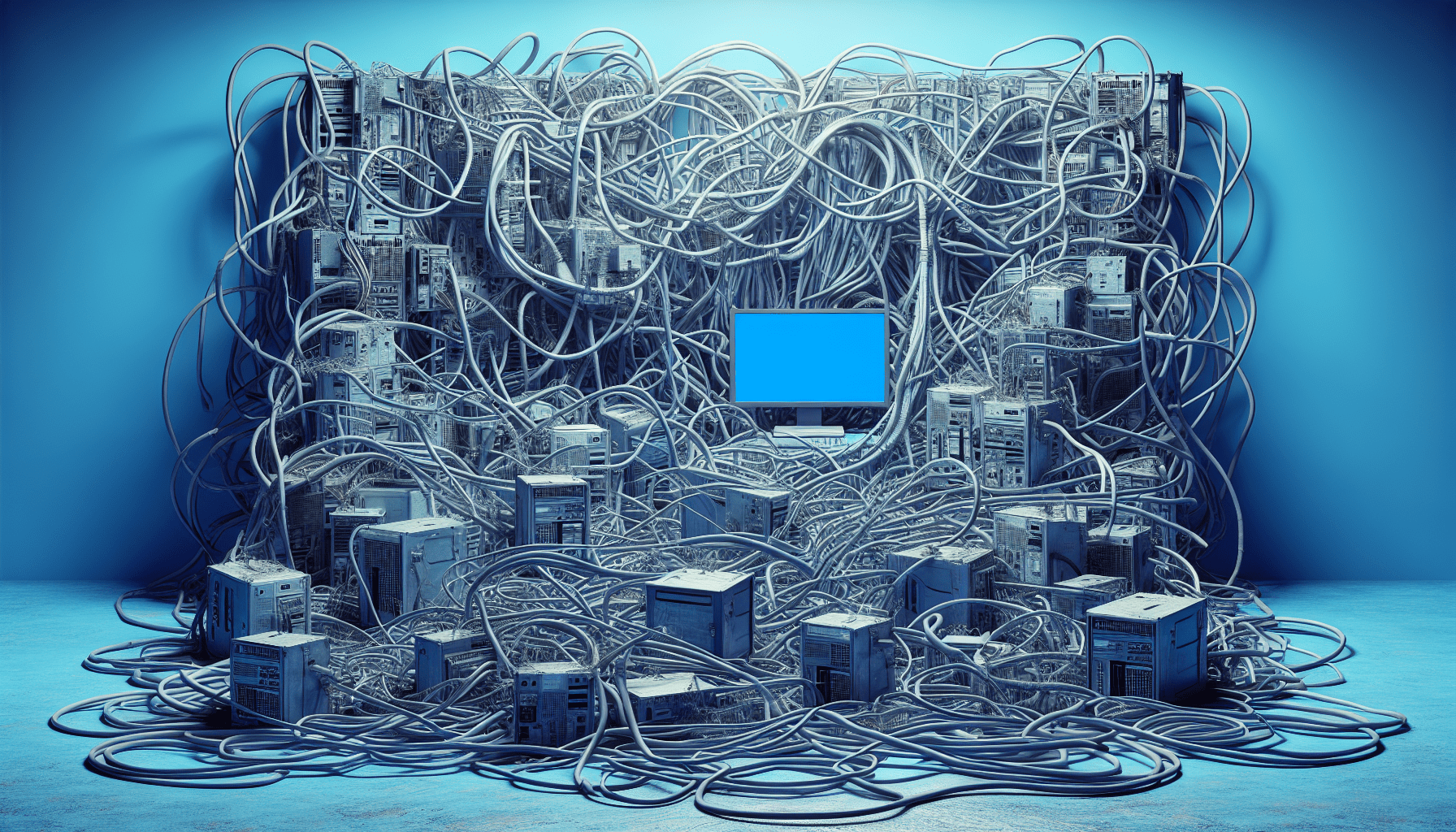Blue screen errors, also known as the “blue screen of death,” are a common and frustrating occurrence for many Windows users. These errors can halt productivity and cause major disruptions, making it essential to understand their root causes. In this article, we will explore the most frequent reasons behind blue screen errors in Windows systems, shedding light on the technical issues that often lead to these problematic crashes. By identifying these common causes, users can take proactive steps to prevent or resolve blue screen errors and minimize their impact on their computing experience.

Hardware Issues
Faulty RAM
One common cause of Windows Blue Screen Errors is faulty RAM. Random Access Memory (RAM) is a crucial component of a computer’s hardware, responsible for temporarily storing data that the CPU needs to access quickly. However, if the RAM is defective or malfunctioning, it can lead to system crashes and blue screen errors. Symptoms of faulty RAM include frequent crashes, system freezes, and error messages indicating memory problems. To resolve this issue, we recommend running a memory diagnostic tool to identify and replace any faulty RAM modules.
Incompatible Hardware
Incompatible hardware can also be a source of Windows Blue Screen Errors. When incompatible hardware components are installed in a computer system, it can lead to conflicts that cause the system to crash. Incompatibility issues can arise when the operating system does not support a particular piece of hardware, or when the hardware itself is faulty or outdated. To address this issue, it is crucial to ensure that all hardware components are compatible with the operating system and other system components. Additionally, keeping the drivers for the hardware up to date can help prevent compatibility issues.
Overheating
Overheating is another hardware-related cause of Windows Blue Screen Errors. When a computer’s hardware, such as the CPU or graphics card, exceeds its operating temperature limits, it can result in system crashes. Overheating is often caused by inadequate cooling and improper airflow within the computer case, accumulation of dust and debris, or malfunctioning cooling systems. To mitigate the risk of overheating, it is essential to maintain proper airflow, regularly clean the computer internals, and ensure that cooling systems, such as fans or liquid cooling systems, are functioning correctly.
Software Conflicts
Incompatible Drivers
Incompatible drivers can cause Windows Blue Screen Errors. Drivers are software components that facilitate communication between the operating system and hardware devices. If a driver is incompatible or outdated, it can lead to system crashes and blue screen errors. Incompatibility issues can arise when installing a new device or updating the operating system. To address this issue, it is crucial to install the correct and up-to-date drivers for all hardware components. Manufacturers often provide driver updates on their websites, which should be regularly checked and installed as necessary.
Faulty System Updates
Faulty system updates can also trigger Windows Blue Screen Errors. While system updates are essential to ensure the security and stability of the operating system, errors in the update process can occur. These errors can corrupt system files, leading to system crashes and blue screen errors. To address this issue, it is advisable to create a system restore point before performing any updates. In the event of a faulty update, a system restore can help revert the system to a previous stable state.
Software Bugs
Software bugs can contribute to Windows Blue Screen Errors. Bugs are programming errors or flaws in software that can cause unexpected behavior and system crashes. These bugs can be present in the operating system itself, device drivers, or third-party applications. Developers often release patches and updates to fix known bugs, so it is crucial to regularly check for and install these updates to minimize the risk of encountering software-related blue screen errors.
Malware Infections
Viruses
Viruses can be a major cause of Windows Blue Screen Errors. These malicious programs are designed to disrupt the normal operation of a computer system and can lead to system crashes. Viruses can infect the operating system, corrupt critical system files, and interfere with essential processes, resulting in blue screen errors. To mitigate the risk of virus-induced blue screen errors, it is crucial to have robust antivirus software installed and regularly updated. Additionally, practicing safe browsing habits and avoiding suspicious downloads can help prevent virus infections.
Malware
Malware, including adware, spyware, and ransomware, can also contribute to Windows Blue Screen Errors. Similar to viruses, malware is designed to infiltrate and compromise computer systems. Different types of malware can cause various issues, including system crashes and blue screen errors. Preventing malware infections requires a combination of antivirus software, regular system scans, and caution when downloading and installing software from untrusted sources.

File System Corruption
Disk Errors
Disk errors are a common cause of file system corruption and subsequent Windows Blue Screen Errors. Disk errors can occur due to physical damage to the hard drive, power outages during file operations, or software issues. When the file system becomes corrupted, it can lead to data loss, crashes, and blue screen errors. To address this issue, running disk diagnostic tools, such as CHKDSK, can help identify and fix disk errors. Regular backups are also crucial to minimize the impact of disk errors on data integrity.
Incorrect Shutdowns
Incorrect shutdowns, such as sudden power outages or improperly shutting down the computer, can result in file system corruption and subsequent blue screen errors. When the system is not given an opportunity to complete critical processes and write necessary data, it can lead to inconsistencies in the file system, causing crashes. To prevent this issue, it is essential to shut down the computer properly and invest in an uninterrupted power supply (UPS) to protect against sudden power failures.
Registry Errors
Invalid Registry Entries
Invalid registry entries can contribute to Windows Blue Screen Errors. The registry is a centralized database in the Windows operating system that stores settings, options, and configuration information. If the registry becomes corrupted or contains incorrect entries, it can lead to system instability and crashes. Manual modification of the registry should be done with caution or avoided altogether, as one wrong edit can have significant consequences. To address registry errors, using reputable registry cleaning software can help identify and fix invalid entries, reducing the risk of blue screen errors.
Power Supply Problems
Faulty Power Supply
A faulty power supply can cause Windows Blue Screen Errors. If the power supply unit (PSU) is defective or unable to provide stable and consistent power to the computer components, it can result in system crashes. Signs of a faulty power supply include spontaneous reboots, system instability, and blue screen errors. To resolve this issue, it is necessary to replace the faulty power supply with a reliable and compatible unit, ensuring that it meets the power requirements of all the computer’s components.
Inadequate Power
Inadequate power supply can also lead to Windows Blue Screen Errors. If the power supply does not provide enough power to meet the demands of the computer’s hardware, it can result in crashes and system instabilities. This issue is particularly relevant when additional hardware components are added to the computer system, such as high-performance graphics cards or multiple hard drives. To address inadequate power supply, upgrading to a higher wattage power supply can help provide sufficient power to all components.
Incorrect BIOS Settings
Overclocking
Incorrectly overclocking the CPU or graphics card can cause Windows Blue Screen Errors. Overclocking refers to increasing the operating frequency of a hardware component beyond its default settings to achieve better performance. However, if done incorrectly or without adequate cooling measures, overclocking can lead to system instability and crashes. To resolve this issue, it is necessary to reset the BIOS settings to their default values or adjust the overclocking parameters to ensure stability while balancing performance gains.
Incorrect Memory Settings
Incorrect memory settings in the BIOS can also contribute to Windows Blue Screen Errors. The BIOS controls various hardware settings, including memory parameters. If the memory settings are not properly configured or are incompatible with the installed RAM modules, it can result in system crashes. To address this issue, it is crucial to ensure that the memory settings in the BIOS match the specifications of the installed RAM modules. This includes setting the correct clock speed, voltage, and timing parameters.
Driver Issues
Outdated Drivers
Outdated drivers can cause Windows Blue Screen Errors. As new hardware components are released and software evolves, outdated drivers may not be fully compatible or may contain bugs that can lead to system crashes. To mitigate this issue, it is essential to regularly update drivers for all hardware components, either manually or by utilizing driver update software. By keeping drivers up to date, compatibility issues and associated blue screen errors can be minimized.
Corrupted Drivers
Corrupted drivers can also contribute to Windows Blue Screen Errors. Drivers can become corrupted due to software conflicts, malware infections, or faulty installation processes. When a corrupted driver is loaded, it can lead to system crashes and blue screen errors. To address this issue, it is advisable to uninstall any problematic drivers and reinstall them from reliable sources. Additionally, performing a system scan with reputable antivirus software can help identify and eliminate any malware that may be causing driver corruption.
Hardware Compatibility
Incompatible Hardware
As mentioned earlier, incompatible hardware can be a source of Windows Blue Screen Errors. Incompatible hardware refers to hardware components that are not designed to work together or are not supported by the operating system. If incompatible hardware is installed, conflicts can occur, resulting in system crashes. To avoid this issue, it is crucial to research and ensure that all hardware components are compatible with the system’s operating system and each other.
Insufficient Hardware
Insufficient hardware can also lead to Windows Blue Screen Errors. If the computer’s hardware is not powerful enough to handle the demands of the installed software or applications, it can result in system crashes. Common signs of insufficient hardware include sluggish performance, frequent crashes, and blue screen errors. To address this issue, upgrading hardware components, such as increasing RAM or replacing the graphics card with a more capable one, can help alleviate the strain on the system and reduce blue screen errors.
Hardware Overclocking
Overclocking the CPU
Overclocking the CPU can be a cause of Windows Blue Screen Errors, as mentioned earlier. While overclocking can provide performance improvements, pushing the CPU beyond its limits can lead to system instability and crashes. To prevent blue screen errors caused by CPU overclocking, it is essential to ensure adequate cooling, monitor temperatures, and gradually increase clock speeds while stress-testing the system for stability.
Overclocking the GPU
In addition to CPU overclocking, overclocking the graphics processing unit (GPU) can also cause Windows Blue Screen Errors. Similar to CPU overclocking, excessive GPU overclocking can result in system instability and crashes. To mitigate the risk of blue screen errors caused by GPU overclocking, it is vital to follow proper overclocking procedures, monitor temperatures, and stress-test the GPU for stability. Modifying GPU settings without adequate knowledge and caution can lead to permanent hardware damage and instability.
By addressing these various causes of Windows Blue Screen Errors, computer users can minimize the risk of encountering system crashes and ensure a stable and reliable computing experience. It is important to remember that troubleshooting and resolving these issues may require technical expertise, and if unsure, consulting a professional or seeking assistance from reputable support forums can be advantageous.