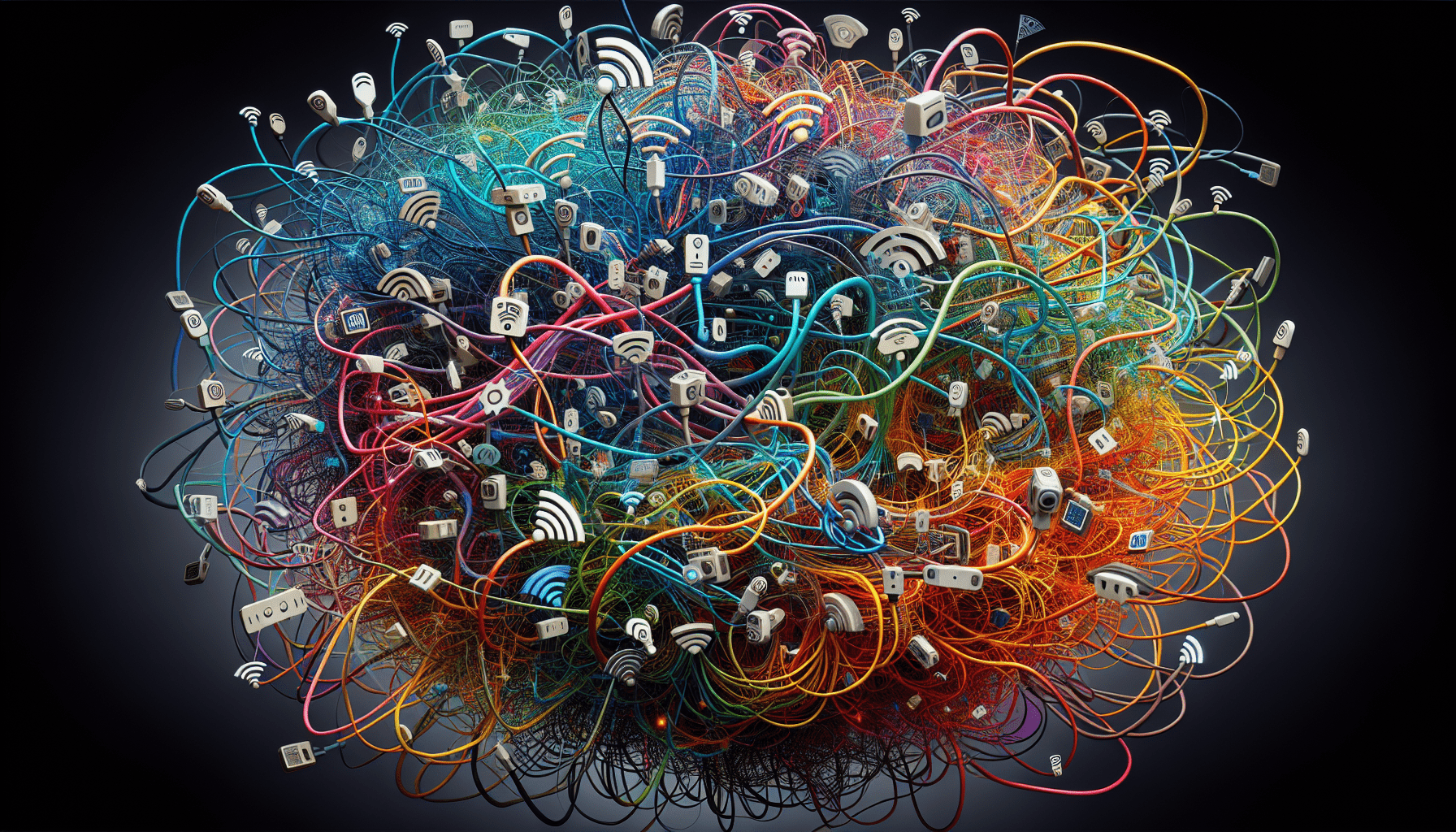In the realm of Internet of Things (IoT), Wi-Fi connectivity acts as the backbone for seamless communication between devices. However, even the most sophisticated IoT systems may encounter common connectivity issues that can disrupt and hinder the overall performance. To ensure optimal functionality and efficiency, it is essential to familiarize yourself with these common Wi-Fi connectivity errors and learn effective troubleshooting techniques to address them promptly. By understanding and proactively addressing these challenges, you can maximize the potential of your IoT network and enhance the overall user experience.

Understanding Wi-Fi Connectivity in IoT
In today’s interconnected world, Wi-Fi connectivity plays a crucial role in the functioning of Internet of Things (IoT) devices. These devices, ranging from smart home appliances to industrial sensors, rely on a stable and reliable Wi-Fi connection to transmit and receive data. Understanding how Wi-Fi connectivity works in IoT devices and recognizing the importance of a stable connection is essential for ensuring optimal performance and functionality.
How Wi-Fi Connectivity Works in IoT Devices
Wi-Fi connectivity in IoT devices operates on the same principles as regular Wi-Fi networks. These devices connect to a Wi-Fi router or access point through a wireless connection, allowing them to communicate with other devices on the network and access the internet. This connection enables IoT devices to send and receive data, perform tasks based on pre-defined rules, and interact with other connected devices.
To establish a Wi-Fi connection, IoT devices utilize Wi-Fi protocols, such as 802.11b/g/n/ac. These protocols determine the speed, range, and overall performance of the Wi-Fi connection. IoT devices typically connect to the Wi-Fi network using a unique network identifier called the Service Set Identifier (SSID) and a network password or security key for authentication.
The Importance of a Stable Wi-Fi Connection for IoT Devices
A stable Wi-Fi connection is vital for the proper functioning of IoT devices. Without a reliable connection, these devices may experience issues such as slow data transfer, intermittent connectivity, and delayed responses. This can hinder the performance of IoT applications, compromise data integrity, and disrupt the seamless interconnection of devices.
A stable Wi-Fi connection is particularly important for real-time IoT applications that require instant data transmission and immediate response. For example, in an industrial setting, IoT devices may be responsible for analyzing and reacting to data from various sensors in real-time. Any disruption in the Wi-Fi connection can result in delays or inaccuracies in data processing, impacting the efficiency and effectiveness of industrial operations.
Moreover, a stable Wi-Fi connection ensures that IoT devices can receive timely software updates and security patches. These updates are essential for maintaining the integrity and security of IoT systems, protecting them from potential vulnerabilities and cyber threats. Therefore, it is crucial to address and resolve common Wi-Fi connectivity issues to ensure seamless and secure IoT operations.
Common Wi-Fi Connectivity Issues
While Wi-Fi connectivity is generally reliable, there are several common issues that can affect the performance and stability of IoT devices. Understanding these issues and implementing appropriate solutions can help optimize Wi-Fi connectivity in IoT environments. Some of the most prevalent Wi-Fi connectivity issues in IoT include interference from other Wi-Fi networks, physical obstacles causing signal degradation, distance from the Wi-Fi router, limited bandwidth, and Wi-Fi password or security settings.
Interference from Other Wi-Fi Networks
One of the primary reasons for Wi-Fi connectivity problems in IoT is interference from other Wi-Fi networks. In areas with dense housing or office complexes, multiple Wi-Fi networks may coexist, leading to channel congestion and overlapping Wi-Fi channels. This interference can disrupt the Wi-Fi signals of IoT devices, resulting in slower speeds and reduced connectivity.
To mitigate Wi-Fi interference, it is essential to select a less congested Wi-Fi channel. Most Wi-Fi routers offer an automatic channel selection feature that can analyze the surrounding networks and select the least crowded channel. Manually selecting a less congested channel can also help minimize interference. Additionally, using Wi-Fi routers that support the latest Wi-Fi standards, such as 802.11ac or even 802.11ax (Wi-Fi 6), can improve the overall performance and reduce the impact of interference.
Physical Obstacles Causing Signal Degradation
Physical obstacles within the environment can significantly impact Wi-Fi signal strength and quality. Walls, ceilings, and floors made of materials like concrete or metal can obstruct the propagation of Wi-Fi signals, leading to weaker connectivity in certain areas. Moreover, electromagnetic interference from appliances and devices, such as microwave ovens or cordless phones, can disrupt Wi-Fi signals and degrade connectivity.
To overcome signal degradation caused by physical obstacles, it is crucial to optimize the placement of the Wi-Fi router. Positioning the router in a central location, away from obstructions and interference sources, can help enhance the Wi-Fi signal coverage. Additionally, using Wi-Fi range extenders or mesh Wi-Fi systems can extend the signal reach to problematic areas by creating a network of interconnected access points.
Distance from the Wi-Fi Router
The distance between an IoT device and the Wi-Fi router also affects the strength and stability of the Wi-Fi connection. Wi-Fi signals weaken as they travel through space, leading to loss of signal strength and reduced connectivity as the distance increases. This can be problematic for IoT devices located far away from the Wi-Fi router, particularly in large homes, offices, or outdoor settings.
To address distance-related connectivity issues, signal range extenders or Wi-Fi repeaters can be utilized. These devices amplify the Wi-Fi signal and extend its reach, bridging the gap between the IoT devices and the Wi-Fi router. However, it is important to note that using range extenders may introduce additional latency and slightly reduce the overall Wi-Fi speed.
Choosing the right Wi-Fi router is also crucial for ensuring sufficient coverage in large or complex IoT environments. High-performance routers with advanced capabilities, such as beamforming technology or multiple antennas, can provide extended range and better signal penetration, minimizing the impact of distance on Wi-Fi connectivity.
Limited Bandwidth
IoT devices often compete for limited bandwidth on the Wi-Fi network, leading to congestion and reduced performance. Each device requires a certain amount of bandwidth to transmit and receive data, and when multiple devices simultaneously access the network, congestion occurs, causing delays and potential packet loss.
To manage limited bandwidth in IoT environments, there are several potential solutions. One approach is to prioritize critical IoT devices or applications over less crucial ones, ensuring that they have sufficient bandwidth for optimal performance. Quality of Service (QoS) settings on the router can be configured to allocate more bandwidth to specific devices or applications, preventing congestion and maintaining consistent connectivity.
Another solution is to create separate Wi-Fi networks or virtual LANs (VLANs) for different IoT devices or device groups. This segregation allows each group of devices to operate on dedicated bandwidth, reducing interference and congestion. Additionally, regularly monitoring network traffic and optimizing the bandwidth allocation based on the device requirements can further enhance overall network performance.
Wi-Fi Password or Security Settings
Issues related to Wi-Fi password or security settings can also impact the connectivity of IoT devices. Incorrect entry of the Wi-Fi password or inconsistencies in security settings can prevent IoT devices from successfully connecting to the network. Additionally, compatibility issues may arise when using advanced security protocols, resulting in authentication failures or limited access.
Troubleshooting Wi-Fi password or security settings involves verifying the entered password for accuracy and ensuring that all devices are using the same Wi-Fi security settings. If compatibility issues exist, it may be necessary to adjust the security protocols or switch to a more universally compatible option, such as WPA2 or WPA3, depending on the router’s capabilities. Resetting the Wi-Fi password and re-authenticating devices may also resolve authentication issues and restore connectivity.
Interference from Other Wi-Fi Networks
Interference from other Wi-Fi networks is a common challenge in densely populated areas where multiple networks overlap. This interference can significantly affect the performance and stability of Wi-Fi connectivity for IoT devices.
Wi-Fi Channel Congestion
Wi-Fi channel congestion occurs when there are too many Wi-Fi networks operating on the same channel or adjacent channels. This congestion can cause interference and result in slower data transfer and reduced connectivity. In such cases, IoT devices may struggle to maintain a stable connection or experience frequent disconnections.
To mitigate Wi-Fi channel congestion, it is advisable to manually select a less crowded channel for your Wi-Fi network. Most modern Wi-Fi routers allow users to choose between different channels and offer an automatic channel selection feature. By scanning the surrounding Wi-Fi networks and selecting a relatively empty channel, you can reduce congestion and minimize the interference experienced by IoT devices.
Overlapping Wi-Fi Channels
Overlapping Wi-Fi channels occur when adjacent channels are utilized by different Wi-Fi networks. As a result, the signals from these networks can overlap and interfere with each other, leading to performance degradation and connectivity issues for IoT devices.
To address overlapping Wi-Fi channels, it is important to choose channels that are sufficiently spaced apart from neighboring networks. Channels 1, 6, and 11 are non-overlapping channels for the 2.4 GHz frequency band, while channels with wider frequency separation can be utilized in the 5 GHz frequency band. By selecting non-overlapping or less crowded channels, you can minimize signal interference and enhance Wi-Fi connectivity for your IoT devices.
How to Mitigate Wi-Fi Interference
Mitigating Wi-Fi interference from other networks involves implementing certain strategies to minimize channel congestion and overlapping channels. Here are some tips to mitigate Wi-Fi interference in IoT environments:
-
Manually select a less congested Wi-Fi channel: For routers that do not have automatic channel selection, manually choosing a less crowded channel can help reduce interference.
-
Utilize the 5 GHz frequency band: The 5 GHz band generally offers more available channels and less interference compared to the crowded 2.4 GHz band. If your IoT devices support it, consider using the 5 GHz band for improved connectivity.
-
Invest in Wi-Fi routers with advanced interference mitigation features: Modern Wi-Fi routers often include features like beamforming and band steering, which optimize signal strength and direct Wi-Fi traffic more efficiently, minimizing interference.
-
Limit or disable neighboring network scanning: Some routers continuously scan for neighboring networks, which can increase interference. Disabling or limiting this scan can help reduce interference and improve connectivity.
-
Coordinate with neighbors about Wi-Fi channel selection: If you live in close proximity to other Wi-Fi networks, coordinating with your neighbors to select non-overlapping channels can alleviate interference for both parties.
By implementing these strategies, you can effectively mitigate Wi-Fi interference from other networks, ensuring stable and reliable connectivity for IoT devices in your environment.
Physical Obstacles Causing Signal Degradation
Physical obstacles within the environment can create obstacles for Wi-Fi signals, causing signal degradation and reduced connectivity for IoT devices. Understanding how these obstacles affect the signal strength can help optimize the placement of Wi-Fi routers and enhance Wi-Fi connectivity.
Wall and Ceiling Materials Affecting Signal Strength
The materials used in the construction of walls and ceilings can significantly impact Wi-Fi signal propagation. Materials such as concrete, brick, metal, and even thicker drywall can attenuate Wi-Fi signals, leading to weaker connectivity in areas separated by these obstacles.
To overcome signal degradation caused by wall and ceiling materials, it is advisable to strategically position the Wi-Fi router. Placing the router in a central location, away from thick walls or ceilings, can help ensure a more uniform signal distribution. If certain areas require stronger Wi-Fi signals, utilizing Wi-Fi range extenders or additional access points in those locations can help amplify the signal.
Alternatively, using Wi-Fi mesh systems that consist of multiple interconnected access points can provide comprehensive coverage by distributing the Wi-Fi signal evenly throughout the environment. These mesh systems create a seamless Wi-Fi network by sharing the same network name (SSID) and automatically connecting devices to the strongest access point.
Electromagnetic Interference from Appliances and Devices
Electromagnetic interference (EMI) from appliances and devices can disrupt and weaken Wi-Fi signals, causing connectivity issues for IoT devices. Common sources of EMI include microwave ovens, cordless phones, baby monitors, and even nearby electrical wiring.
To minimize the impact of EMI on Wi-Fi connectivity, it is crucial to identify the sources of interference and take appropriate measures. Keeping IoT devices away from EMI sources and positioning the Wi-Fi router at a distance from such devices can help reduce interference. Additionally, using shielded cables and isolating electrical wiring from Wi-Fi routers can minimize EMI effects.
Using Wi-Fi routers that operate on the less crowded 5 GHz frequency band can also be advantageous, as this band is less susceptible to the interference generated by common household appliances operating on the 2.4 GHz band. By reducing EMI sources and optimizing the placement of the Wi-Fi router, you can improve Wi-Fi connectivity and minimize signal degradation caused by electromagnetic interference.
Placement of Wi-Fi Router for Optimal Signal Strength
The placement of the Wi-Fi router is critical to optimizing Wi-Fi signal strength and coverage. Careful consideration should be given to the router’s position within the environment to ensure maximal connectivity for IoT devices.
Ideally, the Wi-Fi router should be placed in a central location, away from physical obstacles and sources of electromagnetic interference. This central placement allows for better signal propagation and coverage throughout the environment. It is important to avoid placing the router near thick walls, metal objects, or large appliances that may impede the Wi-Fi signal.
Elevating the router to a higher position, such as a shelf or mounting it on a wall, can also enhance the signal distribution. Keeping the router away from floors and within sight of IoT devices can minimize signal attenuation caused by distance and physical obstructions.
In cases where certain areas experience weaker connectivity, strategically placing Wi-Fi range extenders or mesh Wi-Fi access points can help extend the signal reach. These devices can be positioned between the router and the problematic area to amplify and distribute the Wi-Fi signal effectively.
By optimizing the placement of the Wi-Fi router and considering the environment’s layout and potential obstacles, you can ensure optimal Wi-Fi signal strength and coverage for your IoT devices.
Distance from the Wi-Fi Router
The distance between an IoT device and the Wi-Fi router is a critical factor that affects Wi-Fi signal strength and the overall connectivity. Understanding how distance impacts the performance of Wi-Fi signals can help address connection issues and improve Wi-Fi coverage for IoT devices.
Effects of Distance on Wi-Fi Signal Strength
Wi-Fi signals naturally attenuate as they travel through space. The further away an IoT device is from the Wi-Fi router, the weaker the Wi-Fi signal becomes, resulting in diminished signal strength and reduced connectivity.
The rate at which the signal weakens varies depending on the frequency band used by the Wi-Fi router. In general, the 5 GHz band provides shorter range but higher data rates, while the 2.4 GHz band offers longer range but lower data rates.
To maintain optimal signal strength and minimize the impact of distance on Wi-Fi connectivity, it is recommended to keep IoT devices within a reasonable range from the Wi-Fi router. For typical home environments, this range can be up to 100 feet or approximately 30 meters. However, the actual range may vary depending on environmental factors and the specific Wi-Fi router’s capabilities.
Signal Range Extenders to Improve Connectivity
Signal range extenders, also known as Wi-Fi repeaters or boosters, can help improve Wi-Fi connectivity for IoT devices located far away from the Wi-Fi router. These devices receive the Wi-Fi signal from the router and amplify it, extending the signal reach to areas with weaker or no connectivity.
When installing a signal range extender, it is essential to position it at a location that receives a strong Wi-Fi signal from the router while still providing optimal coverage to the target area. The extender should be placed within the range of the Wi-Fi router but closer to the area where improved connectivity is desired.
It is important to note that using signal range extenders may introduce a slight increase in latency and reduce the overall Wi-Fi speed, as the devices need to communicate with both the router and the IoT devices. However, the trade-off is acceptable for ensuring proper connectivity in areas that would otherwise experience weak or no signal.
Importance of Choosing the Right Wi-Fi Router for Coverage
Selecting the right Wi-Fi router is crucial for ensuring sufficient coverage and connectivity for IoT devices. Different routers offer varying capabilities, such as transmit power, antenna design, and range, which directly influence the Wi-Fi signal strength and coverage.
When choosing a Wi-Fi router for IoT connectivity, it is important to consider the following factors:
-
Range: Look for routers that offer an extended range, ideally covering the entire area where your IoT devices are located. Routers with multiple antennas or beamforming technology can provide better signal distribution, resulting in wider coverage.
-
Dual-band or Tri-band: Consider routers that support both the 2.4 GHz and 5 GHz frequency bands. The 2.4 GHz band provides wider coverage, while the 5 GHz band offers faster speeds and higher data rates. Tri-band routers provide an additional 5 GHz band, further enhancing connectivity options.
-
Transmit Power: Routers with higher transmit power can enable stronger Wi-Fi signals, allowing IoT devices located at a greater distance to maintain better connectivity.
-
Advanced Features: Look for routers with advanced features like beamforming, which helps direct the Wi-Fi signal towards the IoT devices, enhancing coverage and signal strength. Additionally, routers with Quality of Service (QoS) settings enable prioritization of certain devices or applications, optimizing bandwidth allocation.
By selecting a Wi-Fi router that aligns with your IoT environment’s specific requirements, you can ensure sufficient coverage, minimize connectivity issues due to distance, and provide a stable and reliable Wi-Fi connection for your IoT devices.
Limited Bandwidth
The limited bandwidth available on Wi-Fi networks can become a bottleneck for IoT environments with multiple devices competing for network resources. Understanding the impact of multiple IoT devices on network bandwidth and implementing appropriate bandwidth management strategies is crucial for maintaining optimal connectivity.
Effects of Multiple IoT Devices on the Wi-Fi Network
IoT devices generate network traffic by continuously transmitting and receiving data. When multiple devices concurrently access the Wi-Fi network, the available bandwidth is distributed amongst them. This distribution can result in congestion and reduced performance, leading to slower data transfer and potential connectivity issues.
The number of IoT devices and their data requirements determine the level of congestion experienced on the Wi-Fi network. Real-time applications, such as video streaming or remote monitoring, often consume higher bandwidth, while devices that periodically send small amounts of data, such as environmental sensors, may have lower bandwidth requirements.
Possible Solutions to Manage Bandwidth Limitations
To manage limited bandwidth in IoT environments, it is necessary to prioritize and allocate network resources effectively. Here are some solutions to manage bandwidth limitations:
-
Prioritize Critical IoT Devices or Applications: Identify and prioritize IoT devices or applications that require constant, high-bandwidth connectivity. Allocate sufficient bandwidth to these critical devices or applications to ensure seamless operation.
-
Utilize Quality of Service (QoS) Settings: Modern Wi-Fi routers often feature QoS settings that allow users to prioritize specific devices, applications, or traffic types. Configure these settings to allocate more bandwidth to critical IoT devices or applications, preventing congestion and ensuring smooth connectivity.
-
Implement Traffic Monitoring and Optimization: Regularly monitor network traffic and analyze the bandwidth utilization of different IoT devices. Based on the data collected, optimize the bandwidth allocation by adjusting QoS settings or making necessary network infrastructure upgrades to meet the demands of IoT devices.
-
Create Separate Wi-Fi Networks or VLANs: Segregate IoT devices into different Wi-Fi networks or VLANs to manage bandwidth more effectively. This segregation prevents devices from competing for the same network resources and minimizes congestion.
By implementing these solutions, you can effectively manage bandwidth limitations in your IoT environment, ensuring that critical devices receive the necessary resources and maintaining optimal connectivity for all IoT applications.
Wi-Fi Password or Security Settings
Wi-Fi password or security settings-related issues can hinder the connectivity of IoT devices and prevent them from successfully joining the Wi-Fi network. Understanding the potential authentication issues and troubleshooting methods can help address these problems effectively.
Wi-Fi Password Authentication Issues
Incorrect entry of the Wi-Fi password is a common issue that prevents IoT devices from connecting to the Wi-Fi network. When the password entered on the device does not match the actual Wi-Fi network password, authentication failures occur, resulting in limited or no connectivity.
To troubleshoot Wi-Fi password authentication issues, it is necessary to verify the entered password for accuracy. Double-check the password for any typos or spelling mistakes, ensuring that it matches the network password. If necessary, try connecting another device to the Wi-Fi network using the same password to confirm its correctness.
In cases where the Wi-Fi password has been changed, ensure that all IoT devices are updated with the new password. Manually entering the Wi-Fi password on each device after the password change can help establish a successful connection.
Incompatibility with Certain Security Protocols
Some IoT devices may not be compatible with specific Wi-Fi security protocols, preventing them from connecting to the network. For example, an IoT device may only support older security protocols like WPA (Wi-Fi Protected Access) or WEP (Wired Equivalent Privacy), while the Wi-Fi network may be configured to use the more secure WPA2 (Wi-Fi Protected Access II) or WPA3.
To troubleshoot incompatibility issues, check the security protocol settings on the Wi-Fi router and ensure that it supports the security protocol required by the IoT device. If necessary, change the security protocol on the router to a compatible option or seek firmware updates for the IoT device to enable support for the desired protocol.
How to Troubleshoot Wi-Fi Password and Security Settings
To troubleshoot Wi-Fi password and security settings, follow these steps:
-
Verify the entered Wi-Fi password for accuracy: Double-check the password for any typos or errors. If necessary, try connecting another device to the Wi-Fi network to confirm the password’s correctness.
-
Change the Wi-Fi password (if necessary): If the Wi-Fi password has been changed, ensure that all IoT devices are updated with the new password. Manually enter the new password on each device to establish a successful connection.
-
Check compatibility with security protocols: Verify the security protocol settings on the Wi-Fi router and confirm the protocols supported by the IoT device. If there is a mismatch, adjust the security protocol settings on the router or seek firmware updates for the IoT device to enable compatibility.
-
Reset the Wi-Fi password: If the Wi-Fi password issues persist, consider resetting the Wi-Fi password on the router and re-authenticating all IoT devices. This can help resolve any inconsistencies and establish a fresh connection.
By following these troubleshooting steps, you can effectively address Wi-Fi password and security settings-related issues, ensuring seamless connectivity for your IoT devices.
Power Management Settings
Power management settings on IoT devices can impact their Wi-Fi connectivity. Different power-saving modes may prioritize energy efficiency over maintaining a stable and continuous connection. Configuring power management settings appropriately is vital for achieving optimal Wi-Fi connectivity.
Device Power-Saving Modes Affecting Wi-Fi Connectivity
IoT devices often feature power-saving modes designed to conserve battery life or reduce energy consumption. These modes can result in the device temporarily disconnecting or entering a sleep state, affecting Wi-Fi connectivity when the device is not actively transmitting or receiving data.
Power-saving modes like “Airplane mode” or “Battery saver mode” may limit Wi-Fi functionality or reduce the device’s overall power consumption, leading to intermittent or weakened connectivity. Additionally, Wi-Fi sleep settings, which allow the device to enter a sleep state after a certain period of inactivity, can also impact the device’s ability to maintain a continuous connection.
Configuring Power Management Settings for Optimal Connectivity
To optimize Wi-Fi connectivity in IoT devices, it is necessary to configure power management settings appropriately. Here are some guidelines to consider:
-
Disable or adjust power-saving modes when continuous connectivity is required: If real-time data transmission or immediate response is essential for your IoT application, ensure power-saving modes such as “Airplane mode” or “Battery saver mode” are disabled. Alternatively, adjust the settings to prioritize connectivity over energy conservation.
-
Adjust Wi-Fi sleep settings: Modify the Wi-Fi sleep settings to ensure that the device remains connected to the Wi-Fi network for extended periods, even during periods of inactivity. This prevents the device from entering sleep or standby mode, maintaining a continuous connection.
-
Optimize device power management on a case-by-case basis: Every IoT device may have different power management settings. Review the manufacturer’s documentation or device-specific settings to identify any Wi-Fi-related power management options or constraints. Configuring these settings in a manner that maintains a stable Wi-Fi connection is crucial.
By configuring power management settings appropriately, you can ensure that IoT devices maintain a stable and continuous Wi-Fi connection, facilitating seamless data transfer and operation.
Software and Firmware Updates
Outdated software and firmware on IoT devices can impact Wi-Fi connectivity. Software and firmware updates are essential for maintaining the security and functionality of IoT devices. Updating these components can address known issues, enhance performance, and improve Wi-Fi connectivity.
Impact of Outdated Software/Firmware on Wi-Fi Connectivity
Outdated software or firmware versions may contain bugs, vulnerabilities, or compatibility issues that can affect Wi-Fi connectivity. These issues can lead to intermittent connectivity, slower data transfer rates, or even complete disconnections.
Software or firmware updates, on the other hand, often include performance enhancements, bug fixes, and security patches. By keeping IoT devices up to date, you can ensure that they are equipped with the latest improvements and mitigations, optimizing Wi-Fi connectivity and overall functionality.
How to Update Software and Firmware on IoT Devices
To update the software and firmware on IoT devices, follow these general steps:
-
Check for updates: Consult the manufacturer’s documentation or visit the official website to determine if any software or firmware updates are available for your IoT device. Note the specific instructions or requirements for updating.
-
Download the update files: If an update is available, download the corresponding software or firmware files from a reliable source.
-
Follow update instructions: Carefully read through the instructions provided by the manufacturer to update the software or firmware. These instructions typically outline the specific steps and precautions necessary for a successful update process.
-
Backup device settings (if necessary): Before performing the update, consider backing up the device settings and configurations. This backup can help restore the device to its previous state if any issues arise during the update process.
-
Install the update: Follow the manufacturer’s instructions to install the software or firmware update on the IoT device. This process may vary depending on the device and update method. Be patient and allow the update to complete without interruption.
-
Verify successful update: After the update is complete, verify that the software or firmware is successfully updated. Check the device’s settings or consult the manufacturer’s documentation to confirm the updated version.
By regularly updating the software and firmware on your IoT devices, you can ensure optimal Wi-Fi connectivity, improved performance, and enhanced security.
Conclusion and Tips
In conclusion, understanding Wi-Fi connectivity in IoT devices is crucial for ensuring optimal performance and functionality. By recognizing the common Wi-Fi connectivity issues and implementing appropriate solutions, you can address these challenges and improve overall connectivity. Here are some key tips to troubleshoot and enhance Wi-Fi connectivity in IoT environments:
-
Mitigate interference from other Wi-Fi networks by selecting non-overlapping channels and utilizing routers with advanced interference mitigation features.
-
Overcome physical obstacles causing signal degradation by optimizing the placement of the Wi-Fi router and using range extenders or mesh Wi-Fi systems for extended coverage.
-
Address distance-related connectivity issues by using signal range extenders, ensuring optimal placement of the Wi-Fi router, and selecting routers with extended range capabilities.
-
Manage limited bandwidth by prioritizing critical IoT devices or applications, utilizing QoS settings, creating separate Wi-Fi networks or VLANs, and regularly monitoring network traffic.
-
Troubleshoot Wi-Fi password and security settings by verifying passwords, checking security protocol compatibility, and adjusting settings to ensure consistency.
-
Configure power management settings in IoT devices appropriately to ensure optimal connectivity, disabling power-saving modes when continuous connectivity is required.
-
Regularly update software and firmware on IoT devices to address known issues, enhance performance, and optimize Wi-Fi connectivity.
By following these tips and techniques, you can effectively troubleshoot common Wi-Fi connectivity issues in IoT environments and ensure seamless connectivity for your IoT devices.