Did you know that database migration errors can cost businesses an average of $5 million per year in lost productivity and revenue? Database migration plays a crucial role in modern software development, but it can also pose significant challenges. From troubleshooting connectivity issues to handling failed migrations, resolving these errors requires a systematic approach.
In this article, we will explore common database migration problems and provide techniques for resolving them. Whether you are facing SQL database migration errors or struggling with data migration challenges, this guide will help you navigate through the complexities and ensure a successful migration process.
Key Takeaways:
- Database migration errors can lead to significant financial losses for businesses.
- Resolving database migration issues requires a systematic approach.
- Common problems include incorrect login credentials, database corruption, and failed migrations.
- By following troubleshooting techniques and best practices, you can minimize downtime and maintain data integrity.
- Backup your database before making any changes to avoid data loss.
Understanding Database Migration Errors
One of the most common database migration errors is the “error establishing a database connection.” This occurs when a website is unable to connect to the WordPress database, resulting in the entire website going down.
Other common errors include migration validate failed and migration checksum mismatch. These errors can be caused by incorrect login credentials, database corruption, corrupted files, or issues with the database server.
One of the most common database migration errors is the “error establishing a database connection.” This occurs when a website is unable to connect to the WordPress database, resulting in the entire website going down.
Other common errors include migration validate failed and migration checksum mismatch. These errors can be caused by incorrect login credentials, database corruption, corrupted files, or issues with the database server.
To resolve these issues, it is important to analyze the specific error messages and diagnose the root cause. By identifying the underlying problem, you can implement appropriate solutions and ensure a successful database migration.
Database Connection Errors:
- Incorrect login credentials: Check if the database login credentials, such as the username, password, and hostname, are correct.
- Database corruption: If the database is corrupted, it can lead to connection errors. Use database repair tools to fix the corruption issues.
- Corrupted files: Corruption in migration files or database files can cause connection errors. Verify the integrity of the files and replace any corrupted ones.
- Database server issues: Problems with the database server itself, such as network connectivity or resource limitations, can prevent establishing a connection.
By addressing these common migration issues, you can ensure a smooth and successful database migration process.
Common Migration Issues:
| Error | Cause |
|---|---|
| “Error establishing a database connection” | Incorrect login credentials, database corruption, corrupted files, or database server issues. |
| Migration validate failed | Data validation errors, schema inconsistencies, or migration script issues. |
| Migration checksum mismatch | Corrupted migration files, manual changes to the database, or inconsistent migration history. |
In the next section, we will delve into troubleshooting techniques for incorrect database login credentials, which is a common cause of the “error establishing a database connection” error.
Troubleshooting Incorrect Database Login Credentials
Incorrect database login credentials are a common cause of the “error establishing a database connection” error. When faced with this issue, it is important to verify and troubleshoot the database login information stored in the wp-config.php file. This file contains critical details such as the database name, username, password, and hostname that are essential for establishing a successful connection.
To troubleshoot incorrect database login credentials, follow these steps:
- Access the wp-config.php file for your website.
- Locate the section that contains the database login information.
- Verify that the database details in the wp-config.php file match the actual values for the database.
- Check the database name, username, password, and hostname for any discrepancies.
- If there are any incorrect values, make the necessary corrections and save the file.
By comparing the login credentials in the wp-config.php file with the actual values in the database, you can ensure that the information is accurate and up to date. This helps to resolve database connection issues caused by incorrect login credentials.
Here is an example of how the database login information appears in the wp-config.php file:
define('DB_NAME', 'your_database_name');
define('DB_USER', 'your_database_username');
define('DB_PASSWORD', 'your_database_password');
define('DB_HOST', 'your_database_hostname');
Make sure that the values for DB_NAME, DB_USER, DB_PASSWORD, and DB_HOST match the correct credentials for your database.
Resolving incorrect database login credentials is an essential part of troubleshooting the “error establishing a database connection” error. By verifying and correcting the login information, you can ensure a successful connection to the database and resolve any related issues.
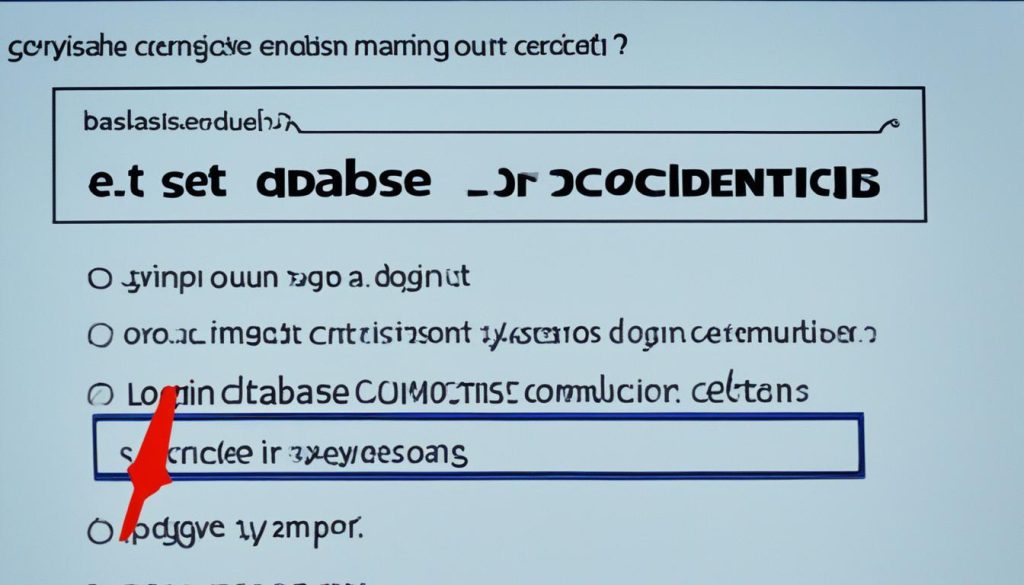
Resolving Corrupted Database Issues
When it comes to database management, encountering a corrupted database can be a major setback. Multiple factors can contribute to a corrupted database, including missing or corrupted tables, accidental deletion of crucial information, or other unforeseen issues. However, there are steps you can take to resolve these problems and restore your database to its proper state.
First and foremost, it’s essential to identify the cause of the corruption. This will help determine the appropriate approach for repair and recovery. Whether it’s a missing table or accidental deletion, understanding the root cause will guide your efforts in resolving the issue effectively.
To begin the journey of database repair and recovery, it’s crucial to have a comprehensive plan in place. This plan should outline the necessary steps and actions required to tackle the specific corruption problem. By following a structured approach, you can ensure a systematic and efficient process to restore your database.
If the corruption is due to missing tables, the first step is to recover or restore the missing tables. This may involve utilizing database backups, retrieving data from a mirrored database, or employing specialized recovery techniques. By restoring the missing tables, you can piece together the puzzle and bring your database back to a functional state.
On the other hand, if the corruption stems from accidental deletion, it’s crucial to act swiftly to minimize data loss. Depending on your database management system, you may have access to specialized recovery tools or software that can aid in the recovery process. These tools can help recover deleted records or restore the database to a previous state before the accidental deletion occurred.
While resolving corrupted database issues can be a complex task, there are experts and specialized services available to assist you. Consulting with database professionals who have experience in database repair and recovery can provide valuable insights and guidance throughout the process.
Remember, data is the lifeblood of any organization, and preserving its integrity is paramount. By taking proactive steps to address database corruption and implementing appropriate repair and recovery measures, you can ensure the continuity of your operations and safeguard your valuable data.
Dealing with Failed Migrations
Failed migrations can be a source of frustration and disruption in the database migration process. These failures can occur due to various reasons, such as a syntax error in the migration script, adding a mandatory column to a table with existing data, interruption of the migration process, or even a database shutdown during the migration. When faced with failed migrations, it’s essential to have a plan in place to effectively handle these issues.
There are two approaches you can take to deal with failed migrations:
- Rollback and Fix: In this approach, you can roll back the failed migration, identify and fix the issues causing the failure, and then re-deploy the migration. This method allows you to address the specific problems leading to the failure and ensure a successful migration.
- Manual Completion: Alternatively, if rolling back the migration is not a viable option, you can manually complete the migration steps that were interrupted or failed. Once completed, you can mark the migration as applied, indicating that it has been successfully executed despite the initial failure. This approach requires careful consideration of the failed migration’s impact on the database and thorough validation of the completed steps.
By having a well-defined strategy for handling failed migrations, you can minimize the impact of these errors and ensure a smooth and successful migration process.
“Dealing with failed migrations requires a proactive and methodical approach. Whether you choose to roll back and fix the issues or manually complete the interrupted migration, thorough analysis and attention to detail are crucial for a successful resolution.”
To better understand the challenges of failed migrations and how to address them, consider the following table highlighting common causes and solutions:
| Failed Migration Issue | Possible Solutions |
|---|---|
| Migration syntax error | Review the migration script for syntax errors and correct them. Validate the script before executing it to avoid further issues. |
| Mandatory column addition | Ensure that the existing data is compatible with the new mandatory column. Modify the migration script to account for the existing data and add the column accordingly. |
| Migration process interruption | Identify the cause of the interruption and resume the migration process from the point of failure. Ensure the interrupted steps are completed in the correct sequence. |
| Database shutdown during migration | Restart the database and resume the migration process from the point of failure. Validate the integrity of the data and adjust the migration steps, if necessary. |
Note: The above table provides general guidance for addressing common failed migration scenarios. Specific solutions may vary depending on the database management system and migration tool in use.
Successfully dealing with failed migrations requires a combination of technical expertise, careful analysis, and attention to detail. By approaching these challenges with a systematic strategy and leveraging the appropriate tools and resources, you can overcome failed migrations and ensure a smooth and efficient database migration process.
Fixing Failed Migrations with Migrate Diff and DB Execute
When dealing with failed migrations, Flyway provides useful commands such as migrate diff and db execute to help you fix the issues. The migrate diff command is designed to compare two database schema sources and generate a migration script that brings one schema to the state of another. This script reflects the differences between the applied and available migrations.
To apply the generated migration script, you can use the db execute command. This command applies the SQL script to the database without affecting the migration history. By executing the SQL script, you can resolve the database schema differences and ensure that the database is in the desired state.
Here is a step-by-step process for fixing failed migrations using migrate diff and db execute:
- Run the migrate diff command to generate a migration script.
- Review the generated script to understand the changes needed to bring the database schema to the correct state.
- Execute the SQL script using the db execute command.
- Verify that the migration was successful by checking the database schema differences.
By following this process, you can effectively fix failed migrations and ensure that the database schema is aligned with the desired state. This approach helps maintain consistency and data integrity throughout the migration process.
Example:
Suppose you have two databases, “SourceDB” and “TargetDB,” where “SourceDB” represents the current state of the database schema, and “TargetDB” is the desired state. By using the migrate diff and db execute commands, you can generate a migration script to bring “SourceDB” to the state of “TargetDB” without affecting the migration history.
Using migrate diff and db execute
| Command | Description |
|---|---|
| migrate diff | Compares two database schema sources and generates a migration script. |
| db execute | Applies the SQL script to the database without interacting with the migration history. |
By applying the migrate diff and db execute commands, you can easily fix failed migrations and ensure the proper state of the database schema. Remember to review the generated SQL script and verify the changes after execution.
Using Flyway Repair to Update Checksums
Flyway’s repair functionality is an essential tool for database administrators and developers working with database migrations. By utilizing the flyway repair command, you can address migration errors and update checksums effectively.
When performing database migrations, checksums play a crucial role in ensuring the integrity and consistency of the migrations. A checksum is a unique identifier generated for each migration script, which helps track changes and detect any discrepancies between the applied migrations and the available ones.
However, there may be instances where the checksums stored in the metadata table no longer match the local checksum values of the migration scripts. This misalignment can occur due to various reasons, such as manual changes to migration scripts or accidental modifications to the metadata table.
To resolve this issue, the Flyway repair command comes to the rescue. By invoking this command, you initiate a process that aligns the checksums in the metadata table with the local checksum values of the migration scripts.
Here’s how the Flyway repair process works:
- The repair command scans the migration directory and computes the checksums of all migration scripts.
- It then compares these computed checksum values with the checksums stored in the metadata table.
- If any differences or discrepancies are found, the repair command updates the metadata table with the correct checksums.
- Once the metadata table is aligned with the local checksum values, Flyway can accurately track the status and integrity of your database migrations.
This repair process ensures that any differences or mismatches in the checksums are corrected, bringing your migration history back into sync.
Repairing the metadata table is vitally important as it helps resolve migration errors and guarantees the consistency of your database. It enables accurate tracking of applied migrations and provides a reliable foundation for future database updates and changes.
By using the Flyway repair functionality, you can effectively update checksums, align the metadata table with the local checksum values, and ensure the smooth operation of your database migrations.
Therefore, whenever you encounter migration errors or suspect discrepancies in your checksums, consider employing Flyway’s repair command to update checksums and maintain the integrity of your database.
Keep in mind that before initiating any repairs, it is essential to back up your database as a precautionary measure. This ensures that you have a restore point in case any unforeseen issues arise during the repair process.
With Flyway’s repair functionality at your disposal, you can confidently tackle migration errors and keep your database migrations on track.

Next: Using Flyway Repair to Update Checksums – In the following section, we will explore the process of repairing metadata tables in greater depth and provide a step-by-step guide on using Flyway’s repair functionality.
Overcoming “Error Establishing a Database Connection”
The “error establishing a database connection” is a common WordPress error that can result in website downtime and impact your sales, traffic, and analytics. This error occurs when your WordPress site is unable to establish a connection with the database. It is usually caused by incorrect login credentials or database corruption.
To troubleshoot and fix this error, follow these steps:
- Check database login credentials: Verify that the login credentials in your WordPress configuration file (wp-config.php) are accurate. This includes the database name, username, password, and hostname. Ensure that they match the credentials provided by your hosting provider.
- Test database connectivity: Use a database management tool like phpMyAdmin to test the connection to your database. If the connection fails, contact your hosting provider for assistance in resolving the database connectivity issue.
- Inspect the database server: Verify that your database server is running properly. Check if the server is responsive and if there are any server-side issues impacting the database connection.
- Repair database corruption: If the database is corrupted, you can attempt to repair it using tools or commands provided by your hosting provider or database management system. Consult the documentation or support resources for your specific setup.
- Contact your hosting provider: If all else fails, reach out to your hosting provider for support. They may be able to identify and resolve any underlying issues causing the database connection error.
Remember to back up your database before making any changes to avoid data loss. By following these steps, you can troubleshoot and overcome the “error establishing a database connection” in WordPress, restoring your website’s functionality.
“The ‘error establishing a database connection’ in WordPress can lead to website downtime and affect sales, traffic, and analytics.”
Conclusion
To successfully resolve database migration errors and ensure a smooth data transition, it is essential to approach the troubleshooting process methodically. By addressing common issues such as incorrect login credentials, database corruption, and failed migrations, you can overcome these obstacles and maintain data integrity.
By following the steps outlined in this guide, you can effectively troubleshoot and resolve database migration errors. First and foremost, always take the necessary precautions to back up your database before making any changes. This ensures that you have a safety net in case anything goes wrong during the troubleshooting process.
Next, systematically tackle the specific issues that may arise during the migration process. For example, if you encounter incorrect login credentials, thoroughly check the database login information stored in the configuration files. Comparing the values with the actual database values can help identify any discrepancies and ensure the correct credentials are in place.
Additionally, if you encounter database corruption or failed migrations, perform the necessary repair or recovery processes. Repairing corrupted tables, restoring missing data, or applying SQL scripts can help bring your database back to its proper state.
By remaining vigilant and proactive throughout the troubleshooting process, you can minimize downtime and ensure a successful database migration. Remember, maintaining data integrity is paramount in preserving the overall functionality and reliability of your system.
FAQ
What are some common database migration errors?
Some common database migration errors include “error establishing a database connection,” migration validate failed, and migration checksum mismatch.
How can I troubleshoot incorrect database login credentials?
To troubleshoot incorrect database login credentials, you should check the login credentials stored in the wp-config.php file, including the database name, username, password, and hostname.
How can I resolve corrupted database issues?
To resolve corrupted database issues, you can perform a database repair or recovery process by repairing or restoring missing or corrupted tables.
How can I handle failed migrations?
You can handle failed migrations by rolling back the migration, fixing the issues, and re-deploying, or manually completing the migration steps and marking it as applied.
How can I fix failed migrations with Migrate Diff and DB Execute?
By using the migrate diff command, you can generate a migration script to bring one schema to the state of another. Then, the db execute command applies the SQL script to the database.
How can I use Flyway Repair to update checksums?
By invoking the repair command in Flyway, you can align the checksums in the metadata table with the local checksum values of the migration scripts, resolving migration errors.
How can I overcome the “Error Establishing a Database Connection” in WordPress?
To overcome the “Error Establishing a Database Connection” in WordPress, you should troubleshoot and fix issues with incorrect login credentials or database corruption.
What are some best practices for fixing database migration errors?
Some best practices for fixing database migration errors include taking necessary precautions such as backing up the database before making changes and staying vigilant and proactive in maintaining data integrity.
