This article offers valuable insights on resolving Hyper-V virtual machine errors, providing practical solutions to effectively overcome common challenges encountered in virtualization. With comprehensive guidance and expert advice, you will be equipped with the necessary knowledge and skills to troubleshoot and address errors that may hinder the smooth operation of your virtual machines. By implementing the recommended techniques outlined in this article, you will be able to ensure optimal performance and productivity within your Hyper-V virtualized environments.
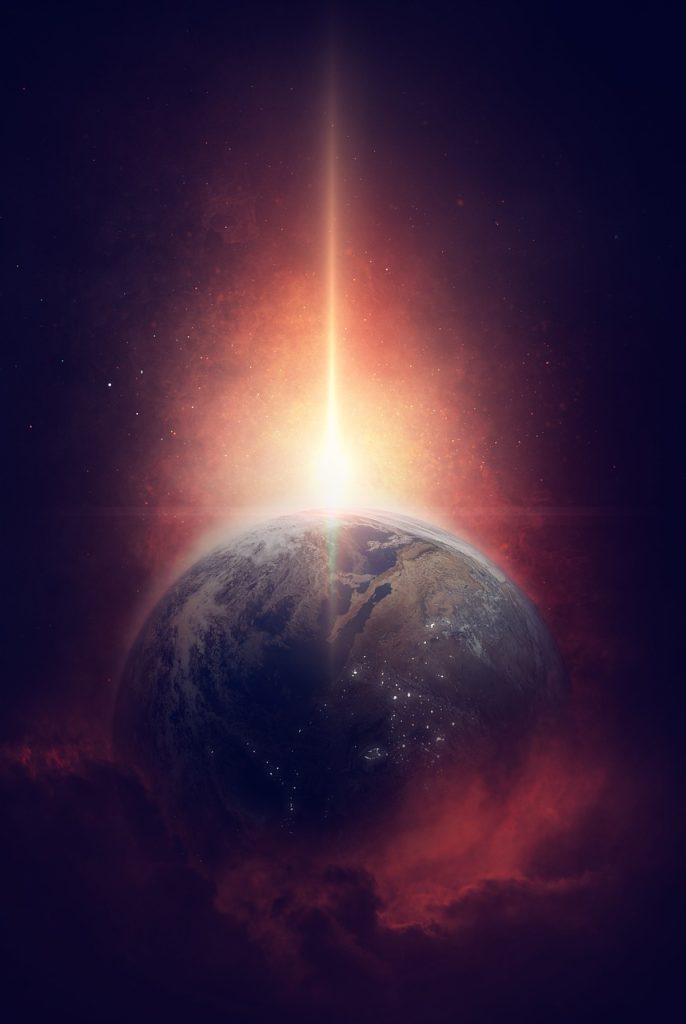
Check virtual machine configuration
Verify virtual machine settings
Before troubleshooting any issues with a Hyper-V virtual machine, it is crucial to verify its settings. This includes checking the assigned memory, processor configuration, network adapter settings, and disk configuration. Any misconfiguration can lead to errors and performance issues. By confirming the virtual machine settings, you can ensure that they align with the intended requirements and resolve any discrepancies if found.
Ensure proper virtual hardware
Hyper-V virtual machines rely on virtual hardware components to function properly. These components include virtual processors, virtual network adapters, and virtual disks. It is important to review the virtual hardware configuration to confirm that the proper hardware resources are allocated. In case of errors related to hardware, inadequate resource allocation or conflicts with other virtual machines might be the cause.
Check for conflicting settings
Conflicting settings between virtual machines can result in errors or unexpected behavior. It is recommended to review the settings of all virtual machines running on the Hyper-V host to identify any conflicting configurations. Pay close attention to the assigned network addresses, storage resources, and integration services. Resolving conflicting settings can help mitigate potential errors and ensure smooth operation.
Validate integration services
Integration services are additional software packages installed on virtual machines running on Hyper-V hosts. These services enhance the integration between the host and the virtual machine, providing features like time synchronization, data exchange, and heartbeat communication. Verifying the integration services version and ensuring they are properly installed and functional can help troubleshoot errors related to virtual machine integration with the host.
Review network adapter configuration
Network connectivity is vital for virtual machines, and any issues with the network adapter configuration can lead to connectivity problems. It is essential to inspect the network adapter settings of the virtual machine, including the assigned IP address, subnet mask, default gateway, and DNS configuration. Any misconfiguration in these settings can result in network connectivity errors, and reviewing and correcting them can help resolve such issues.
Troubleshoot storage-related issues
Check storage allocation
Proper storage allocation is crucial for virtual machines to function optimally. By checking the storage allocation, you can ensure that the virtual machine has sufficient storage space. Insufficient storage allocation can lead to errors related to disk space, such as inability to create or expand virtual hard disks. By reviewing the storage allocation and increasing it if necessary, you can alleviate storage-related errors.
Review disk configuration
Virtual hard disks play a vital role in the operation of Hyper-V virtual machines. Reviewing the disk configuration involves examining the disk type, size, format, and location. Errors can occur if there are issues with the disk configuration, such as corruption, misalignment, or compatibility problems. By verifying the disk configuration and resolving any discrepancies, you can address potential disk-related errors.
Validate storage connectivity
Storage connectivity issues can arise due to misconfigurations or faults in the storage infrastructure. It is essential to validate the connectivity between the Hyper-V host and the storage devices. This involves checking the connections, network settings, and storage protocols. By ensuring proper storage connectivity, you can prevent errors such as slow disk performance or failure to access storage resources.
Examine virtual hard disks
Virtual hard disks are prone to errors, such as corruption or fragmentation. These errors can lead to performance issues or even data loss. It is recommended to examine the virtual hard disks for any errors and perform necessary maintenance tasks like defragmentation or repairing disk errors. By keeping the virtual hard disks in a healthy state, you can minimize the occurrence of disk-related failures.
Verify storage permissions
Storage permissions determine the access rights for virtual machines to the underlying storage resources. If there are issues with storage permissions, virtual machines may encounter errors when attempting to read or write data. Verifying the storage permissions and ensuring that the virtual machines have the necessary access rights can eliminate permission-related errors and ensure smooth storage operations.

Resolve network connectivity problems
Check virtual network configuration
Virtual network configuration directly impacts the network connectivity of Hyper-V virtual machines. It is crucial to check the virtual network configuration, including the virtual network switches, VLAN settings, and network adapter bindings. Misconfigurations in these settings can lead to network connectivity issues, such as inability to connect to the network or access resources. By reviewing and adjusting the virtual network configuration, you can resolve network connectivity problems.
Review network switch settings
Network switch settings determine how virtual machines connect to the physical network. It is essential to review these settings, including the switch type, VLANs, and network adapter bindings. In case of network connectivity errors, misconfigured switch settings can be the underlying cause. By ensuring the network switch settings align with the intended network infrastructure, you can resolve network connectivity problems.
Inspect firewall settings
Firewalls play a critical role in securing network communications, but they can also block network connectivity for virtual machines if misconfigured. It is important to inspect the firewall settings, both on the Hyper-V host and the virtual machines, to ensure they allow the necessary network traffic. By adjusting the firewall settings and adding appropriate rules or exceptions, you can address network connectivity problems caused by firewall restrictions.
Ensure proper IP addressing
IP addressing issues can disrupt network connectivity for virtual machines. It is vital to ensure that each virtual machine has a unique and valid IP address assigned. Duplicate IP addresses or incorrect subnet configurations can prevent virtual machines from connecting to the network. By verifying and correcting the IP addressing on the virtual machines, you can establish proper network connectivity.
Validate DNS configuration
DNS (Domain Name System) resolution is essential for network connectivity and resource access. Errors in the DNS configuration can lead to name resolution failures or difficulty connecting to remote resources using hostnames. Validating the DNS configuration, including DNS server settings and DNS suffixes, can help identify and resolve DNS-related issues. By ensuring proper DNS configuration, you can establish reliable network connectivity for virtual machines.
Address resource allocation conflicts
Check resource utilization
Resource utilization is a critical aspect of maintaining optimal performance for Hyper-V virtual machines. It is important to regularly monitor and check the resource utilization, including CPU usage, memory allocation, and disk latency. High resource utilization can result in performance degradation or even resource exhaustion. By identifying resource bottlenecks and resolving any excessive resource utilization, you can address conflicts and ensure smooth performance.
Review virtual machine memory allocation
Memory allocation is a fundamental aspect of virtual machine configuration. Insufficient memory allocation can lead to performance issues, while excessive allocation can cause resource contention. Reviewing the memory allocation of virtual machines and ensuring it aligns with the workload requirements can help resolve conflicts and optimize performance.
Inspect virtual processor configuration
Virtual processor configuration determines the number of virtual CPUs assigned to a virtual machine. Misconfiguration or conflicts in virtual processor settings can result in performance issues or resource contention. It is essential to inspect the virtual processor configuration and ensure it is appropriate for the workload. By resolving any conflicting configurations and adjusting the virtual processor settings, you can address resource allocation conflicts.
Resolve device assignment conflicts
Sometimes, conflicts arise due to device assignment conflicts, such as multiple virtual machines trying to access the same peripheral device simultaneously. It is important to review the device assignment configuration and resolve any conflicts. By ensuring proper device assignment and avoiding conflicts, you can prevent errors related to device access and allocation.
Verify dynamic memory settings
Dynamic memory allows Hyper-V to allocate memory resources on-demand, based on the workload requirements. However, misconfigured dynamic memory settings can result in insufficient memory allocation or excessive memory usage. It is crucial to verify the dynamic memory settings and adjust them if necessary. By ensuring appropriate dynamic memory settings, you can optimize memory allocation and address resource allocation conflicts.

Investigate integration services issues
Enable/Disable integration services
Integration services provide essential functionality for virtual machines running on Hyper-V hosts. In some cases, enabling or disabling specific integration services may be necessary to resolve errors or conflicts. It is recommended to review the integration services installed on the virtual machines and enable or disable them as needed. By adjusting the integration services configuration, you can troubleshoot integration-related errors.
Update integration services
Outdated integration services can lead to compatibility issues and errors. It is important to regularly update the integration services on the virtual machines. This ensures that they are compatible with the Hyper-V host and provide the latest features and bug fixes. By keeping the integration services up to date, you can prevent errors arising from outdated software and ensure optimal integration between the virtual machines and the host.
Validate integration services version compatibility
Compatibility between the integration services version and the Hyper-V host version is crucial for seamless operation. It is necessary to validate the compatibility between the integration services installed on virtual machines and the host version. If there are compatibility issues, errors may occur during integration or certain features may not work as expected. By ensuring version compatibility, you can mitigate integration-related errors and maintain optimal functionality.
Review event logs for integration service errors
Event logs provide valuable information about any errors or issues encountered by the virtual machines or the integration services. Reviewing the event logs for integration service errors can help identify and diagnose integration-related problems. By analyzing the error messages and applying appropriate troubleshooting steps, you can resolve integration service issues and improve overall system performance.
Resolve compatibility issues with the host
Compatibility issues between the Hyper-V host and the virtual machine can result in errors or unexpected behavior. It is necessary to review the compatibility requirements and ensure that the virtual machine configuration aligns with the host specifications. By resolving compatibility issues, such as unsupported guest operating systems or hardware configurations, you can eliminate errors arising from incompatible configurations.
Troubleshoot start/stop issues
Check for conflicting start/stop operations
Concurrent start or stop operations on virtual machines can lead to conflicts and errors. It is important to check for any conflicting start or stop operations that may be occurring simultaneously. Resolving conflicting start or stop operations can prevent errors and ensure that virtual machines start and stop successfully.
Review Hyper-V management service
The Hyper-V Management Service is responsible for managing and controlling virtual machines on the Hyper-V host. Errors or issues with the management service can impact the start and stop operations of virtual machines. It is recommended to review the status and configuration of the Hyper-V Management Service and ensure it is running correctly. By resolving any issues with the management service, you can address start or stop problems.
Evaluate virtual machine state
The state of a virtual machine, such as running, stopped, or paused, can affect its start and stop operations. If a virtual machine is in an inconsistent state or unable to transition between states, errors may occur during start or stop operations. It is necessary to evaluate the state of virtual machines and resolve any inconsistencies. By ensuring the virtual machines are in the proper state, you can prevent errors related to start or stop operations.
Resolve boot or shutdown failures
Failures during the boot or shutdown process can prevent virtual machines from starting or stopping correctly. It is crucial to investigate and resolve any issues causing boot or shutdown failures. This includes reviewing the virtual machine configuration, checking for compatibility issues, and inspecting the event logs for error messages. By addressing boot or shutdown failures, you can ensure smooth start and stop operations.
Investigate suspended virtual machine errors
Errors related to suspended virtual machines can occur when resuming or restoring them. Issues with suspended virtual machines can result from configuration problems or conflicts with the host environment. It is recommended to investigate and resolve any errors related to suspended virtual machines. By troubleshooting and fixing these errors, you can ensure successful resumption or restoration of the virtual machines.
Resolve crashes and system hangs
Inspect event logs for error messages
Event logs provide valuable information about system crashes and error messages. It is important to inspect the event logs for any error messages or critical events indicating crashes or system hangs. By analyzing the event logs, you can identify the root cause of the crashes and system hangs. This allows you to address the underlying issues and implement appropriate solutions.
Review resource utilization during crashes
Excessive resource utilization can lead to system crashes or hangs. It is crucial to review the resource utilization, including CPU, memory, and disk usage, during crashes or hangs. By identifying resource-intensive processes or high utilization, you can take measures to optimize resource allocation and prevent future crashes or hangs.
Investigate driver or firmware issues
Outdated or incompatible drivers and firmware can cause system crashes or hangs. It is necessary to investigate and resolve any issues related to drivers or firmware. This involves updating drivers and firmware to the latest versions compatible with the Hyper-V host and virtual machines. By resolving driver or firmware issues, you can stabilize the system and eliminate crashes or hangs.
Verify system compatibility
System compatibility is a critical factor for stable and reliable operation. It is important to verify that the system components, including hardware and software, are compatible with each other and with the Hyper-V environment. Incompatible components can lead to errors, crashes, or system hangs. By ensuring system compatibility, you can minimize the occurrence of compatibility-related issues and ensure smooth operation.
Implement stability improvements
Implementing stability improvements involves implementing best practices and optimizations to enhance the system’s stability. This includes actions like applying recommended settings, fine-tuning resource allocation, and optimizing system configurations. By implementing stability improvements, you can proactively prevent errors, crashes, or system hangs and improve overall system performance.
Address backup and recovery problems
Verify backup software compatibility
Backup and recovery software plays a crucial role in ensuring data protection and system recovery. It is essential to verify the compatibility of the backup software with the Hyper-V environment. Incompatible backup software or outdated versions can result in backup failures or unreliable recovery options. By confirming the compatibility and using the recommended backup software, you can mitigate backup and recovery problems.
Check for sufficient storage for backups
Sufficient storage space is necessary for performing backups and storing the backup data. It is important to check for adequate storage capacity to ensure that backups can be completed successfully. Insufficient storage space can lead to backup failures or incomplete backups. By verifying the available storage and expanding it if necessary, you can avoid backup and recovery problems caused by lack of storage.
Resolve backup job failures
Backup job failures can occur due to various reasons, such as network connectivity issues, misconfigurations, or conflicts with other processes. It is essential to resolve any backup job failures and ensure successful backup operations. This involves reviewing the backup job settings, checking for errors or warnings in the event logs, and troubleshooting any identified issues. By addressing backup job failures, you can maintain reliable backup and recovery procedures.
Inspect recovery options
Recovery options determine how virtual machines can be restored in case of failures or disasters. It is important to inspect the recovery options and ensure they cover all necessary scenarios. This includes verifying the availability of backups, evaluating the recovery process, and testing the restoration of virtual machines. By inspecting the recovery options, you can ensure that virtual machines can be recovered successfully when needed.
Implement a disaster recovery plan
A comprehensive disaster recovery plan is essential for mitigating potential data loss or prolonged system downtime. It is crucial to implement a disaster recovery plan that outlines the procedures and processes for recovering the Hyper-V environment in case of major failures or disasters. This includes defining backup and recovery strategies, identifying critical systems and data, and establishing recovery time objectives. By implementing a robust disaster recovery plan, you can minimize the impact of potential disasters and ensure business continuity.
Update Hyper-V and underlying components
Check for Hyper-V updates
Regularly updating Hyper-V is essential to benefit from new features, performance improvements, and bug fixes. It is important to check for updates to the Hyper-V host and install the latest updates. Updating Hyper-V helps address known issues, enhance stability, and ensure compatibility with new technologies. By keeping Hyper-V up to date, you can maintain a secure and reliable virtualization environment.
Review hypervisor and firmware updates
The hypervisor and firmware updates provide critical enhancements and fixes for the underlying hardware and virtualization layer. It is necessary to review and install the available updates for the hypervisor and firmware. Outdated hypervisor or firmware versions can lead to performance issues, compatibility problems, or security vulnerabilities. By updating the hypervisor and firmware, you can optimize system performance and ensure system security.
Update integration services
Integration services updates are often released with new versions of Hyper-V or as standalone updates. It is crucial to update the integration services on virtual machines to ensure compatibility with the host and maintain optimal functionality. Integration services updates can provide bug fixes, performance improvements, and feature enhancements. By updating the integration services, you can address known issues and ensure seamless integration with the Hyper-V host.
Implement security patches and hotfixes
Security patches and hotfixes address vulnerabilities or security issues in the Hyper-V environment. It is essential to implement the recommended security patches and hotfixes to protect the virtualization infrastructure from potential exploits. Regularly applying security patches helps mitigate security risks and ensures a secure virtualization environment.
Ensure host and guest compatibility
Compatibility between the Hyper-V host and the guest operating systems running on virtual machines is crucial for optimal performance and stability. It is important to verify and ensure that the host and guest operating systems are compatible with each other. Unsupported guest operating systems or outdated integration components can lead to compatibility issues and errors. By ensuring host and guest compatibility, you can mitigate compatibility-related problems and maintain a reliable virtualization environment.
Seek assistance from online resources and community
Visit Hyper-V forums and support websites
Hyper-V forums and support websites are valuable resources for troubleshooting issues, obtaining guidance, and sharing experiences with the Hyper-V community. It is recommended to visit these forums and support websites to search for solutions or ask for assistance. The community members and experts can provide valuable insights and recommendations for resolving Hyper-V virtual machine errors.
Search for error codes and descriptions
Error codes and descriptions provide valuable information about the nature and possible causes of specific errors. It is important to search for error codes and descriptions encountered in Hyper-V virtual machines to identify their root causes. Online resources, knowledge bases, and Microsoft documentation can provide detailed explanations and solutions for specific error codes. By understanding the error codes and descriptions, you can effectively troubleshoot and resolve virtual machine errors.
Engage with the virtualization community
Engaging with the virtualization community, including attending conferences, seminars, or user group meetings, can provide opportunities to learn from industry experts and network with like-minded professionals. Active participation in the virtualization community can help expand your knowledge, stay updated on the latest trends and best practices, and gain valuable insights into troubleshooting techniques. By engaging with the virtualization community, you can enhance your understanding of Hyper-V virtual machine errors and their resolutions.
Consult Microsoft Knowledge Base
The Microsoft Knowledge Base is a comprehensive database of technical articles, troubleshooting guides, and best practices. It is a valuable resource for obtaining information and solutions related to Hyper-V virtual machine errors. Consulting the Microsoft Knowledge Base can help find step-by-step instructions, detailed explanations, and recommended solutions for various Hyper-V virtual machine issues. By utilizing the Microsoft Knowledge Base, you can access reliable and trusted information to address virtual machine errors.
Submit a support ticket if necessary
In some cases, complex issues or unique scenarios may require direct assistance from Microsoft support. If other troubleshooting methods fail to resolve virtual machine errors, it is advisable to submit a support ticket to Microsoft. The support team can provide personalized assistance, guidance, and expertise to troubleshoot and resolve virtual machine errors effectively. By seeking assistance through a support ticket, you can ensure that critical issues are addressed by the experts and minimize the downtime caused by unresolved errors.
In conclusion, resolving Hyper-V virtual machine errors requires a systematic approach that involves checking and verifying the virtual machine configuration, troubleshooting storage-related issues, addressing network connectivity problems, resolving resource allocation conflicts, investigating integration services issues, troubleshooting start/stop problems, resolving crashes and system hangs, addressing backup and recovery problems, updating Hyper-V and underlying components, and seeking assistance from online resources and the virtualization community. By following this comprehensive approach and implementing the recommended solutions, you can effectively resolve Hyper-V virtual machine errors and maintain a stable and reliable virtualization environment.
