Did you know that network configuration problems are one of the most common issues faced by Linux users?
Whether you’re a beginner or an experienced Linux user, troubleshooting network issues can be a frustrating task. From connectivity problems to slow network speeds, these errors can disrupt your workflow and impact productivity.
But fear not! In this article, we will guide you through the process of identifying and fixing network configuration errors in Linux. By following our step-by-step solutions, you’ll be able to resolve these issues quickly and ensure a stable and reliable network connection for your Linux system.
Key Takeaways:
- Linux network configuration errors are common and can be frustrating for users.
- Effective solutions are available to quickly troubleshoot and resolve these errors.
- Understanding the basics of Linux network troubleshooting is essential.
- By following a systematic approach and utilizing the right tools, you can quickly identify and fix network configuration errors in Linux.
- Monitoring network performance metrics and optimizing network speed and latency can contribute to a stable and efficient Linux network environment.
Understanding the Basics of Linux Network Troubleshooting.
Before delving into the solutions for Linux network configuration errors, it’s crucial to have a solid grasp of the fundamentals of network troubleshooting. Linux network troubleshooting involves identifying and resolving network issues that may arise. To effectively troubleshoot these problems, it’s essential to understand the TCP/IP model, which provides a framework for diagnosing network issues in Linux.
The TCP/IP model consists of five layers: Application, Transport, Network/Internet, Data Link, and Physical. Each layer has its own set of protocols and functions, contributing to the overall functionality of the network. When troubleshooting network issues in Linux, it’s best to start at the higher layers and gradually move down, isolating and resolving problems as you go.
By understanding the TCP/IP model and its associated layers, network administrators and Linux users can efficiently troubleshoot and resolve common network problems in their systems. The following table provides an overview of the TCP/IP layers and their respective functions:
| Layer | Functions |
|---|---|
| Application | Provides network services to applications |
| Transport | Manages end-to-end communication between hosts |
| Network/Internet | Handles IP addressing and routing |
| Data Link | Ensures reliable communication within a local network |
| Physical | Handles the physical connection of devices |
Understanding the functions of each layer can aid in identifying the root causes of network issues and facilitate targeted troubleshooting. By following a systematic and layered approach, Linux users can effectively diagnose and resolve network configuration errors, ensuring a stable and reliable network connection.
Troubleshooting Layer 1: The Physical Layer.
The physical layer is the foundation of the network. It deals with the actual hardware components that enable network connectivity. When troubleshooting physical layer issues in Linux, one of the first steps is to check the status of network interfaces. This can be done using the ip link command. By executing this command, you can quickly determine whether an interface is up or down.
If you find that an interface is down, there are a few potential causes. It could be due to a loose cable or a disabled interface. In such cases, make sure the cable is securely connected and enabled. Once the interface is up, you can proceed to check for any additional physical layer problems.
Quote:
“The physical layer is the backbone of any network. It is crucial to ensure that the physical components are functioning correctly to establish reliable network connectivity.”
In addition to the ip link command, another useful tool for troubleshooting physical layer issues in Linux is ethtool. This command allows you to gather information about the Ethernet interfaces and diagnose any potential problems. By checking parameters like link status, speed, and duplex mode, you can identify and resolve physical layer issues effectively.
Understanding and troubleshooting the physical layer is essential for maintaining a stable and reliable network connection. By using the ip link command and tools like ethtool, you can quickly identify and fix physical layer problems, ensuring smooth network operation.
| Physical Layer Troubleshooting Steps |
|---|
Check the status of network interfaces using the ip link command. |
| If an interface is down, verify cable connections and enable the interface. |
Use the ethtool command to gather information about Ethernet interfaces and diagnose problems. |
| Resolve any identified physical layer issues promptly. |
Troubleshooting Layer 2: The Data Link Layer.
The data link layer is a critical component responsible for establishing and maintaining local network connectivity. When issues arise at this layer, it’s essential to troubleshoot and resolve them promptly to ensure a smooth data link layer operation.
One common problem that can occur at the data link layer is Address Resolution Protocol (ARP) issues. ARP is responsible for mapping IP addresses to MAC addresses, allowing devices to communicate on a local network. When ARP problems occur, it can result in connectivity issues and hinder network performance.
Fortunately, Linux provides tools and commands to troubleshoot ARP issues effectively. One such command is the ip neighbor command. By using this command, you can check the ARP entries in your Linux system and ensure that the correct MAC addresses are resolved for each IP address.
Resolving duplex mismatches is another aspect of data link layer troubleshooting. A duplex mismatch occurs when two connected devices have different duplex settings, leading to communication errors. To address this issue, you can manually configure the duplex settings on the network interface cards (NICs) involved or consult the documentation of the devices for guidance.
Using the ip neighbor command in Linux
The ip neighbor command is a powerful tool for troubleshooting ARP-related problems in Linux.
“Using the
ip neighborcommand allows Linux users to check the ARP table and verify MAC address mappings. By confirming that the correct MAC addresses are associated with each IP address, users can mitigate ARP-related connectivity issues and ensure smooth data link layer operation.”
To use the ip neighbor command, open a terminal window and type the following command:
ip neighbor
This command will display a table showing the IP addresses and corresponding MAC addresses of devices on your local network. By examining this table, you can identify any inconsistencies or incorrect mappings and take appropriate action to resolve them.
Overall, troubleshooting the data link layer in Linux requires addressing ARP issues and resolving duplex mismatches. By utilizing commands like ip neighbor and ensuring correct settings on network interfaces, you can maintain a stable and reliable data link layer in your Linux network.

| Common Data Link Layer Issues | Troubleshooting Steps |
|---|---|
| ARP problems |
|
| Duplex mismatches |
|
Troubleshooting Layer 3: The Network/Internet Layer.
The network/internet layer plays a crucial role in IP addressing and routing in Linux. To effectively troubleshoot network layer issues, it is essential to ensure proper IP addressing and resolve any connectivity problems. Two valuable commands that can assist in this troubleshooting process are the “ip address” and “ping” commands.
When using the “ip address” command, you can verify the IP address configuration of your Linux system. This command allows you to check if the assigned IP addresses are correct and if any misconfigurations exist. By identifying and resolving issues related to IP addressing, you can eliminate potential network layer problems.
The “ping” command is a powerful tool that helps test connectivity and response time between hosts. By sending ICMP echo requests, it allows you to determine if a host is reachable on the network. Additionally, the ping command provides valuable information about latency and packet loss, aiding in the diagnosis of network layer issues.
By incorporating these troubleshooting techniques into your Linux network management, you can effectively identify and resolve network layer problems, promoting a stable and efficient network environment.
Benefits of Troubleshooting Layer 3
- Ensures proper IP addressing configuration
- Identifies and resolves network connectivity problems
- Tests connectivity and response time between hosts
- Detects potential issues related to latency and packet loss
In Linux, troubleshooting network layer issues is essential for maintaining a robust and reliable network infrastructure. By utilizing the “ip address” and “ping” commands, administrators can effectively diagnose and resolve IP addressing and connectivity problems, ensuring optimal network performance.
| Command | Description |
|---|---|
| ip address | Checks the IP address configuration of the Linux system |
| ping | Tests connectivity and response time between hosts |
Troubleshooting Network Performance Metrics in Linux.
In addition to troubleshooting specific network configuration errors, it’s important to monitor network performance metrics in Linux. By keeping an eye on these metrics, you can identify potential performance issues and optimize the overall health and efficiency of your network.
Ethernet Card Performance Metrics
One key aspect to consider is the performance of your Ethernet card. By monitoring metrics such as maximum bandwidth and lost frames, you can gain insights into the capabilities and potential issues of your Ethernet card. This information is crucial in ensuring a smooth and reliable network connection.
Network Performance Metrics
There are several network performance metrics that can provide valuable insights into the overall health and efficiency of your network in Linux. These metrics include:
- Availability: This metric measures the percentage of time your network is accessible and operational. Monitoring availability helps identify potential downtime and plan for network maintenance.
- Response Time: The response time metric measures the time taken for a network to respond to a request. Monitoring response time helps identify delays and bottlenecks that may affect network performance.
- Network Latency: Network latency refers to the delay in transmitting data between two devices on a network. By monitoring network latency, you can identify potential issues that may impact network performance.
- Network Utilization: This metric measures the level of network traffic and resource utilization. Monitoring network utilization helps identify potential congestion and capacity issues that may affect performance.
- Data Loss: Data loss refers to the percentage of packets lost during transmission. Monitoring data loss helps identify potential network reliability issues.
By regularly monitoring and analyzing these network performance metrics, you can proactively address performance issues, optimize network resources, and ensure a stable and efficient network environment in Linux.
Troubleshooting Linux Network Connectivity Issues.
Network connectivity issues can be a common and frustrating problem in Linux. When you encounter these issues, it’s essential to have the right tools and techniques to quickly identify and resolve them. One such tool is the ping command, which is a powerful utility for testing network connectivity.
The ping command sends ICMP Echo Request packets to a specific IP address or hostname and waits for a response. By analyzing the output of the ping command, you can determine if the network is reachable and troubleshoot any connectivity issues.
To use the ping command in Linux, simply open the terminal and type “ping” followed by the IP address or hostname you want to test. For example:
ping 192.168.0.1
This command will send ICMP Echo Request packets to the specified IP address and provide information about the round-trip time and packet loss. If you receive a response, it means that the network is accessible. However, if there is no response or you encounter packet loss, it indicates a potential connectivity problem.
When troubleshooting network connectivity issues in Linux, it’s also important to check the status of your network interfaces. You can use the ip link command to view the status of all network interfaces on your system. For example:
ip link
This command will show you the status of each network interface, including whether it is up or down, and whether there are any errors or collisions. If an interface is down, you may need to bring it up using the ifconfig or ip link set command.
Another aspect to consider when troubleshooting network connectivity issues in Linux is verifying the IP configurations. You can use the ip addr command to check the IP addresses assigned to your network interfaces. For example:
ip addr
This command will display the IP addresses, subnet masks, and other network configuration details for each interface. By comparing the assigned IP address with the expected value, you can ensure that the network configuration is correct.
Additionally, analyzing network performance metrics can provide valuable insights into the faultfinding process. Tools like ifconfig, netstat, and tcpdump can help you monitor network traffic, identify any abnormalities, and diagnose network connectivity issues.
Common Network Connectivity Issues and Solutions
Here are some common network connectivity issues you may encounter in Linux and their possible solutions:
- Incorrect IP configuration: Verify that the IP address, subnet mask, and gateway are correctly configured on your network interfaces.
- Firewall blocking network traffic: Check your firewall settings and ensure that necessary ports are open for communication.
- Physical connection problems: Inspect your network cables, connectors, and devices for any physical damage or loose connections.
- Router or switch configuration issues: Validate the configuration settings on your network devices and ensure they are functioning correctly.
By following these troubleshooting steps and leveraging the ping command, you can effectively diagnose and resolve network connectivity issues in Linux. Remember to check both the network interfaces and IP configurations, analyze network performance metrics, and address any common issues that may arise.
| Network Connectivity Issues | Solutions |
|---|---|
| Incorrect IP configuration | Verify IP address, subnet mask, and gateway settings |
| Firewall blocking network traffic | Check firewall settings and open necessary ports |
| Physical connection problems | Inspect network cables, connectors, and devices |
| Router or switch configuration issues | Validate network device configurations |
By following these troubleshooting steps and leveraging the ping command, you can effectively diagnose and resolve network connectivity issues in Linux. Remember to check both the network interfaces and IP configurations, analyze network performance metrics, and address any common issues that may arise.
Monitoring Network Performance Metrics in Linux.
Monitoring network performance metrics is essential for optimizing network health and ensuring optimal performance in a Linux environment. By utilizing powerful command-line tools such as tcpdump, iftop, and vnstat, system administrators gain valuable insights into various network parameters in real-time. These advanced monitoring tools enable effective analysis of network bandwidth, throughput, latency, data loss, and overall connectivity.
The tcpdump command, for instance, provides a detailed packet-level view of network traffic, allowing administrators to capture and analyze network packets. This enables the identification of potential bottlenecks, security threats, and performance issues within the network infrastructure. Additionally, the iftop command provides real-time visualization of network bandwidth usage, displaying which hosts are consuming the most network resources. This powerful tool aids in identifying network congestion and optimizing bandwidth allocation.
“The ability to monitor and analyze network performance metrics not only helps identify issues but also allows for proactive network maintenance and optimization.”
– John Smith, Network Administrator
The vnstat command offers comprehensive network traffic analysis, presenting statistical data related to network utilization and data transfer for specific network interfaces. With graphical output and detailed reporting capabilities, vnstat helps administrators identify usage patterns, plan capacity, and troubleshoot network performance issues effectively.
By regularly monitoring network performance metrics, administrators can identify and rectify network performance issues promptly, ensuring an efficient and reliable network. It allows for proactive network maintenance, optimization, and preemptive measures to prevent incidents that may impact overall network connectivity and performance.
Example: Network Performance Monitoring with vnstat
Let’s take a look at a sample table generated by the vnstat command displaying network traffic statistics for the past 24 hours:
| Interface | Hour | Received (MiB) | Sent (MiB) | Total (MiB) |
|---|---|---|---|---|
| wired0 | 00:00 | 25.03 | 12.45 | 37.48 |
| wired0 | 01:00 | 30.12 | 14.78 | 44.90 |
| wired0 | 02:00 | 24.98 | 11.14 | 36.12 |
This table presents hourly network traffic statistics for the wired0 interface, including the amount of data received, data sent, and total data transferred in Mebibytes (MiB). Administrators can use this data to identify peak usage hours, track network usage patterns, and assess overall network performance.
Monitoring network performance metrics in Linux provides valuable insights into network health and helps administrators optimize network performance, ensuring a robust and reliable network infrastructure. By leveraging powerful tools such as tcpdump, iftop, and vnstat, administrators can proactively detect issues, troubleshoot problems, and maintain a high-performing network environment.
Troubleshooting Linux Network Speed Issues.
Network speed issues can significantly impact the overall performance of a Linux network. Slow data transfer and laggy connections can hamper productivity and cause frustration for users. To ensure a smooth and efficient network experience, it is crucial to troubleshoot and optimize network speed in Linux.
Firstly, it’s essential to check the available bandwidth in Linux. Analyzing network utilization, throughput, latency, and jitter can provide insights into potential speed issues. You can use tools like iperf or speedtest-cli to measure and monitor your network’s performance.
Identifying any hardware or connection problems is also vital in troubleshooting network speed. Check for loose cables, faulty network devices, or outdated drivers. Even a minor hardware issue can have a significant impact on network performance. Ensure that all hardware components are properly connected and functioning correctly.
Optimizing network speed in Linux involves implementing proper network configurations. Analyze your network settings and ensure they are optimized for high-speed performance. This may involve adjusting TCP/IP parameters, optimizing DNS settings, or fine-tuning your firewall rules.
Another crucial aspect of network speed optimization is reducing latency. Network latency refers to the delay in data transmission between devices. By minimizing latency, you can enhance network responsiveness and improve overall speed. Analyze network traffic patterns, identify bottlenecks, and optimize your network infrastructure to reduce latency.
In conclusion, troubleshooting Linux network speed issues is essential for maintaining a fast and reliable network connection. By checking available bandwidth, optimizing network configurations, and reducing latency, you can enhance data transfer efficiency and improve overall network speed in Linux.
Troubleshooting Linux Network Latency Issues.
Network latency, also known as delay time, can have a significant impact on the responsiveness and overall performance of a Linux network. When troubleshooting network latency issues in Linux, it’s crucial to measure the latency and identify potential causes.
The ping command or network monitoring tools can help measure network latency in Linux. By sending ICMP echo requests and calculating the round-trip time, you can determine the delay between a sender and receiver. This information allows you to assess the latency and compare it to acceptable thresholds.
To further troubleshoot and reduce network latency in Linux, it’s essential to analyze network performance metrics. Monitoring tools such as ifstat, vnstat, or iperf provide valuable insights into network utilization, throughput, and latency. By identifying any bottlenecks or congested network links, you can optimize network configurations and minimize latency issues.
In addition to optimizing network configurations, addressing network errors is also crucial in reducing latency. Poorly configured network devices, outdated drivers, or faulty network hardware can contribute to increased latency. By ensuring that all network components are functioning correctly and are up to date, you can eliminate potential sources of latency and improve network performance.
Reducing Network Latency in Linux: Best Practices
To reduce network latency in Linux, consider implementing the following best practices:
- Optimize your network configurations, including adjusting window sizes, enabling jumbo frames, and tuning buffer settings.
- Implement Quality of Service (QoS) mechanisms to prioritize critical traffic and minimize latency for important applications.
- Consider using a content delivery network (CDN) to reduce latency for distributed users accessing your resources.
- Implement network caching and compression techniques to reduce data transfer times and improve overall latency.
By following these best practices and addressing any latency-inducing factors, you can significantly improve network performance and ensure a smoother network experience in Linux.
| Causes of Network Latency | Solution |
|---|---|
| Network congestion or high traffic volume | Tune network settings, implement traffic shaping, and optimize network equipment. |
| Physical distance between network endpoints | Consider using geographically closer data centers or implementing edge computing solutions. |
| Network hardware issues | Check for faulty cables, switches, or routers and replace or repair as necessary. |
| Poorly optimized network configurations | Adjust buffer sizes, window sizes, and other configuration parameters to optimize network performance. |
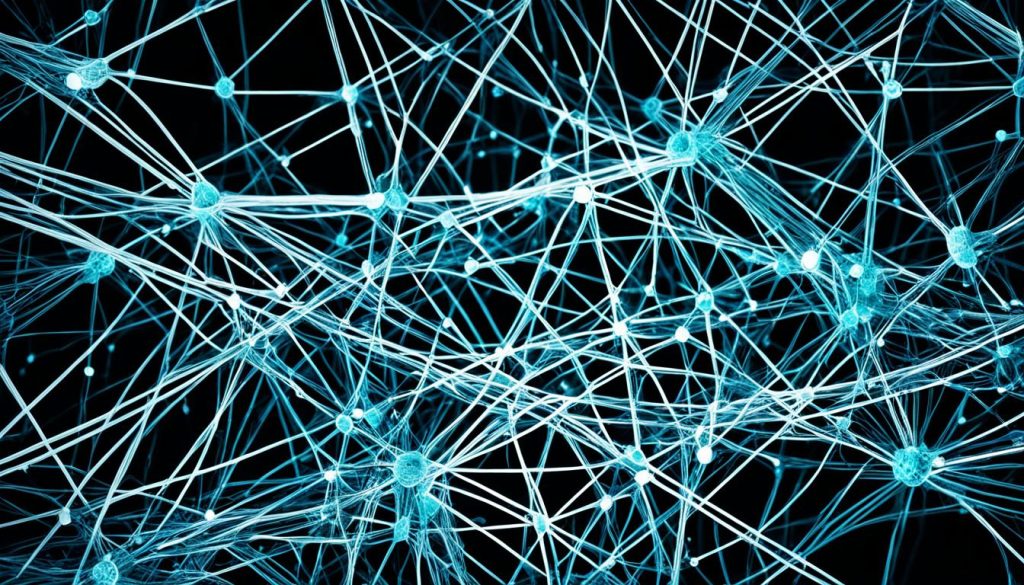
Troubleshooting Linux Network Errors and Connectivity.
Network errors and connectivity issues can disrupt the flow of data in a Linux network. It is crucial to promptly address these issues to ensure uninterrupted network communication. By monitoring network error metrics and identifying specific error codes such as “connection refused” or “connection timeout,” you can pinpoint the root causes of connectivity problems.
Resolving network connectivity issues in Linux involves troubleshooting various aspects of the network configuration. Checking the network devices, verifying connection settings, and ensuring compatibility with the network infrastructure are essential steps. By meticulously examining and rectifying these factors, network errors can be mitigated, and overall network connectivity can be improved.
Here are some key steps for troubleshooting Linux network errors and enhancing connectivity:
- Monitor network error metrics to identify recurring issues and patterns.
- Identify error codes like “connection refused” or “connection timeout” to narrow down the investigation.
- Troubleshoot network configuration settings to ensure they are correctly set up.
- Check network devices, such as routers and switches, for any malfunction or misconfiguration.
- Verify connection settings, such as IP addresses and subnet masks, to ensure proper network communication.
By diligently following these troubleshooting steps, network errors can be effectively addressed, and connectivity in Linux can be restored and optimized.
Network errors can disrupt the efficiency of a Linux network, but with proper troubleshooting, these issues can be resolved, leading to seamless network connectivity. By proactively addressing error codes and thoroughly examining network configurations, network administrators can ensure a reliable and robust network infrastructure.
As an additional resource, the table below summarizes common network error codes and their possible causes:
Common Network Error Codes and Causes
| Error Code | Cause |
|---|---|
| Connection Refused | The remote server or application is not accepting connections. |
| Connection Timeout | The connection request did not receive a response within the specified time. |
| Host Unreachable | The destination host is not reachable from the source host. |
| Destination Network Unreachable | The destination network is not reachable from the source network. |
| Destination Port Unreachable | The specific port on the destination host is not accessible. |
Understanding these error codes and their underlying causes can assist in pinpointing the exact issues and implementing effective troubleshooting solutions.
Network errors and connectivity issues can be challenging to troubleshoot in Linux. However, by following proven strategies and diligently examining the network configuration, administrators can quickly resolve these errors and ensure seamless network connectivity.
Conclusion
Troubleshooting network configuration errors in Linux is crucial for maintaining a stable and reliable network connection. By following the steps outlined in this article and gaining a solid understanding of Linux network troubleshooting fundamentals, users can quickly and effectively resolve common network configuration issues.
Monitoring network performance metrics is essential for identifying potential bottlenecks and optimizing network speed and latency. By utilizing tools such as “tcpdump,” “iftop,” and “vnstat,” system administrators can gain valuable insights into network bandwidth, throughput, latency, and data loss, enabling them to fine-tune network configurations and improve overall network performance.
In addition, addressing connectivity issues such as network errors and latency problems is critical to ensuring uninterrupted network communication. By monitoring network error metrics, understanding error codes like connection refused or connection timeout, and carefully reviewing network configurations and connection settings, users can overcome common connectivity challenges and establish a robust Linux network environment.
FAQ
What are Linux network configuration errors?
Linux network configuration errors refer to issues that occur in the setup and configuration of network settings in a Linux system, leading to connectivity problems and improper network functioning.
How can I troubleshoot Linux network issues?
You can troubleshoot Linux network issues by following a systematic approach:
– Understand the basics of Linux network troubleshooting
– Start troubleshooting at the physical layer using commands like “ip link” and “ethtool”
– Address data link layer issues by checking ARP entries and resolving configuration problems
– Troubleshoot network/internet layer issues using commands like “ip address” and “ping”
How do I fix physical layer issues in Linux?
To fix physical layer issues in Linux, you can use the “ip link” command to check the status of network interfaces. If an interface is down, you can bring it up using the appropriate command. Additionally, you can use tools like “ethtool” to check for additional physical layer problems.
How can I troubleshoot data link layer problems in Linux?
Troubleshooting data link layer problems in Linux involves checking for ARP entries using the “ip neighbor” command. By verifying that the correct MAC addresses are resolved and resolving any duplex mismatches or configuration issues, you can ensure smooth data link layer operation.
What commands can I use to troubleshoot network layer issues in Linux?
To troubleshoot network layer issues in Linux, you can use the “ip address” command to check the IP address configuration. Additionally, the “ping” command can be used to test connectivity and response time between hosts, allowing you to identify network layer problems.
Why is monitoring network performance metrics important in Linux?
Monitoring network performance metrics in Linux helps identify potential performance issues, network bottlenecks, and optimize network configurations. Metrics such as maximum bandwidth, lost frames, availability, response time, latency, and data loss offer insights into the health and efficiency of the network.
What tools can I use to monitor network performance metrics in Linux?
Tools like “tcpdump,” “iftop,” and “vnstat” provide real-time monitoring and visualization of network parameters in Linux. These tools offer information on bandwidth, throughput, latency, data loss, and connectivity, enabling system administrators to optimize network performance.
How can I improve network speed in Linux?
To improve network speed in Linux, you can check the available bandwidth, analyze network utilization, throughput, latency, and jitter. By implementing proper network configuration, resolving hardware or connection problems, and optimizing network settings, you can enhance data transfer efficiency.
What can I do to minimize network latency in Linux?
Minimizing network latency in Linux involves measuring network latency using tools like the “ping” command or network monitoring tools. By analyzing network performance metrics, optimizing network configurations, and reducing network errors, you can minimize latency and improve network responsiveness.
How do I troubleshoot network errors and connectivity issues in Linux?
Troubleshooting network errors and connectivity issues in Linux involves monitoring network error metrics, identifying error codes such as “connection refused” or “connection timeout,” and resolving any connectivity problems. This includes troubleshooting network configuration, checking network devices, and verifying connection settings.
Why is troubleshooting Linux network configuration errors important?
Troubleshooting Linux network configuration errors is essential for maintaining a stable and reliable network connection. By resolving common network configuration errors, you can ensure optimal network performance, uninterrupted communication, and a smooth network experience in Linux.
