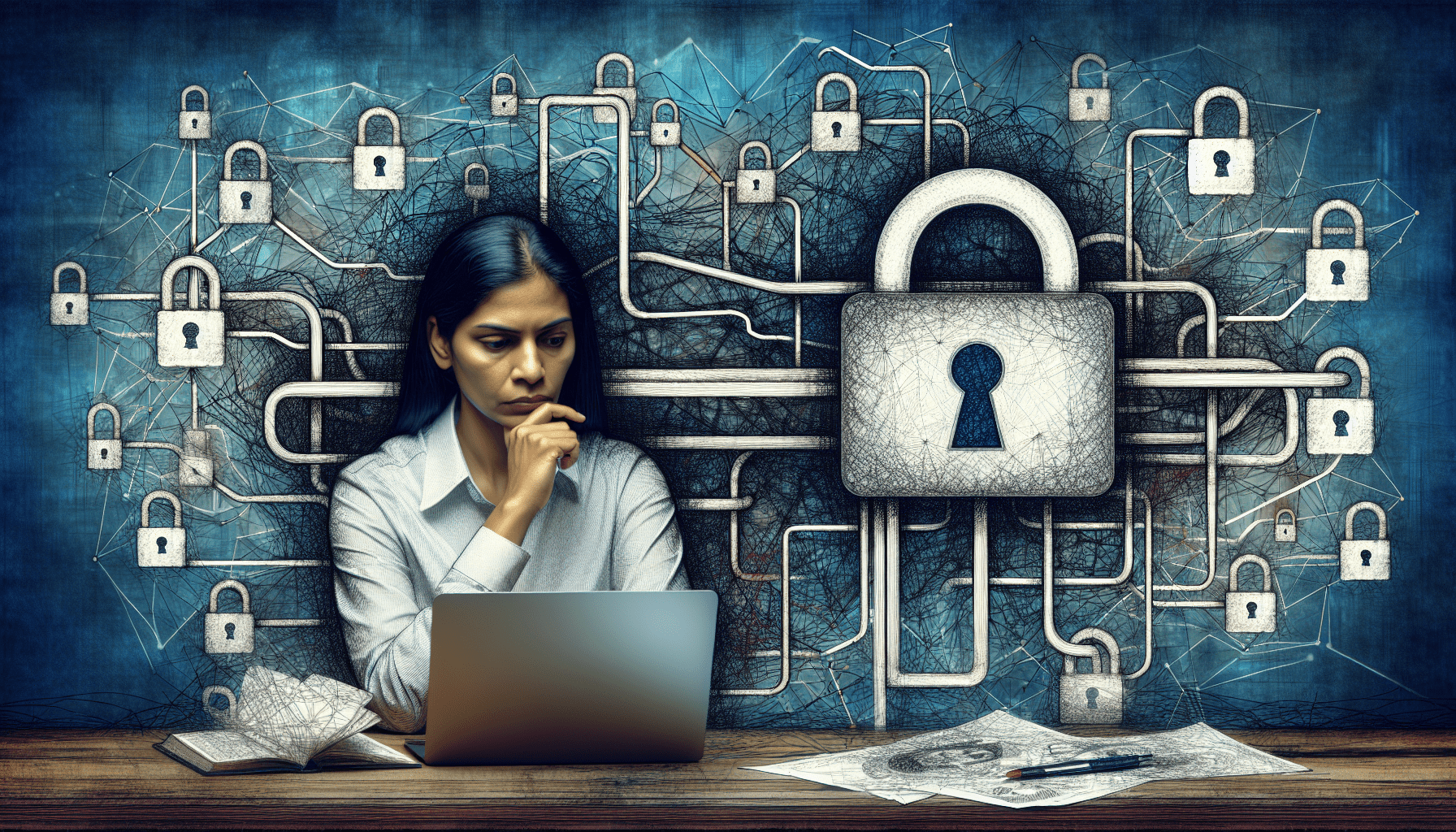In today’s digital landscape, virtual private networks (VPNs) have become an essential tool for remote workers and individuals seeking online security and privacy. However, like any technology, VPNs are not immune to connectivity issues that can disrupt the seamless browsing experience they strive to provide. In this insightful article, we shed light on the common VPN connectivity error codes that users may encounter, and offer practical solutions to troubleshoot and resolve these issues efficiently. By equipping you with this knowledge, we aim to empower you to overcome VPN connectivity challenges and make the most of your online privacy and security.

Common VPN Connectivity Issues
When using a VPN (Virtual Private Network) to establish a secure and private connection over the internet, it is not uncommon to encounter certain connectivity issues. These issues can range from slow or unreliable connection speed to being unable to connect to the VPN server altogether. Another common problem is experiencing frequent disconnects, which can disrupt your online activities and compromise the security of your data transmission. In this article, we will explore the most common VPN connectivity problems and provide troubleshooting steps to resolve them.
Troubleshooting Steps
Before delving into specific VPN connectivity issues, it is essential to follow some general troubleshooting steps. These steps can help isolate the problem and potentially resolve the connectivity issue.
Check Internet Connection
The first step in troubleshooting any VPN connectivity problem is to check your internet connection. Ensure that you have a stable and reliable internet connection by visiting other websites or performing a speed test. If your internet connection is weak or unstable, it can significantly impact your VPN’s performance. In such cases, you may need to address your internet service provider or improve your connection stability.
Verify VPN Server Availability
Sometimes, VPN connectivity issues can arise due to problems with the VPN server itself. Verify the availability of the VPN server you are attempting to connect to by checking with your VPN service provider. They may have scheduled maintenance or server issues that could affect your connection. If the server is indeed down or experiencing problems, you may need to choose an alternative server or wait until the issue is resolved.
Restart VPN Client
Often, a simple solution to various VPN connectivity issues is restarting your VPN client. Disconnect from the VPN and close the client. Then, reopen the application and reconnect to the VPN. This action can help resolve minor software glitches and refresh the connection between your device and the VPN server.
VPN Configuration Issues
In addition to the general troubleshooting steps mentioned above, certain VPN connectivity issues can be attributed to specific configuration problems. Let’s explore some common configuration issues and their potential solutions.
Incorrect VPN Settings
One of the most common configuration issues is having incorrect VPN settings. This can include misconfigured VPN protocol, server address, or port settings. To resolve this issue, double-check the settings provided by your VPN service provider and ensure that they are accurately entered in your VPN client’s configuration. Any discrepancies can prevent your VPN client from establishing a successful connection.
Firewall or Antivirus Interference
Firewalls or antivirus software can sometimes interfere with VPN connections, causing connectivity problems. These security measures may block or restrict the VPN client’s access to the network or specific ports required for the connection. To troubleshoot this issue, temporarily disable your firewall or antivirus software and attempt to connect to the VPN. If the connection works, you may need to adjust the firewall or antivirus settings to allow VPN traffic. However, always exercise caution and ensure that you have alternative security measures in place when disabling any security software.
Outdated VPN Client
Using an outdated VPN client can also lead to connectivity issues. VPN technology is continually evolving, and outdated clients may not be compatible with the latest updates or security protocols. To resolve this problem, check for any available updates for your VPN client and install them. This will ensure that you have the latest features and security enhancements necessary for a stable and secure connection.
Troubleshooting VPN Error Codes
VPN error codes can provide valuable information about the underlying issue preventing a successful VPN connection. Understanding these error codes can help in troubleshooting and resolving the specific problem. Let’s explore some common VPN error codes and their solutions.
Error 619: A Connection to the Remote Computer Could not be Established
Error 619 typically occurs when the VPN client cannot establish a connection with the remote server. To resolve this error, check your VPN server address and credentials for accuracy. Additionally, ensure your firewall or antivirus software is not blocking the VPN client’s access. If the issue persists, contacting your VPN service provider for further assistance is recommended.
Error 789: The L2TP Connection Attempt Failed
Error 789 commonly occurs when there is an issue with the Layer 2 Tunneling Protocol (L2TP) connection attempt. To troubleshoot this error, ensure that your VPN client’s authentication settings match the settings provided by your VPN service provider. Furthermore, verify that the correct ports are open on your firewall or router to allow L2TP traffic. If the problem persists, contacting your VPN service provider for support is advisable.
Error 868: The Remote Connection was not Made
Error 868 indicates that the remote connection to the VPN server was not established. To resolve this error, check the connectivity of the VPN server itself. Ensure that the server is online and functioning correctly. If the problem persists, try resetting the VPN server’s configuration or seek technical support from your VPN service provider for further assistance.
Resolving Slow or Unreliable Connection
A slow or unreliable connection can significantly hinder your VPN experience. Here are some steps to resolve these issues and improve your VPN connection speed and reliability.
Choose a Different VPN Server
Sometimes, the issue with a slow or unreliable connection can be specific to the VPN server you are connecting to. Try connecting to a different server provided by your VPN service provider. Different servers may have varying loads and network conditions, and choosing a less congested server can improve your connection speed and reliability.
Change VPN Protocol
VPN protocols determine how your data is encrypted and transmitted over the internet. Some protocols may provide better performance in certain network conditions. If you are experiencing slow or unreliable connections, consider switching to a different VPN protocol. This can be done through your VPN client’s settings. Experiment with different protocols, such as OpenVPN, L2TP/IPSec, or IKEv2, to find the one that works best for your situation.
Upgrade Internet Plan
If your internet connection consistently struggles to provide sufficient bandwidth for your VPN connection, consider upgrading your internet plan. A faster internet plan with higher download and upload speeds can significantly improve your VPN experience. Contact your internet service provider to explore available upgrade options that suit your needs.
Fixing Unable to Connect to VPN Server
Being unable to connect to the VPN server can be a frustrating experience. Here are some steps you can take to troubleshoot and fix this problem.
Check VPN Server Address and Credentials
Double-check the VPN server address and the credentials provided by your VPN service provider. Often, a typographical error or incorrect information can prevent the VPN client from connecting to the server. Ensure that the server address, username, and password are entered correctly in your VPN client’s settings.
Disable Firewall or Antivirus Temporarily
Firewalls or antivirus software can sometimes prevent VPN connections. Temporarily disable these security measures and attempt to connect to the VPN again. If the connection works after disabling the firewall or antivirus, you may need to adjust their settings to allow VPN traffic. However, exercise caution and enable alternative security measures when disabling any security software.
Contact VPN Service Provider
If you have followed all the troubleshooting steps outlined above and still cannot connect to the VPN server, it may be necessary to contact your VPN service provider for assistance. They can provide specific guidance and support tailored to your situation and help resolve the connectivity issue.
Dealing with Frequent Disconnects
Experiencing frequent disconnections while using a VPN can disrupt your online activities. Here are some troubleshooting steps to minimize and resolve frequent disconnects.
Check VPN Client Settings for Idle Timeout
Many VPN clients have an idle timeout feature that automatically disconnects the VPN after a certain period of inactivity. If you are experiencing frequent disconnects during periods of inactivity, check your VPN client’s settings for an idle timeout option. Adjust the timeout duration or disable the idle timeout feature if necessary.
Use a Wired Connection instead of Wi-Fi
Using a wired connection instead of Wi-Fi can help eliminate potential sources of interference or instability that may be contributing to frequent VPN disconnections. Connect your device directly to the router or modem with an Ethernet cable to ensure a stable and reliable connection.
Reinstall or Update VPN Client
If frequent disconnects persist, consider reinstalling or updating your VPN client. Similar to an outdated VPN client causing connectivity issues, outdated or corrupt installations can also lead to frequent disconnections. Reinstalling or updating the VPN client can help resolve these issues and ensure a more stable connection.
Correcting Incorrect VPN Settings
Incorrect VPN settings can prevent your VPN client from successfully establishing a connection. Here are some troubleshooting steps to correct these settings.
Verify VPN Protocol, Server Address, and Port
Ensure that your VPN client’s protocol, server address, and port settings match the information provided by your VPN service provider. Incorrect settings can impede the connection process. Double-check the details and make the necessary corrections in your VPN client’s configuration to establish a successful connection.
Check Authentication Settings
Authentication settings, such as usernames and passwords, are crucial for establishing a secure VPN connection. If you are unable to connect due to incorrect authentication settings, verify that the information entered in your VPN client’s settings matches the credentials provided by your VPN service provider. Correct any discrepancies to ensure a successful connection.
Ensure Correct DNS Configuration
Domain Name System (DNS) configuration can impact your ability to connect to the VPN server. If the DNS settings are incorrect, your VPN client may not be able to resolve the server address. Ensure that your VPN client’s DNS settings are configured correctly. You can either use the automatic DNS settings provided by your VPN service provider or manually enter the appropriate DNS server addresses.
Resolving Firewall or Antivirus Interference
Firewalls or antivirus software can sometimes interfere with the VPN connection, causing connectivity problems. Here’s how you can troubleshoot and resolve these issues.
Temporarily Disable or Whitelist VPN Client
To determine if your firewall or antivirus software is causing VPN connectivity issues, temporarily disable them and attempt to connect to the VPN. If the connection works after disabling these security measures, you may need to whitelist your VPN client in the firewall or antivirus settings. By adding an exception or allowing VPN traffic, you can prevent interference with the VPN connection.
Adjust Firewall or Antivirus Settings
If disabling the firewall or antivirus software is not a feasible option, you can adjust their settings to allow VPN traffic. Check the documentation provided with your firewall or antivirus software for instructions on configuring the settings for VPN traffic. By allowing the specific ports and protocols required by the VPN, you can ensure uninterrupted connectivity while maintaining the necessary security measures.
Use a Different Firewall or Antivirus Software
If you continue to experience VPN connectivity issues despite adjusting the settings, you may consider using a different firewall or antivirus software. Some security products are known to have compatibility issues with certain VPN clients. Research and choose a firewall or antivirus software that is more compatible with your VPN client to ensure a smoother and error-free VPN connection.
Fixing Error 868: The Remote Connection was not Made
Error 868 indicates a failure to establish a remote connection with the VPN server. Here are some troubleshooting steps to resolve this error.
Check VPN Server Connectivity
Verify that the VPN server is online and accessible. If the server is offline or experiencing technical difficulties, you may encounter error 868. Contact your VPN service provider to confirm the status of the server and resolve any server-related issues that may prevent remote connections.
Reset VPN Server Configuration
If the VPN server is online but you are still experiencing error 868, you can try resetting the server configuration. This can help resolve any issues or misconfigurations that may be preventing remote connections. Consult your VPN service provider’s documentation or support resources for instructions on resetting the VPN server configuration.
Seek Technical Support from VPN Service Provider
If you have exhausted all troubleshooting steps and still cannot resolve error 868, it is advisable to seek technical support from your VPN service provider. They can provide customized assistance and guidance specific to your VPN setup and help resolve the connectivity issue causing error 868.
In conclusion, troubleshooting VPN connectivity issues requires a systematic approach to identify and resolve the underlying problems. By following the steps outlined in this article, you can diagnose and troubleshoot common VPN connectivity issues effectively. Remember to consult your VPN service provider’s documentation and support resources for additional guidance and support in addressing specific issues. With the right troubleshooting steps and patience, you can ensure a stable and secure VPN connection for your online activities.