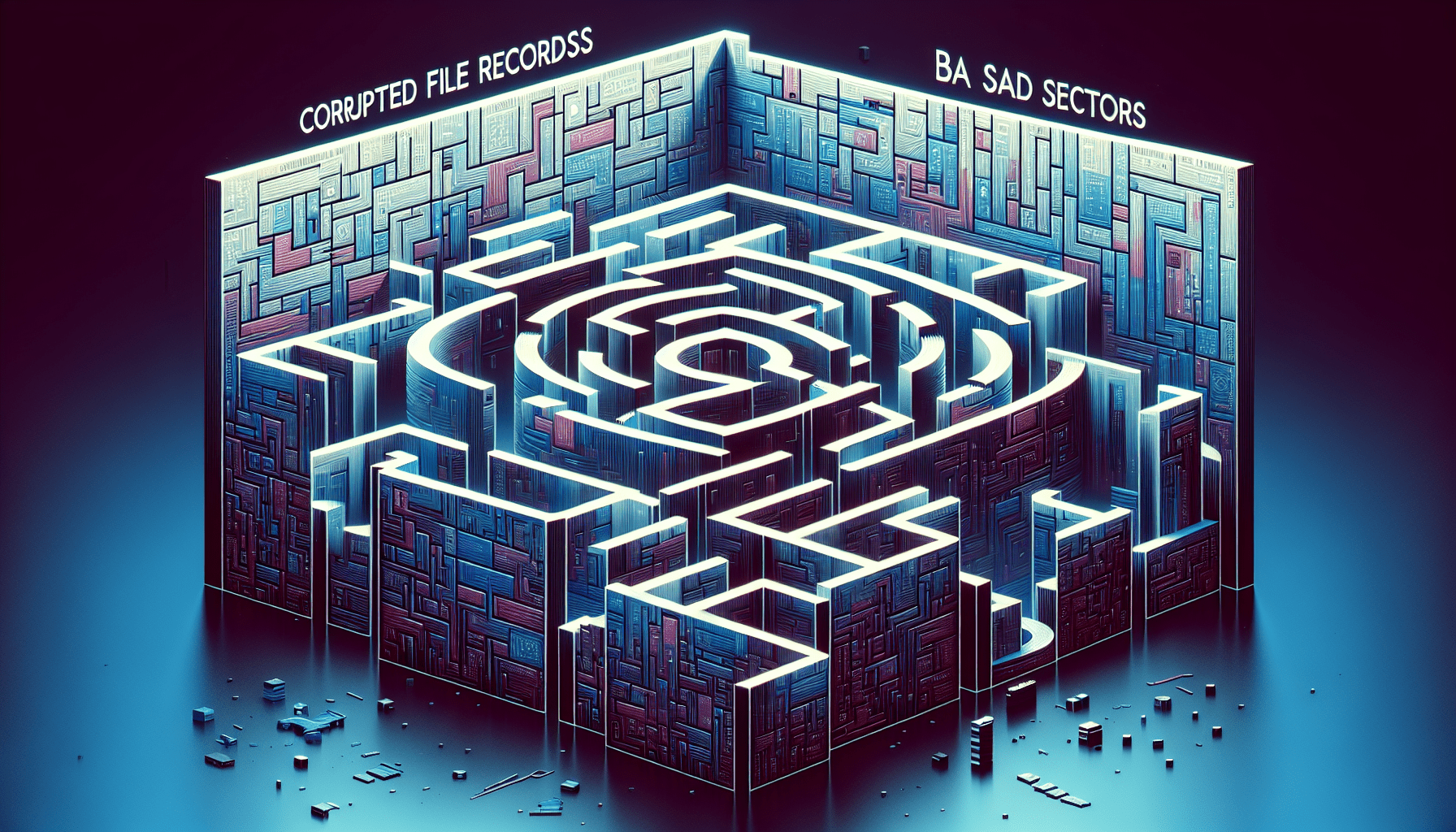In “Understanding the Basics of NTFS File System Errors,” you will gain comprehensive knowledge about the commonly encountered NTFS file system errors. This article aims to provide you with a clear understanding of the fundamental concepts, causes, and potential solutions for these errors. Efficiently navigating through this detailed exploration will equip you with the necessary tools to troubleshoot and resolve NTFS file system errors effectively.

What is the NTFS File System?
Introduction to NTFS
The NTFS (New Technology File System) is the default file system used by the Windows operating system. It was introduced with Windows NT and has been the primary file system for Windows ever since. NTFS offers several advanced features and advantages compared to its predecessor, the FAT (File Allocation Table) file system, making it a popular choice for managing disk storage.
Features and Advantages of NTFS
NTFS brings numerous features and advantages to the table, making it a reliable and efficient file system. Some notable features include:
-
Security: NTFS supports file-level security permissions, allowing administrators to control access to files and folders. This ensures that sensitive data is protected from unauthorized access.
-
File Compression: NTFS provides an option to compress files and directories, saving disk space without compromising data integrity. Compressed files are seamlessly read and written by applications, eliminating the need for manual decompression.
-
Large File Support: NTFS supports large files up to 16TB, which is significantly higher than the 4GB limit of the FAT file system. This is particularly beneficial for media files or databases that require extensive storage capacity.
-
Long Filename Support: Unlike FAT, which limits filenames to a maximum of 8 characters, NTFS allows filenames of up to 255 characters. This enables more descriptive and meaningful filenames, enhancing file organization.
-
Reliability and Recoverability: NTFS incorporates various features to ensure data integrity and recoverability in the event of system failures or unexpected shutdowns. This includes journaling, which tracks changes to the file system and allows for seamless recovery.
Types of NTFS File System Errors
Overview of NTFS File System Errors
NTFS file system errors can occur due to various reasons, ranging from hardware failures to software glitches. These errors can affect the accessibility and integrity of files and folders, causing data loss or system instability. It is crucial to understand the types of NTFS file system errors to effectively diagnose and resolve them.
Common Causes of NTFS File System Errors
-
Disk Hardware Failure: Physical damage or malfunctioning of the hard disk can lead to NTFS file system errors. This includes bad sectors, read/write head issues, or faulty disk controllers. Regular monitoring of disk health is essential to prevent potential errors.
-
Power Outages or Improper System Shutdown: Abrupt power outages or improper shutdown of the system can cause inconsistencies in the file system. NTFS relies on proper shutdown procedures to ensure data integrity, and failure to do so can result in file system errors.
-
Software or Driver Conflicts: Incompatible or outdated software or device drivers can interfere with the proper functioning of NTFS. Conflicts between different software components can lead to file system errors and instability.
-
Malware or Virus Infections: Malicious software or viruses can target the file system, corrupting vital NTFS structures and causing errors. Regularly updating and using reputable antivirus software can help prevent such infections.

NTFS File System Error Messages
Understanding Error Messages
When encountering NTFS file system errors, the operating system provides error messages to help users diagnose and address the issue. Understanding these error messages is critical to effectively resolve the underlying problem and recover any affected data.
Commonly Encountered NTFS Error Messages
-
“NTFS_FILE_SYSTEM”: This error message indicates a general NTFS file system error, where the file system has encountered a problem. It may be caused by disk corruption, improper shutdown, or driver issues.
-
“NTFS_SYSEM_INITIALIZATION_FAILED”: This error message suggests that the initialization process of the NTFS file system has failed. It can occur due to damaged system files or conflicts with other installed software.
-
“UNMOUNTABLE_BOOT_VOLUME”: This error message implies that the system cannot access the disk volume containing the NTFS file system. It can occur due to disk errors or corrupted system files.
-
“FILE_SYSTEM”: This error message indicates a general file system error, which can affect both FAT and NTFS file systems. It may result from disk corruption, bad sectors, or outdated drivers.
NTFS File System Error Codes
Overview of Error Codes
NTFS file system errors are accompanied by specific error codes, which provide additional information about the nature of the error. Understanding these error codes can aid in troubleshooting and finding the appropriate solution.
Interpreting Error Codes
Error codes in the NTFS file system follow a specific format. Each code consists of a unique hexadecimal number preceded by “0x”. For example, “0x80070570” represents a specific error related to file corruption or system files missing. These error codes can be researched online or reported to technical support for further assistance.

Methods to Identify File System Errors
Using Built-in Windows Tools
Windows provides built-in tools to identify file system errors and repair them. The most commonly used tool is the chkdsk (Check Disk) utility. Running chkdsk can help detect and fix errors in the NTFS file system, ensuring data integrity.
To run chkdsk:
-
Open Command Prompt by typing “cmd” in the Windows search bar and selecting “Command Prompt” from the search results.
-
Type the command “chkdsk C: /f” (replace “C:” with the drive letter representing the NTFS partition) and press Enter.
-
Chkdsk will scan the selected drive for errors and automatically repair them if possible.
Third-Party Software for Error Detection
In addition to built-in tools, various third-party software options are available for advanced error detection and repair. These software solutions often offer additional features and a user-friendly interface, making error detection and resolution more accessible to users. Some popular third-party software options include EaseUS Partition Master, MiniTool Partition Wizard, and Acronis Disk Director.
Preventing NTFS File System Errors
Regular System Maintenance
Performing regular system maintenance tasks can significantly reduce the risk of NTFS file system errors. This includes:
-
Disk Cleanup: Use the built-in Disk Cleanup utility to remove unnecessary files and free up disk space. Accumulated junk files can impact system performance and increase the likelihood of file system errors.
-
Disk Defragmentation: Regularly defragmenting the hard drive can improve file system efficiency and reduce the chances of file fragmentation. The built-in Windows Disk Defragmenter can be used for this purpose.
Best Practices for File System Management
Adhering to best practices for file system management can help prevent NTFS file system errors. These practices include:
-
Regular Data Backup: Creating regular backups of important files and folders can protect against data loss in the event of file system errors or other unforeseen circumstances. Utilize cloud storage or external storage devices for robust data backup solutions.
-
Frequent System Updates: Keeping the operating system and software applications up to date is crucial for maintaining system stability. Software updates often include bug fixes and enhancements that can mitigate potential file system errors.

Repairing NTFS File System Errors
Windows Built-in Tools for Repair
Windows provides several built-in tools for repairing NTFS file system errors. These tools can help resolve common issues and restore the file system to a healthy state. The key built-in tools include:
-
System File Checker (SFC): SFC scans system files for corruption and automatically replaces any damaged files with cached copies stored in the Windows directory.
-
DISM (Deployment Image Servicing and Management): DISM can be used to repair the Windows system image and resolve file system errors caused by corrupted or missing system files.
Advanced Techniques for Error Resolution
In complex scenarios, advanced techniques may be required to resolve NTFS file system errors. These techniques are best performed by experienced professionals or with guidance from technical support. Some advanced techniques include:
-
Data Recovery Services: In cases of severe file system errors or data loss, engaging professional data recovery services may be the only viable option to retrieve valuable files or folders. Data recovery specialists utilize specialized tools and techniques to recover data from damaged drives.
-
Operating System Reinstallation: As a last resort, reinstalling the operating system can resolve persistent file system errors. This should only be considered after exhausting all other repair methods, as it involves reinstalling applications and configuring system settings from scratch.
Recovering Lost Data from NTFS File System Errors
Backup and Restore Options
In the unfortunate event of data loss due to NTFS file system errors, having a robust backup and restore strategy becomes crucial. Regularly maintaining backups helps mitigate the risk of permanent data loss and enables quick recovery in case of file system errors. Windows provides built-in tools, such as File History and Backup and Restore, to back up and restore important files and folders.
-
File History: File History allows users to continuously back up selected files to an external drive or network location. It provides easy access to previous versions of files, making it convenient for recovering from minor file system errors.
-
Backup and Restore: The Backup and Restore tool in Windows allows users to create system image backups or select specific folders to back up. This feature enables complete restoration of the system, including applications and settings, in case of major file system errors.
Data Recovery Software
When backups are not available or do not include the latest changes, data recovery software can be utilized to retrieve lost files from NTFS file system errors. Numerous data recovery software options are available, each offering different features and capabilities. Some well-regarded data recovery software includes Recuva, Stellar Data Recovery, and EaseUS Data Recovery Wizard.
NTFS File System Error Prevention Best Practices
Regular Data Backup
Emphasizing the importance of regular data backups cannot be overstated. Backing up critical files and folders ensures that data remains safe even in the face of NTFS file system errors. Follow these best practices for data backup:
-
Automated Backup Solutions: Automate the backup process using built-in Windows tools or third-party backup software. Set up a recurring schedule to back up files and directories to a designated backup location.
-
Off-site Backup: Store backup copies in an off-site location or utilize cloud storage. This protects against physical damage or loss of backup media due to theft or fire.
Frequent System Updates
Keeping the system updated with the latest patches and updates is essential for preventing NTFS file system errors. Regularly check for and install available updates through the Windows Update feature or by manually visiting vendor websites. This ensures that critical system files and drivers are up to date and minimizes the risk of incompatibilities or vulnerabilities.
Conclusion
Summary of NTFS File System Errors
NTFS file system errors can have serious implications on data integrity and system stability. Understanding the types of errors, their causes, and error messages is crucial for effective diagnosis and resolution. By utilizing built-in Windows tools, third-party software, and preventive measures, the likelihood of encountering NTFS file system errors can be significantly reduced.
Tips for Effective Error Management
To effectively manage NTFS file system errors, consider the following tips:
-
Regularly perform system maintenance tasks such as disk cleanup and defragmentation to keep the file system healthy and optimized.
-
Use built-in Windows tools like chkdsk, SFC, and DISM for error detection and repair.
-
Maintain up-to-date backups of important files and folders to safeguard against data loss.
-
Stay vigilant and keep the system updated with the latest patches and updates to mitigate potential vulnerabilities and compatibility issues.
By following these best practices and being proactive in error management, you can ensure the reliability and stability of your NTFS file system and minimize the risk of data loss.