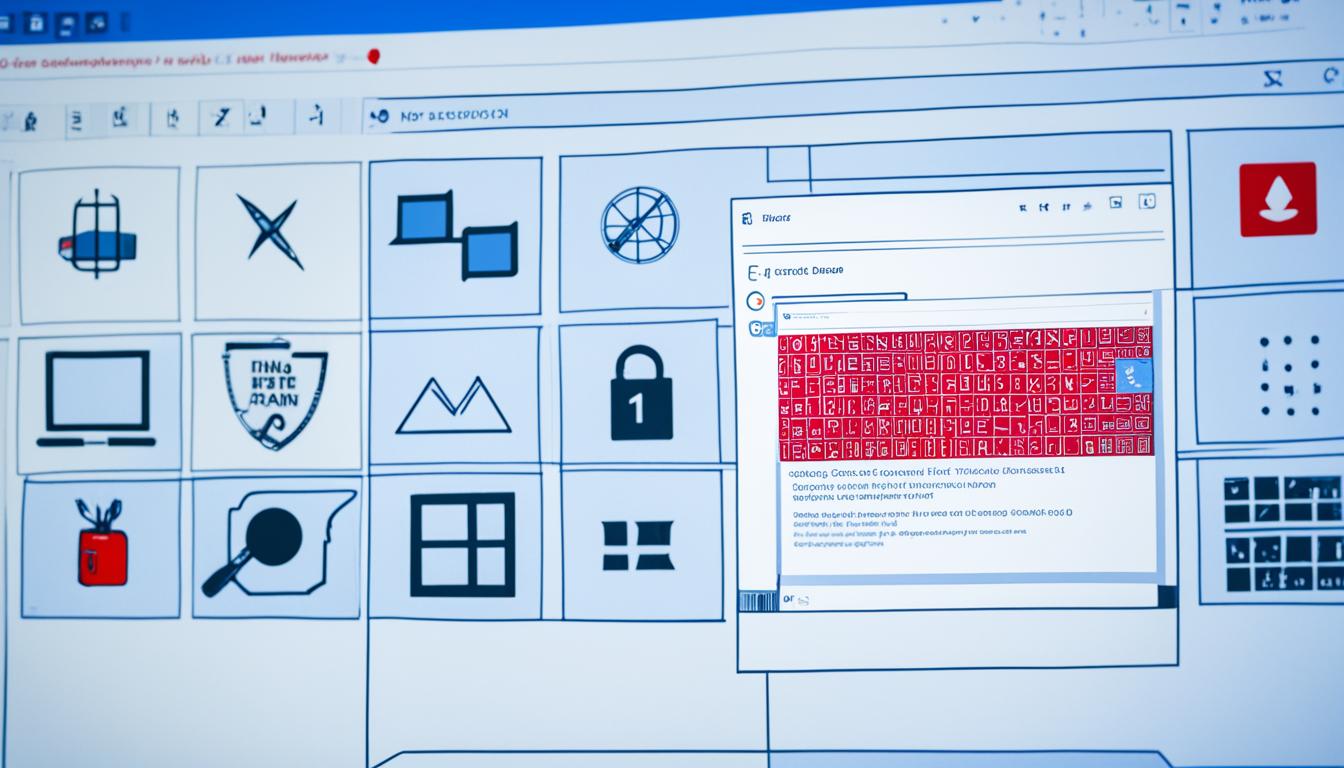Did you know that Windows activation errors affect millions of users worldwide?
Windows activation is a crucial process that ensures the authenticity of your Windows operating system and verifies compliance with Microsoft’s licensing terms. However, many users encounter activation errors that prevent them from successfully activating Windows and utilizing its full functionality.
In this article, we will delve into the world of Windows activation and license errors, providing valuable insights and effective solutions to troubleshoot and fix these issues. Whether you are facing errors with Windows activation, license validation, product keys, or encountering problems like Windows not activating or license activation failures, we have you covered.
- Understand the importance of Windows activation and license verification
- Identify common Windows activation errors and their causes
- Troubleshoot activation errors like 0xC004C003 and 0xC004F074
- Resolve license validation errors and product key issues
- Optimize the Windows activation process for a seamless experience
Understanding Windows Activation
Windows activation is a crucial process that verifies the genuineness of your Windows operating system and ensures compliance with Microsoft’s licensing terms. It serves to detect whether the number of devices running your copy of Windows exceeds the limit set by Microsoft. So, let’s delve deeper into Windows activation and understand its significance.
After installing Windows on your device, you will be prompted to activate the operating system. This activation process involves linking your digital license to your Microsoft account. This linkage is vital because it allows you to reactivate Windows through the Activation troubleshooter when you make significant hardware changes.
Verifying the authenticity of your Windows operating system safeguards against the use of counterfeit software, ensuring that you have a genuine Windows experience. Additionally, the device limit detection feature ensures compliance with Microsoft’s licensing terms, preventing unauthorized usage across multiple devices.
The link between your digital license and Microsoft account facilitates hassle-free reactivation of Windows. Suppose you encounter issues while activating Windows due to a hardware change or any other reason. In that case, you can utilize the Activation troubleshooter to easily reactivate your operating system.
“Windows activation is a vital process for ensuring the authenticity of the operating system and detecting the device limit set by Microsoft. By linking your digital license to your Microsoft account, reactivating Windows becomes a seamless experience, even after significant hardware changes.”
Common Windows Activation Errors
Users often encounter various activation errors that hinder the successful activation of Windows. In this section, we will discuss some of the most common activation errors and provide effective solutions to troubleshoot and fix them.
Windows Activation Error 0xC004C003
Windows Activation Error 0xC004C003 is a common issue that occurs during the activation process. This error can be triggered by various factors, such as Windows 10 upgrade, fresh install, activation server being busy, or an invalid product key. To fix this error, follow these steps:
- Make sure your internet connection is stable and working properly.
- Restart your computer and try activating Windows again.
- If the error persists, use the Activation Troubleshooter to resolve any activation conflicts.
- If none of the above solutions work, contact Microsoft Support for further assistance.
Windows Activation Error 0xC004F074
Windows Activation Error 0xC004F074 is another common error that users encounter after upgrading their system to Windows 10. This error is often caused by the Key Management Service (KMS) failing to be contacted during the activation process or by downloading a compromised Windows upgrade from unauthorized websites. To fix this error, follow these steps:
- Activate Windows by phone using the automated phone system.
- Run the System File Checker (SFC) tool to scan and repair any corrupted system files.
- Use the “slui 3” command in the Command Prompt to manually enter your product key.
- Run the Windows Activation Troubleshooter to automatically fix any activation issues.
Windows Activation Error 0xC004F050
Windows Activation Error 0xC004F050 can occur due to various reasons, such as busy activation servers, license not being signed properly, or an expired license validity interval. To fix this error, follow these steps:
- Ensure that your internet connection is stable and working properly.
- Restart your computer and try activating Windows again.
- If the error persists, wait for some time and try activating Windows at a later time when the activation servers are less busy.
- If the issue still persists, contact Microsoft Support for further assistance.
Windows Activation Error 0x803F7001
Windows Activation Error 0x803F7001 can occur when there is no valid digital entitlement or if there are issues with the activation process. To fix this error, follow these steps:
- Ensure that you are using a genuine version of Windows and a valid license key.
- Check if your internet connection is stable and working properly.
- Restart your computer and try activating Windows again.
- If the error persists, run the Windows Activation Troubleshooter to automatically resolve any activation issues.
Windows Activation Error 0x8007007B
Windows Activation Error 0x8007007B is often caused by overwhelmed activation servers. To fix this error, follow these steps:
- Ensure that your internet connection is stable and working properly.
- Restart your computer and try activating Windows again.
- If the error persists, wait for some time and try activating Windows at a later time when the activation servers are less busy.
- If the issue still persists, contact Microsoft Support for further assistance.
By following the solutions provided for these common Windows activation errors, you can troubleshoot and fix activation issues, ensuring that your copy of Windows is successfully activated and fully functional.
Troubleshooting Windows Activation Error 0xC004C003
Windows Activation Error 0xC004C003 is a common issue that users encounter during the activation process. This error can occur after upgrading to Windows 10, performing a fresh installation, experiencing a busy activation server, or using an invalid product key. Resolving this error is crucial to ensure successful activation and access to the full functionality of Windows 10.
Possible Causes of Windows Activation Error 0xC004C003
There are several factors that can trigger Windows Activation Error 0xC004C003:
- Windows 10 upgrade: If you recently upgraded to Windows 10 from a previous version, the activation process may encounter errors.
- Fresh installation: When performing a clean installation of Windows 10, activation errors can arise.
- Busy activation server: If the Microsoft activation server is experiencing high traffic or maintenance, it may prevent successful activation.
- Invalid product key: Using an incorrect or expired product key can lead to activation errors.
How to Fix Windows Activation Error 0xC004C003
To troubleshoot and resolve Windows Activation Error 0xC004C003, follow these steps:
- Check the product key: Ensure that you are using a valid product key for your Windows 10 edition. Verify that the key corresponds to the correct version of Windows 10 you are trying to activate.
- Activate by phone: If the online activation method fails, you can try activating Windows 10 by phone. Follow the on-screen instructions to complete the phone activation process.
- Run the Activation troubleshooter: Windows 10 provides a built-in Activation troubleshooter that can help resolve common activation errors. Go to Settings > Update & Security > Activation and click on the “Troubleshoot” option.
- Perform a hardware change: If you recently made significant hardware changes to your system, such as replacing the motherboard, it can trigger activation errors. In such cases, contact Microsoft support for assistance in activating Windows 10 after hardware changes.
- Contact Microsoft support: If none of the above solutions work, consider contacting Microsoft support for personalized assistance in resolving the activation error. They can provide further guidance and troubleshooting steps based on your specific situation.
By following these troubleshooting steps, you can effectively resolve Windows Activation Error 0xC004C003 and activate your copy of Windows 10 successfully. Remember to use a valid product key and ensure that your hardware configuration matches the license terms provided by Microsoft.
Troubleshooting Windows Activation Error 0xC004F074
Windows Activation Error 0xC004F074 is a common issue that users encounter after upgrading their system to Windows 10. This error often occurs due to a failure to contact the Key Management Service (KMS) during the activation process or by downloading a compromised Windows upgrade from unauthorized websites.
To fix Windows Activation Error 0xC004F074, you can try the following solutions:
- Activate by phone: If you are unable to activate Windows online, you can activate it by phone. Follow the on-screen instructions to complete the activation process.
- Run System File Checker (SFC): The System File Checker tool scans for corrupt system files and repairs them. Open Command Prompt as an administrator and run the command “sfc /scannow“.
- Run Slui 3 command: The Slui 3 command allows you to enter your product key manually. Open Command Prompt as an administrator and run the command “slui 3“. Follow the prompts to enter your product key.
- Run Troubleshooters: Windows provides built-in troubleshooters that can help resolve activation issues. Go to Settings > Update & Security > Troubleshoot. Run the Activation troubleshooter and follow the instructions provided.
By trying these solutions, you should be able to resolve Windows Activation Error 0xC004F074 and successfully activate your Windows operating system.
Common Windows Activation Errors Continued
In this section, we will continue exploring common Windows activation errors and their solutions. If you encounter any of these errors, implementing the recommended fixes can help you successfully activate your Windows operating system.
Windows Activation Error 0xC004F050
Windows Activation Error 0xC004F050 is typically caused by busy activation servers, a license that has not been signed correctly, or an expired license validity interval. To resolve this error, follow the steps below:
- Ensure that your computer is connected to the internet.
- Wait for a few minutes and try activating Windows again. Sometimes, the error is temporary due to server congestion.
- If the error persists, check for any available Windows updates and install them. Outdated software can sometimes cause activation issues.
- If the problem still persists, contact Microsoft support for further assistance.
By following these steps, you can resolve Windows Activation Error 0xC004F050 and successfully activate your Windows operating system.
Windows Activation Error 0x803F7001
Windows Activation Error 0x803F7001 usually occurs when there is no valid digital entitlement for Windows or when there are issues with the activation process. To fix this error, you can try the following:
- Ensure that you are logged in with a Microsoft account that has a valid digital entitlement for Windows.
- Check your internet connection. A stable and good internet connection is necessary for the activation process.
- If the error persists, try running the Windows Activation Troubleshooter. This tool can automatically detect and fix common activation issues.
- If none of these steps resolve the error, reach out to Microsoft support for further assistance.
Windows Activation Error 0x8007007B
Windows Activation Error 0x8007007B is often caused by overwhelmed activation servers. To fix this error, follow these steps:
- Check your internet connection and ensure that it is stable.
- Restart your computer and try activating Windows again.
- If the error persists, try activating Windows using the Command Prompt. Open the Command Prompt as an administrator and enter the appropriate command for your Windows version.
- If none of these steps resolve the error, contact Microsoft support for further assistance.
By following these troubleshooting steps, you can resolve common Windows activation errors, including Windows Activation Error 0xC004F050, Windows Activation Error 0x803F7001, and Windows Activation Error 0x8007007B. Successfully activating your Windows operating system will ensure that you can enjoy all the features and benefits it has to offer.

Tips to Fix Windows Activation and License Errors
To troubleshoot and fix Windows Activation and License Errors, follow these helpful tips and steps:
- Restart your computer: Sometimes, a simple restart can resolve activation issues by refreshing system settings.
- Check Windows activation status: Verify that your Windows operating system is activated by going to the activation settings in the Control Panel or Settings app.
- Use a matched key for your Windows edition: Ensure that you are using a product key that matches the edition of Windows installed on your computer. Using an incorrect key can result in activation errors.
- Use genuine Windows OS and license: Avoid using counterfeit or unauthorized copies of Windows, as these can cause activation problems. Purchase and use a legitimate copy of Windows with a valid license key.
- Ensure a good internet connection: A stable and reliable internet connection is crucial for successful activation. Make sure you have a strong internet connection before attempting to activate Windows.
- Activate Windows with Command Prompt: If the standard activation process fails, you can try activating Windows using the Command Prompt. Follow the specific commands provided by Microsoft to activate your Windows operating system.
- Use product key on one PC only: Ensure that you use each product key for Windows activation on only one computer. Attempting to activate multiple computers with the same key can lead to activation errors.
By following these tips, you can effectively troubleshoot and fix common Windows Activation and License Errors. Remember to always use genuine Windows software and adhere to Microsoft’s licensing terms for a smooth and hassle-free activation experience.
| Error Code | Error Description |
|---|---|
| 0xC004C003 | The activation server determined that the specified product key has been blocked |
| 0xC004F074 | The Key Management Service (KMS) could not be contacted |
| 0xC004F050 | The product key you entered didn’t work |
| 0x803F7001 | A valid digital entitlement for this Windows edition could not be found |
| 0x8007007B | The filename, directory name, or volume label syntax is incorrect |
Note: The table above provides a quick reference to common Windows Activation Error codes and their descriptions.
Additional Tips to Fix Windows Activation and License Errors
While the previously mentioned tips can help resolve many common Windows activation and license errors, there are additional troubleshooting methods you can try for more complex issues. These advanced solutions can provide further assistance in resolving activation problems and ensuring a smooth Windows experience.
1. Run the Windows Activation Troubleshooter
If you’re encountering activation errors, try using the Windows Activation Troubleshooter. This built-in tool can detect and resolve common issues that may be preventing Windows from activating properly. To access the troubleshooter, go to Settings > Update & Security > Activation, and click on the “Troubleshoot” option.
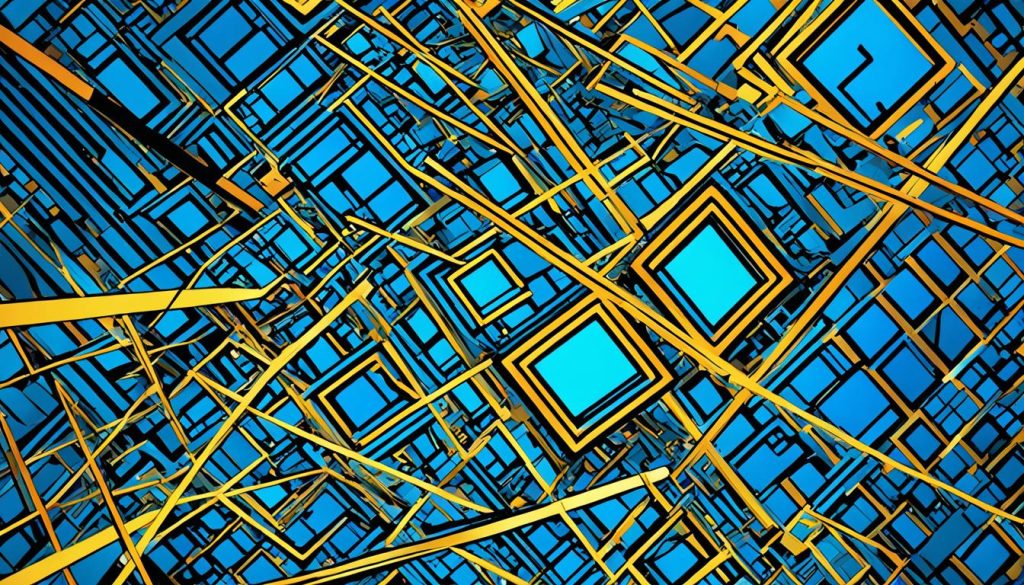
2. Scan and Repair System Files with SFC
Corrupted system files can also cause activation errors. To fix this, you can use the System File Checker (SFC) tool to scan and repair any damaged or missing files. Open Command Prompt as an administrator and type the command “sfc /scannow” to initiate the scan. Once the process completes, restart your computer and check if the activation issue is resolved.
3. Force Activate Windows
If normal activation methods fail, you can try force activating Windows. Open Command Prompt as an administrator and enter the command “slmgr.vbs /ato” to force the activation process. This method may help activate Windows in situations where other methods were unsuccessful.
4. Deactivate and Activate Windows Again
In some cases, deactivating and then reactivating Windows can resolve activation errors. Go to Settings > Update & Security > Activation, click on “Change product key” and follow the prompts to deactivate your current license. Once deactivated, click on “Activate” and enter your product key or sign in with your Microsoft account to reactivate Windows.
By utilizing these additional tips and methods, you can enhance your troubleshooting efforts and overcome more complex Windows activation and license errors. Remember to follow the specific steps provided for each solution to ensure the best possible results.
Conclusion
In conclusion, resolving Windows Activation and License Errors can be achieved effectively by following the troubleshooting methods and tips provided in this article. By understanding the causes of common errors and implementing the step-by-step solutions, users can optimize the Windows activation process and fix license errors.
It is crucial to ensure the use of genuine Windows operating systems and licenses to guarantee a smooth activation experience. By doing so, users can avoid potential complications and maintain compliance with Microsoft’s licensing terms.
Remember, effective troubleshooting methods are key to resolving activation issues and fixing license errors. By utilizing the tips and solutions provided in this article, users can successfully navigate the Windows activation process and enjoy a seamless and hassle-free experience.
FAQ
What is Windows activation?
Windows activation is the process of verifying the genuineness of your Windows operating system and detecting whether the number of devices running the copy exceeds the limit set by Microsoft’s licensing terms. It is important to activate Windows to ensure its authenticity and compliance with licensing terms.
What are common Windows activation errors?
Common Windows activation errors include Windows Activation Error 0xC004C003, Windows Activation Error 0xC004F074, Windows Activation Error 0xC004F050, Windows Activation Error 0x803F7001, and Windows Activation Error 0x8007007B.
How can I troubleshoot Windows Activation Error 0xC004C003?
To troubleshoot Windows Activation Error 0xC004C003, you can try solutions such as checking the product key validity, ensuring a good internet connection, using the Activation Troubleshooter, or contacting Microsoft support for assistance.
How can I fix Windows Activation Error 0xC004F074?
You can fix Windows Activation Error 0xC004F074 by activating Windows by phone, running the System File Checker (SFC), running the Slui 3 command, or running troubleshooters to resolve any issues related to Key Management Service (KMS) or compromised Windows upgrades.
What causes Windows Activation Error 0xC004F050?
Windows Activation Error 0xC004F050 can be caused by busy activation servers, license not signed properly, or an expired license validity interval. Checking your internet connection and activating Windows with a valid product key can help resolve this error.
How can I resolve Windows Activation Error 0x803F7001?
To resolve Windows Activation Error 0x803F7001, you can ensure that you have a valid digital entitlement or resolve any issues with the activation process. Checking your digital license and troubleshooting any activation issues can help fix this error.
What can I do to fix Windows Activation Error 0x8007007B?
Windows Activation Error 0x8007007B can be fixed by ensuring that the activation servers are not overwhelmed. Retry activating Windows at a later time or contact Microsoft support for further assistance.
What are some general tips to fix Windows Activation and License Errors?
Some general tips to fix Windows Activation and License Errors include restarting your computer, checking the activation status, using a matched key for your Windows edition, ensuring a genuine Windows OS and license, maintaining a good internet connection, activating Windows with Command Prompt, and using each product key on one PC only.
Are there any advanced solutions to fix Windows Activation and License Errors?
Yes, there are more advanced solutions to fix Windows Activation and License Errors. These include running the Windows Activation Troubleshooter, scanning and repairing system files with System File Checker (SFC), forcing Windows activation, and deactivating and reactivating Windows.