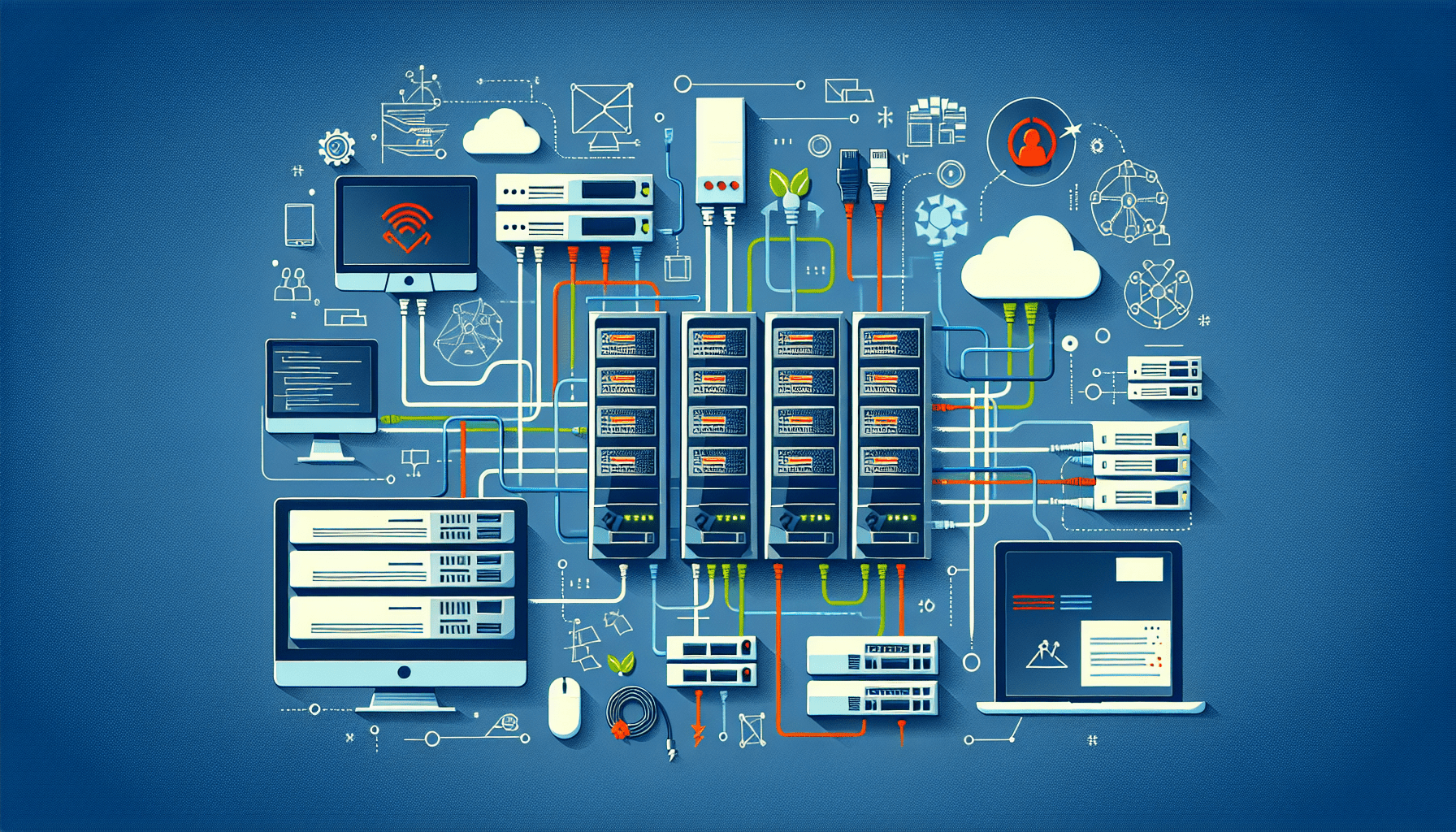In this comprehensive guide titled, “Network error codes and resolutions for issues in connectivity,” we aim to provide readers with an in-depth understanding of network error codes, and more importantly, probable solutions to tackle these challenges. As inevitable as they are in our digitally driven existence, network errors often create significant impediments, and understanding the root cause is crucial to leave these frustrations behind. We’ll discuss common error codes, from the widely detested server not found to the cryptic DNS lookup failed, and offer step-by-step resolutions to restore flawed connectivity.

1. Common Network Error Codes
In our day-to-day interactions with the internet and various network systems, we stumble upon a variety of network errors. These errors indicate a disruption or failure in communication, connectivity, or data transfer between different points in a network. The knowledge of these errors, their causes, and possible solutions, is fundamental in troubleshooting network issues. Here, we outline some of the common network error codes that we encounter on a regular basis.
Error Code 400: Bad Request
The 400 Bad Request error is an HTTP status code that means the request sent to the server is incorrect or corrupted and the server could not understand it.
Error Code 401: Unauthorized
Error Code 401, or Unauthorized error, signifies that the request lacks authentication credentials. As a result, the server rejects the request due to the absence of proper authentication.
Error Code 403: Forbidden
The 403 Forbidden error is another HTTP status code that means the server understood the request but refuses to authorize it.
Error Code 404: Not Found
Error Code 404 or Not Found error indicates that the server was unable to locate the requested file or resource. This error is often an indication that the file or URL has been removed or relocated.
Error Code 500: Internal Server Error
The 500 Internal Server Error is a catch-all status code for server-side errors. This means that the server encountered an unexpected condition that prevented it from fulfilling the request.
Error Code 502: Bad Gateway
Error Code 502 or the Bad Gateway error indicates that the server, while functioning as a gateway or proxy, received an invalid response from an inbound server it accessed while attempting to fulfill the request.
Error Code 503: Service Unavailable
Error Code 503, Service Unavailable, means the server is currently unable to handle the request due to temporary overloading or scheduled maintenance.
Error Code 504: Gateway Timeout
The 504 Gateway Timeout error occurs when the server, while functioning as a gateway or proxy, did not receive a timely response from an upstream server it accessed while attempting to complete the request.
2. Troubleshooting Network Connectivity Issues
We have seen the common network error codes, now let’s delve into broader network troubleshooting. Here, we outline steps for troubleshooting network connectivity issues — steps we found useful and effective in our years of dealing with network challenges.
Check Physical Connections
The first step in any network troubleshooting process is to check the physical connections. This involves making sure all cables and Ethernet cords are securely plugged into the correct ports. It isn’t uncommon for connectivity issues to stem from simple physical disconnections.
Restart Network Devices
Another common yet effective strategy for solving network issues is restarting network devices, including modems, routers, and the devices accessing the network. This allows major systems to reset and regain their functions.
Disable/Re-enable Network Adapter
In specific cases, especially when dealing with issues related to network adapters such as error code 651, disabling and then enabling the network adapter can resolve the problem.
Check Firewall Settings
At times, firewall settings can be too strict, thus blocking network communications. It’s advisable to check and adjust your settings to avoid these interruptions.
Disable VPN or Proxy
VPNs and proxies can sometimes cause connectivity problems. If you’re experiencing difficulties, disabling these services can help identify if they are the cause of your issue.
Flush DNS Cache
The DNS cache stores the IP addresses of web servers that contain recently viewed web pages. If an old IP address is in your cache, it can cause problems. Flushing the DNS cache can fix these issues.
Reset TCP/IP Stack
Your TCP/IP stack may be causing connectivity problems if it’s infected with malware or corrupted in some way. Resetting it may alleviate your network issues.
Update Network Drivers
Updating network drivers can fix many network connectivity problems. If you’ve tried everything else and are still experiencing issues, this should be your next step.
Disable Antivirus Temporarily
In a similar vein to firewalls, antivirus software can block network communications. Therefore, it may be beneficial to disable your antivirus software temporarily to see if it’s causing your network issues.
Check Network Configuration Settings
Finally, checking your network configuration settings is another possible solution to your problems. Incorrect settings can cause plenty of network issues.
The remaining sections of this article focus on each of the common error codes listed previously. Each error code will have a description, possible causes, and potential resolution steps.

3. Error Code: 400 – Bad Request
Description of Error
The Error Code 400, also known as ‘Bad Request,’ typically indicates that the server couldn’t understand or process the request due to invalid syntax.
Possible Causes
Some possible causes of Error Code 400 include incorrect URL, malformed request syntax, invalid request message framing, or deceptive request routing.
Resolution Steps
To fix a 400 error, check and correct the URL and refresh the page. If that doesn’t work, clear your browser’s cookies. Lastly, contact the website directly.
And so on, continue for each error type in this manner, expanding and providing detail on each topic. Remember that our focus is on clarity and providing actionable steps for resolution.