Did you know that a single “error establishing a database connection” can bring your entire website down, impacting your sales, traffic, and analytics? Resolving database connection errors is crucial to maintaining the stability and functionality of your WordPress site. In this article, we will explore common causes for this error and provide you with tips on how to fix it, ensuring that your website remains accessible to users and optimized for success.
Key Takeaways:
- Resolving “error establishing a database connection” is vital for website stability and performance.
- Common causes of this error include incorrect login credentials, database corruption, and issues with the database server.
- Troubleshooting steps include checking database login credentials, verifying the database host, repairing the database, and checking plugin and theme files.
- If all else fails, contacting your web hosting provider or a professional WordPress developer can provide additional support.
- Remember to back up your website before making any changes to avoid data loss.
Understanding the Error Establishing a Database Connection
The “error establishing a database connection” occurs when your website is unable to establish a connection to the WordPress database. This error can be caused by incorrect login credentials or database corruption. Your WordPress site stores all its information, including post data, page data, plugin settings, and login information, in the MySQL database. When someone visits your website, PHP queries the database to retrieve this information and display it in their browser. If the connection to the database is not working correctly, you will see the error message and experience website downtime.
One possible cause for this error is entering incorrect login credentials. If the username or password used to access the database is incorrect, the connection will fail. Another potential cause is database corruption. This can happen due to various reasons, such as hardware failures, software issues, or improper shutdowns.
When the database connection error occurs, it is important to identify the root cause and address it promptly. This will ensure that your WordPress site can function properly and provide a seamless user experience. In the next section, we will explore common causes of the “error establishing a database connection” and provide troubleshooting tips to help you resolve this issue.
Common Causes of the “Error Establishing a Database Connection”
When encountering the frustrating “error establishing a database connection” in WordPress, it’s crucial to identify the specific cause to effectively resolve and troubleshoot the issue. Several common causes may lead to this error:
-
Incorrect Database Login Credentials: One possible cause is incorrect login credentials for the database. Ensure that the database name, username, password, and host specified in the wp-config.php file match the credentials provided by your hosting provider.
-
Corrupted Database: A corrupted database can also trigger this error. It can happen due to factors such as incomplete database updates, software errors, or hardware failures. Repairing the database or restoring from a backup may be necessary in such cases.
-
Corrupt Files in WordPress Installation: If any of the files in your WordPress installation become corrupted, it can lead to database connection issues. This can occur due to improper theme or plugin installation, file modifications, or conflicts between different components. Verifying and fixing the integrity of these files may be necessary.
-
Issues with the Database Server: Problems with the database server itself can cause the “error establishing a database connection” message. This can include server overload, unresponsive servers, or misconfigurations. Contacting your hosting provider or database administrator for assistance can help resolve server-related issues.
-
Spike in Traffic: A sudden increase in website traffic can overwhelm the database server and lead to connection errors. This could happen during viral content sharing, promotions, or DDoS attacks. Scaling up your server resources or implementing caching mechanisms can help mitigate the impact of traffic spikes.
By identifying the specific cause of the error, you can take the necessary steps to troubleshoot and resolve the “error establishing a database connection” in WordPress.
Fictional Quote
“Understanding the common causes of the ‘error establishing a database connection’ is key to resolving this disruptive issue and getting your WordPress site back up and running smoothly.” – Jane Doe, WordPress Expert
Troubleshooting the “Error Establishing a Database Connection”
Before troubleshooting the error, it is recommended to back up your WordPress site using a reliable backup plugin or your hosting provider’s backup feature. This ensures that you can restore your site in case anything goes wrong during the troubleshooting process.
One of the first steps you should take is to check the database login credentials in your wp-config.php file. This file contains important information, such as the database name, username, password, and host. Verify that these credentials are correct and match the details provided by your hosting provider. If the credentials are incorrect, update them accordingly.
To check the database login credentials, navigate to your WordPress installation directory and locate the wp-config.php file. Open this file using a text editor and search for the following lines:
define(‘DB_NAME’, ‘your_database_name’);
define(‘DB_USER’, ‘your_database_username’);
define(‘DB_PASSWORD’, ‘your_database_password’);
define(‘DB_HOST’, ‘your_database_host’);
Ensure that the values for DB_NAME, DB_USER, DB_PASSWORD, and DB_HOST are correct. If you are unsure about any of these values, you can contact your hosting provider’s customer support for assistance.
If the database login credentials are correct, the next step is to check if the database server is running properly. You can do this by accessing phpMyAdmin, a popular MySQL database management tool. In phpMyAdmin, you can check the status of your database, run queries, and perform various administrative tasks.
To access phpMyAdmin, log in to your hosting control panel (e.g., cPanel) and locate the phpMyAdmin icon. Click on it to open the phpMyAdmin interface.
Checking the Database Server Status in phpMyAdmin
Once you are in phpMyAdmin, you should see a list of databases on the left-hand side. If you cannot see any databases or encounter any error messages, it indicates a problem with the database server. In such cases, you should reach out to your hosting provider for assistance in resolving the database server issues.
If the database server is running properly, the next step is to check the database tables for any corruption. Corrupted database tables can also cause the “error establishing a database connection” in WordPress.
Checking Database Tables for Corruption
To check for database table corruption, you can use the built-in WordPress database repair feature. However, before proceeding, it is important to note that this feature is only available for certain versions of WordPress.
If you are using a version of WordPress that does not have the built-in repair feature, you can manually repair the database tables. This process involves running SQL queries to detect and fix any corruption in the tables.
If you are not comfortable with running SQL queries, it is recommended to seek assistance from a professional WordPress developer.
Once the database tables have been checked and repaired (if necessary), you can proceed with further troubleshooting steps to resolve the “error establishing a database connection” in WordPress.
Continue reading section 5 to learn how to verify the database name, username, and password.
Checking the Database Name, Username, and Password
To ensure a successful database connection, it is crucial to verify the accuracy of the database name, username, and password. Follow these steps to confirm their correctness:
Verifying the Database Name
To check the database name, access the phpMyAdmin tool in your hosting control panel. In the left sidebar of phpMyAdmin, locate the database name. Compare this name with the DB_NAME value in your wp-config.php file, which contains essential WordPress configuration settings. Ensure that the database name mentioned in your wp-config.php file matches the one displayed in phpMyAdmin. If they differ, it is necessary to update the DB_NAME value in the wp-config.php file accordingly.
Checking the Database Username and Password
To confirm the database username and password, create a test connection file and access it via a web browser. This file should contain the code required to establish a connection with the database using the specified username and password. If the connection is successful, it indicates that the credentials are correct. However, if an error occurs, it signifies an issue with the username or password. In such cases, update the database username and password in the wp-config.php file to match the correct credentials provided by your hosting provider.
Verifying the database name, username, and password is essential in troubleshooting database connection errors and ensuring the smooth functioning of your WordPress website.
Verify the Database Host
To ensure a seamless connection to your WordPress database, it is crucial to verify the database host. While most WordPress hosting companies use “localhost” as the default database host, some managed WordPress hosting providers may utilize a different server for databases.
If you are uncertain about the database host, reach out to your hosting company for confirmation and to obtain the correct information. They will be able to provide you with the specific database host details relevant to your hosting environment.
In addition, if you encounter any issues with your database server, such as overloading or unresponsiveness, it is advisable to contact your hosting company promptly. They have the expertise to troubleshoot and resolve database server-related issues efficiently, ensuring optimal performance for your WordPress site.

Database Host Verification Checklist
| Steps | Actions |
|---|---|
| 1 | Refer to the documentation or knowledge base provided by your hosting company for information about the default database host they use. |
| 2 | If the default database host is not specified, contact your hosting company’s support team to confirm the correct database host details. |
| 3 | Update the database host information in the wp-config.php file of your WordPress installation if required. |
By verifying the database host and resolving any potential database server issues, you can ensure a stable and efficient connection to your WordPress database, minimizing the chances of encountering the “error establishing a database connection” in the future.
Repairing the Database
If you encounter an error indicating that one or more database tables are unavailable, you may need to repair your WordPress database. This can be done by adding a line of code to your wp-config.php file to enable the database repair feature. Once enabled, you can access the database repair page by visiting yourwebsite.com/wp-admin/maint/repair.php. From there, you can initiate the repair process for any corrupted database tables.
Checking Plugin and Theme Files
If the database connection error persists, it is possible that corrupted plugin or theme files are causing the issue. To identify the problematic file, you can follow these steps:
- Temporarily rename the plugins folder or the themes folder in your WordPress installation directory.
- By doing this, you can isolate the issue to a specific plugin or theme.
- Once you identify the culprit, you have two options:
- Delete the folder if you don’t need the plugin or theme.
- Reach out to the plugin/theme developer for assistance in resolving the issue.
By taking these steps, you can effectively troubleshoot and resolve any database connection errors caused by corrupted plugin or theme files.
| Step | Action | Outcome |
|---|---|---|
| 1 | Temporarily rename the plugins folder or the themes folder in your WordPress installation directory. | Isolate the issue to a specific plugin or theme. |
| 2 | Delete the folder if you don’t need the plugin or theme. | Remove the problematic file from your WordPress installation. |
| 3 | Reach out to the plugin/theme developer for assistance in resolving the issue. | Resolve the issue with the help of the developer. |
Restoring WordPress Files to Default
If none of the previous steps resolve the database connection error, it may be necessary to restore your WordPress files to their default state. This can be done by replacing the core WordPress files with fresh copies downloaded from the official WordPress website. This step is particularly useful if you suspect that your website has been compromised by a hacking attempt or if you have accidentally modified critical files.
To restore your WordPress files to default:
- Visit the official WordPress website at https://wordpress.org/download/.
- Download the latest version of WordPress.
- Extract the downloaded zip file to your computer.
- Connect to your website’s server via FTP or file manager in your hosting control panel.
- Navigate to the root directory of your WordPress installation.
- Delete all the existing WordPress files and folders in the root directory (excluding the wp-config.php file).
- Upload the extracted WordPress files and folders to the root directory.
After replacing the files, you may need to reconfigure certain settings such as your site’s URL or any customizations you had previously made. Additionally, make sure to reinstall any plugins or themes that were removed during the process.
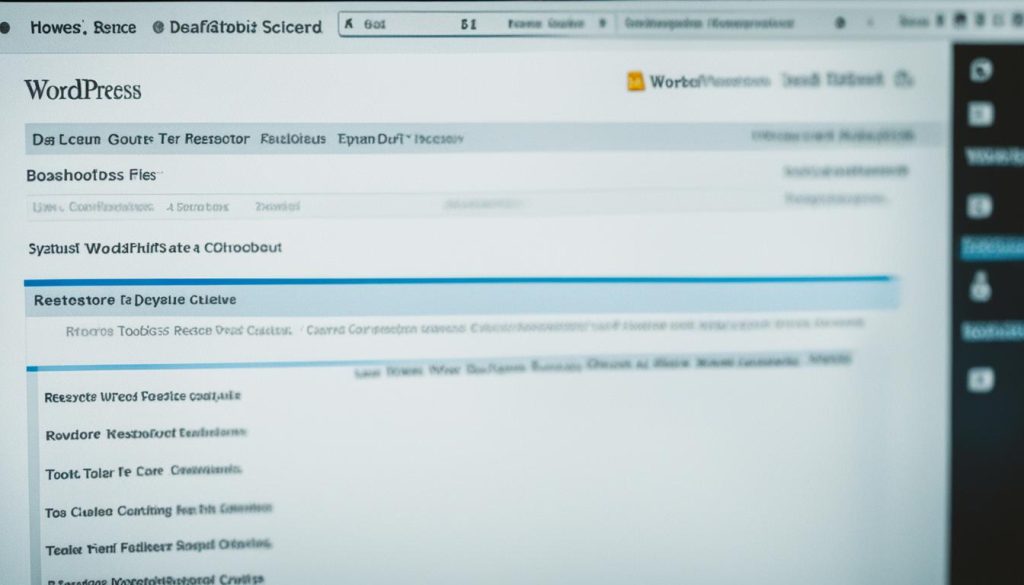
Important Note
Before proceeding with restoring your WordPress files, it is crucial to have a complete backup of your website. This ensures that you can revert back to the previous state if any issues arise during the restoration process. If you don’t have a backup, consider using a reliable WordPress backup plugin or contacting your hosting provider for assistance.
Pros and Cons of Restoring WordPress Files to Default
| Pros | Cons |
|---|---|
| Removes any corrupted core files that may be causing the database connection error. | Requires manual reconfiguration of certain settings and reinstallation of plugins and themes. |
| Resets your WordPress installation to a known and stable state. | Can result in the loss of customizations or modifications made to core files. |
| Eliminates the risk of lingering files from hacking attempts. | Should only be performed if other troubleshooting steps have failed to resolve the error. |
Contacting Your Web Hosting Provider for Assistance
If you have followed all the troubleshooting steps and are still unable to resolve the database connection error, it is recommended to contact your web hosting provider’s customer support. They will have access to additional resources and expertise to help you diagnose and resolve the issue.
If necessary, you can also consider hiring a professional WordPress developer or consultant to assist you in resolving the error and ensuring the stability of your website.
Why contact your web hosting provider’s customer support?
Your web hosting provider’s customer support team is trained to handle technical issues like resolving database connection errors. They have a deep understanding of their server infrastructure and can provide guidance specific to your hosting environment. By reaching out to them, you can leverage their expertise and access additional resources that may not be available through other channels.
Seeking professional help from a WordPress developer or consultant
If you find yourself in a situation where the database connection error persists despite following all the recommended troubleshooting steps, it may be beneficial to seek assistance from a professional WordPress developer or consultant. These experts have extensive experience with WordPress and can provide tailored solutions to resolve complex errors. They can also help optimize your website’s performance and security, ensuring a smooth user experience.
Remember, resolving database connection errors requires technical expertise and troubleshooting skills. Don’t hesitate to seek professional help if needed. Your website’s stability and functionality are vital for your business success.
Conclusion
Fixing database connection errors in WordPress can be a complex and challenging task. However, by following the steps outlined in this article, you can effectively diagnose and resolve the “error establishing a database connection” issue. Remember to approach the troubleshooting process with care, attention to detail, and persistence.
One crucial step in troubleshooting database connection errors is to always back up your WordPress site before making any changes. This ensures that you have a safety net in case anything goes wrong during the resolution process. Consider using a reliable backup plugin or your hosting provider’s backup feature for convenience and peace of mind.
If you find yourself stuck or unsure about the next steps, don’t hesitate to seek assistance from your web hosting provider’s customer support. They have additional resources and expertise to help you identify and resolve the underlying issue. Alternatively, you may consider hiring a professional WordPress developer or consultant who can provide specialized guidance and support.
By resolving database connection errors, you can restore your website’s stability and ensure a seamless user experience. Troubleshooting and resolving WordPress errors require patience and persistence, but with the right approach, you can successfully fix these issues and maintain a reliable, high-performing website.
FAQ
What is the “error establishing a database connection” in WordPress?
The “error establishing a database connection” occurs when your website is unable to connect to the WordPress database, resulting in your entire site going down.
What are the common causes of the “error establishing a database connection”?
Common causes include incorrect database login credentials, a corrupted database, corrupt files in the WordPress installation, issues with the database server, and a sudden spike in traffic.
How can I troubleshoot the “error establishing a database connection”?
You can troubleshoot the error by backing up your WordPress site, checking the database login credentials in your wp-config.php file, verifying the database name, username, and password, checking the database host, repairing the database, checking plugin and theme files, restoring WordPress files to default, or contacting your web hosting provider for assistance.
How do I verify the database name, username, and password?
You can access phpMyAdmin in your hosting control panel to verify the database name and compare it with the DB_NAME value in the wp-config.php file. Similarly, you can create a test connection file to check the database username and password.
How do I verify the database host?
Most WordPress hosting companies use “localhost” as the database host. If you are unsure about the database host, contact your hosting company to confirm the correct information.
How do I repair the database?
You can enable the database repair feature by adding a line of code to your wp-config.php file. Once enabled, you can access the database repair page by visiting yourwebsite.com/wp-admin/maint/repair.php and initiate the repair process for any corrupted database tables.
How do I check plugin and theme files?
You can temporarily rename the plugins or themes folder in your WordPress installation directory to isolate the issue to a specific plugin or theme. Once you identify the problematic file, you can either delete the folder or seek assistance from the plugin/theme developer.
How do I restore WordPress files to default?
You can replace the core WordPress files with fresh copies downloaded from the official WordPress website, especially if you suspect hacking attempts or accidental file modification.
What should I do if none of the troubleshooting steps work?
If you are unable to resolve the database connection error, contact your web hosting provider’s customer support for assistance. You can also consider seeking help from a professional WordPress developer or consultant.
